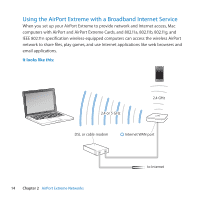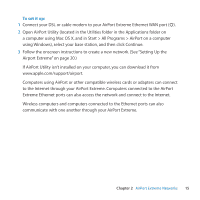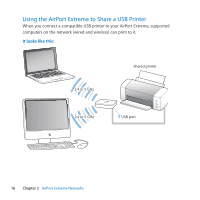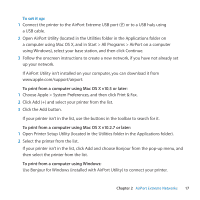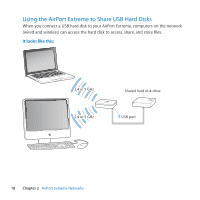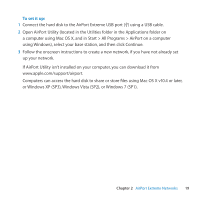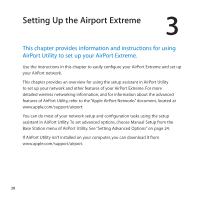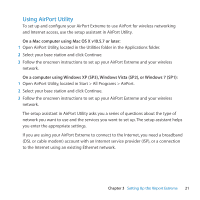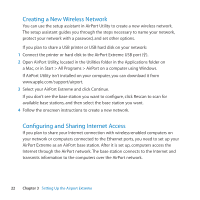Apple M7601LL/B Setup Guide - Page 19
or Windows XP SP3, Windows Vista SP2, Follow the onscreen instructions to create a new network
 |
UPC - 718908324233
View all Apple M7601LL/B manuals
Add to My Manuals
Save this manual to your list of manuals |
Page 19 highlights
To set it up: 1 Connect the hard disk to the AirPort Extreme USB port (d) using a USB cable. 2 Open AirPort Utility (located in the Utilities folder in the Applications folder on a computer using Mac OS X, and in Start > All Programs > AirPort on a computer using Windows), select your base station, and then click Continue. 3 Follow the onscreen instructions to create a new network, if you have not already set up your network. If AirPort Utility isn't installed on your computer, you can download it from www.apple.com/support/airport. Computers can access the hard disk to share or store files using Mac OS X v10.4 or later, or Windows XP (SP3), Windows Vista (SP2), or Windows 7 (SP1). Chapter 2 AirPort Extreme Networks 19

19
Chapter 2
AirPort Extreme Networks
To set it up:
1
Connect the hard disk to the AirPort Extreme USB port (
d
) using a USB cable.
2
Open AirPort Utility (located in the Utilities folder in the Applications folder on
a computer using Mac OS X, and in Start > All Programs > AirPort on a computer
using Windows), select your base station, and then click Continue.
3
Follow the onscreen instructions to create a new network, if you have not already set
up your network.
If AirPort Utility isn’t installed on your computer, you can download it from
www.apple.com/support/airport.
Computers can access the hard disk to share or store files using Mac OS X v10.4 or later,
or Windows XP (SP3), Windows Vista (SP2), or Windows 7 (SP1).