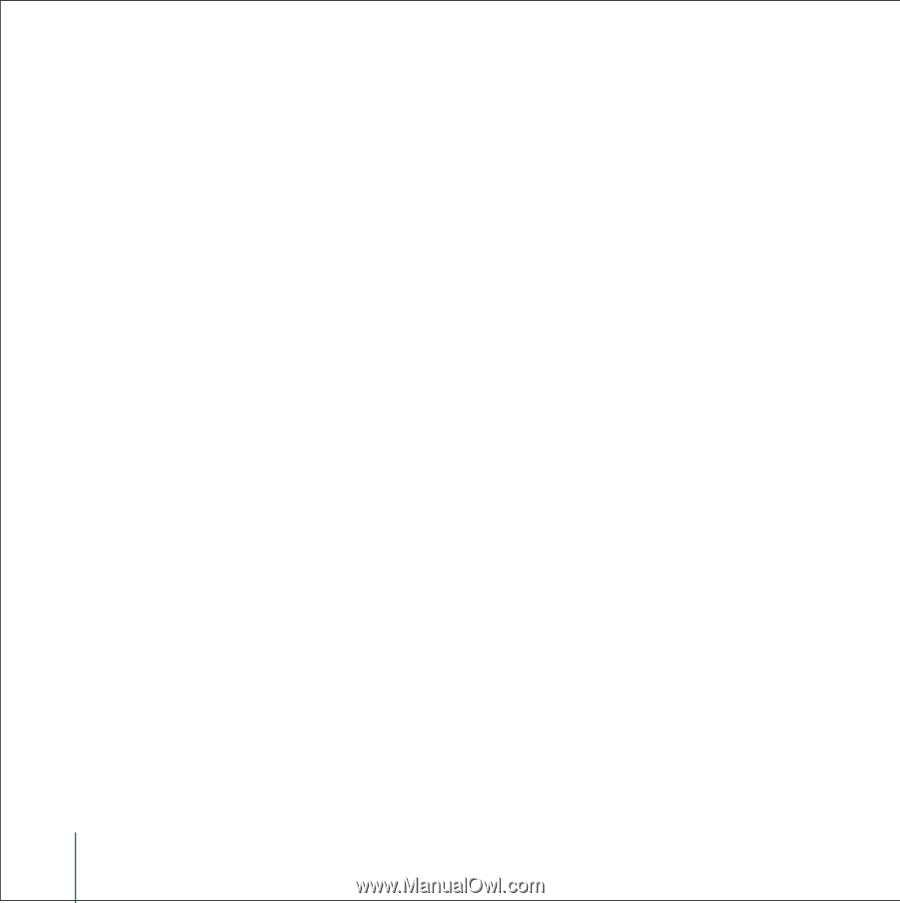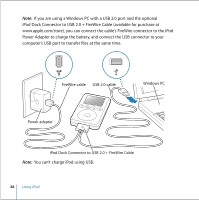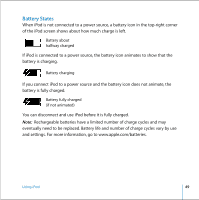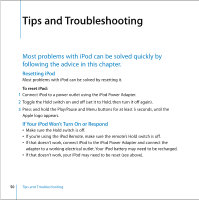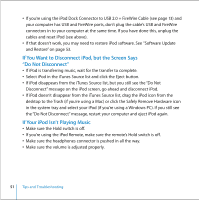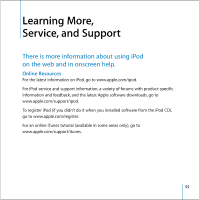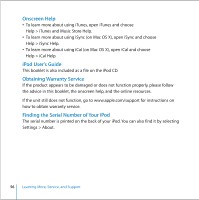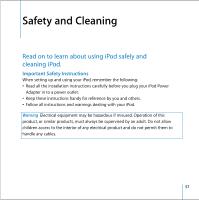Apple M9244LL User Guide - Page 53
If You Connect iPod to a USB Port and It Doesn’t Work Correctly, If Your iPod Remote Isn’t Working
 |
UPC - 718908519547
View all Apple M9244LL manuals
Add to My Manuals
Save this manual to your list of manuals |
Page 53 highlights
If You Connect iPod to a USB Port and It Doesn't Work Correctly • If you're using a Mac, connect iPod to a FireWire port on your Mac using the FireWire cable that came with iPod. • If you're using iPod with a USB 1.1 port on your computer, you must use a FireWire port or a USB 2.0 port. USB 1.1 is not supported and is significantly slower than FireWire and USB 2.0. If your Windows PC doesn't have a FireWire port or USB 2.0 port, you can purchase a Windows-certified FireWire card or USB 2.0 card and install it. For more information, go to www.apple.com/ipod. • If you're connecting iPod to a Windows PC using the optional iPod Dock Connector to USB 2.0 + FireWire Cable, be sure you're connecting it to a USB 2.0 port. • If you're connecting iPod to a Windows PC laptop computer using the optional iPod Dock Connector to USB 2.0 + FireWire Cable, connect the laptop to a power outlet before connecting iPod. If Your iPod Remote Isn't Working • Make sure the remote's Hold switch is off. • Make sure the remote is plugged firmly in to iPod, and that the headphones are plugged firmly in to the remote. The iPod Remote is included with some models of iPod, and can be purchased separately at www.apple.com/store. Software Update and Restore Apple periodically updates iPod software to improve performance or add features. It is recommended that you update your iPod to use the latest software. 53 Tips and Troubleshooting