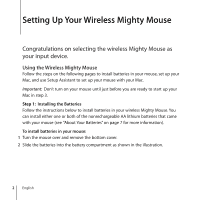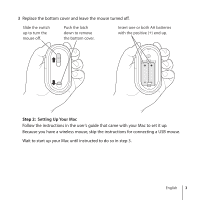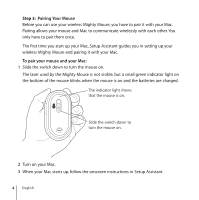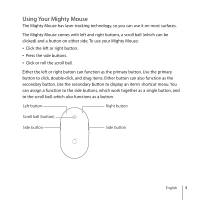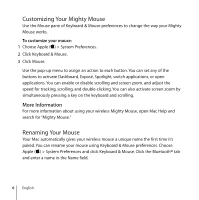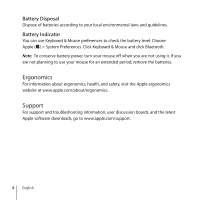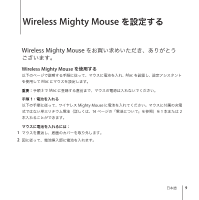Apple MA086ZM User Guide - Page 5
Using Your Mighty Mouse, button to click, double-click
 |
UPC - 885909087624
View all Apple MA086ZM manuals
Add to My Manuals
Save this manual to your list of manuals |
Page 5 highlights
Using Your Mighty Mouse The Mighty Mouse has laser tracking technology, so you can use it on most surfaces. The Mighty Mouse comes with left and right buttons, a scroll ball (which can be clicked) and a button on either side. To use your Mighty Mouse: Â Click the left or right button. Â Press the side buttons. Â Click or roll the scroll ball. Either the left or right button can function as the primary button. Use the primary button to click, double-click, and drag items. Either button can also function as the secondary button. Use the secondary button to display an item's shortcut menu. You can assign a function to the side buttons, which work together as a single button, and to the scroll ball, which also functions as a button. Left button Right button Scroll ball (button) Side button Side button English 5