Apple MA368LL User Guide - Page 29
Linking to Another Sensor, Fitness > Nike + iPod Sport Kit > Sensor, tap Link
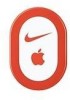 |
UPC - 885909270576
View all Apple MA368LL manuals
Add to My Manuals
Save this manual to your list of manuals |
Page 29 highlights
Linking to Another Sensor Once your device links to a specific sensor, it's set to link with that sensor only. If you use a different sensor, you must set the device to link to the other sensor. You may want to do this, for example, if there's more than one person in your family with a sensor and Nike+ ready shoes. To link to another sensor: 1 iPod nano: Connect the receiver to iPod nano. 2 Put on the shoes with the new sensor, and make sure there's no other Nike + iPod Sensor nearby. Walk around to activate the sensor so that your receiver can detect it. 3 Link the sensor to your device: ÂÂ iPod nano (5th generation or earlier): Choose Nike + iPod > Settings > Sensor > Link, then follow the onscreen instructions. A message indicates iPod is now linked to the new sensor. ÂÂ iPod nano (6th generation): Choose Settings > Fitness > Nike + iPod Sport Kit > Sensor, tap Link, then tap the screen while walking or running to relink the device to the different sensor. ÂÂ iPhone and iPod touch: Choose Settings > Nike + iPod > Sensor, tap Link New, then follow the onscreen instructions. Note: If you link to a previously linked sensor, Nike + iPod detects your calibration settings. You don't need to recalibrate. 29















