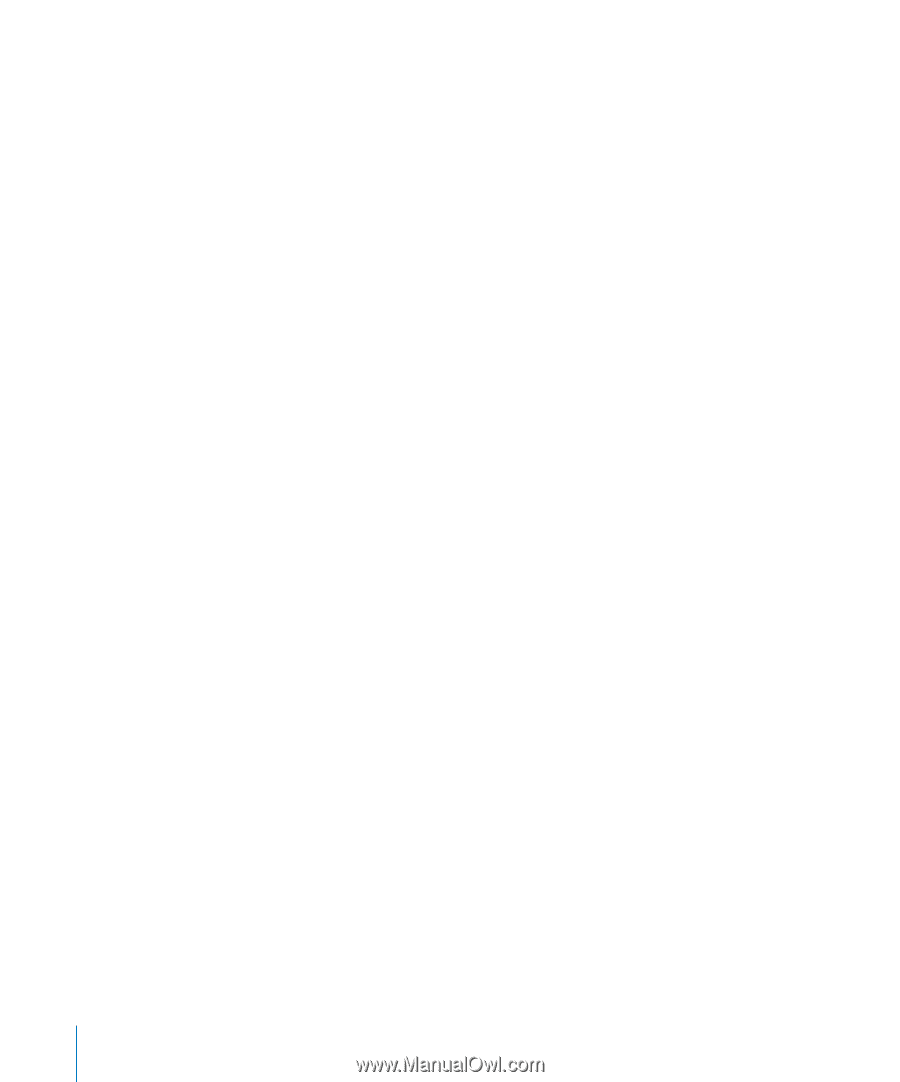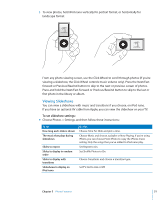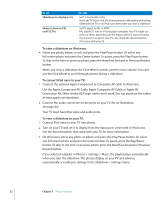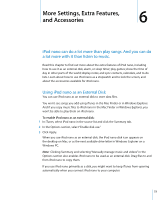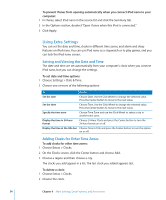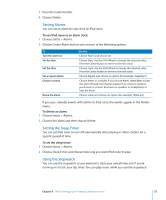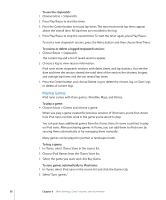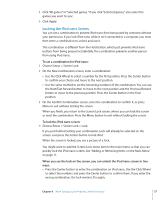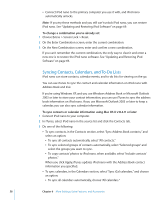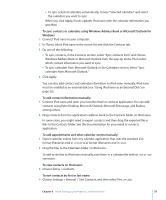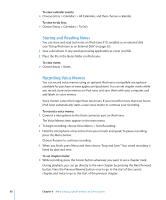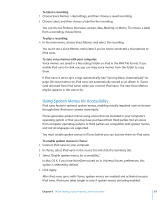Apple MA428LL User Manual - Page 56
Playing Games, To use the stopwatch, To review or delete a logged stopwatch session, To play a game - a reviews
 |
UPC - 885909102648
View all Apple MA428LL manuals
Add to My Manuals
Save this manual to your list of manuals |
Page 56 highlights
To use the stopwatch: 1 Choose Extras > Stopwatch. 2 Press Play/Pause to start the timer. 3 Press the Center button to record lap times. The two most recent lap times appear above the overall time. All lap times are recorded in the log. 4 Press Play/Pause to stop the overall timer. To start the timer again, press Play/Pause. To start a new stopwatch session, press the Menu button and then choose New Timer. To review or delete a logged stopwatch session: 1 Choose Extras > Stopwatch. The current log and a list of saved sessions appear. 2 Choose a log to view session information. iPod nano stores stopwatch sessions with dates, times, and lap statistics. You see the date and time the session started; the total time of the session; the shortest, longest, and average lap times; and the last several lap times. 3 Press the Center button and choose Delete Log to delete the chosen log, or Clear Logs to delete all current logs. Playing Games iPod nano comes with three games: Klondike, Maze, and Vortex. To play a game: m Choose Extras > Games and choose a game. When you play a game created for previous versions of iPod nano, you're first shown how iPod nano controls work in the game you're about to play. You can purchase additional games from the iTunes Store (in some countries) to play on iPod nano. After purchasing games in iTunes, you can add them to iPod nano by syncing them automatically or by managing them manually. Many games can be played in portrait or landscape mode. To buy a game: 1 In iTunes, select iTunes Store in the source list. 2 Choose iPod Games from the iTunes Store list. 3 Select the game you want and click Buy Game. To sync games automatically to iPod nano: 1 In iTunes, select iPod nano in the source list and click the Games tab. 2 Select "Sync games." 56 Chapter 6 More Settings, Extra Features, and Accessories