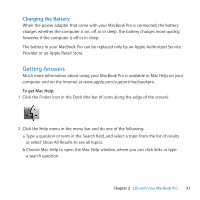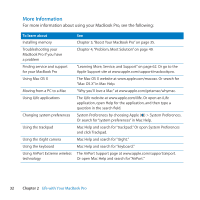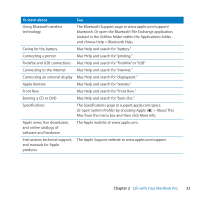Apple MA610 User Guide - Page 28
lets you zoom in or out on PDFs, images, photos, and more., lets you rotate photos, s
 |
UPC - 885909119448
View all Apple MA610 manuals
Add to My Manuals
Save this manual to your list of manuals |
Page 28 highlights
The following trackpad gestures work in certain applications. When you perform these gestures, slide your fingers lightly on the surface of the trackpad. For more information, see Trackpad preferences or choose Help > Mac Help and search for "trackpad." ÂÂ Two-finger pinching lets you zoom in or out on PDFs, images, photos, and more. Two-finger rotating lets you rotate photos, pages, and more. 28 Chapter 2 Life with Your MacBook Pro

28
Chapter 2
Life with Your MacBook Pro
The following trackpad gestures work in certain applications. When you perform these
gestures, slide your fingers lightly on the surface of the trackpad. For more information,
see Trackpad preferences or choose Help > Mac Help and search for “trackpad.”
Â
Two-finger pinching
lets you zoom in or out on PDFs, images, photos, and more.
Â
Two-finger rotating
lets you rotate photos, pages, and more.