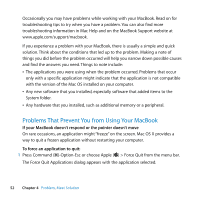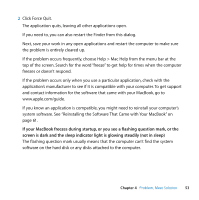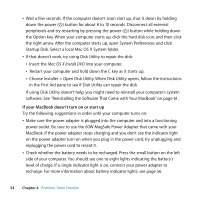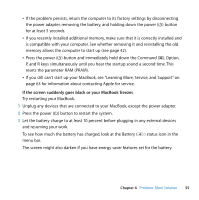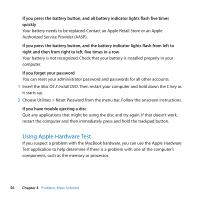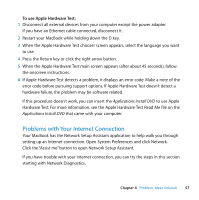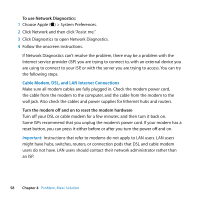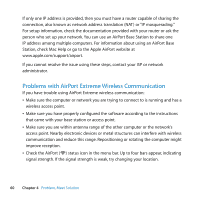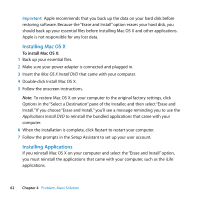Apple MA699LL Manual - Page 57
Problems with Your Internet Connection, To use Apple Hardware Test
 |
UPC - 885909127665
View all Apple MA699LL manuals
Add to My Manuals
Save this manual to your list of manuals |
Page 57 highlights
To use Apple Hardware Test: 1 Disconnect all external devices from your computer except the power adapter. If you have an Ethernet cable connected, disconnect it. 2 Restart your MacBook while holding down the D key. 3 When the Apple Hardware Test chooser screen appears, select the language you want to use. 4 Press the Return key or click the right arrow button. 5 When the Apple Hardware Test main screen appears (after about 45 seconds), follow the onscreen instructions. 6 If Apple Hardware Test detects a problem, it displays an error code. Make a note of the error code before pursuing support options. If Apple Hardware Test doesn't detect a hardware failure, the problem may be software related. If this procedure doesn't work, you can insert the Applications Install DVD to use Apple Hardware Test. For more information, see the Apple Hardware Test Read Me file on the Applications Install DVD that came with your computer. Problems with Your Internet Connection Your MacBook has the Network Setup Assistant application to help walk you through setting up an Internet connection. Open System Preferences and click Network. Click the "Assist me" button to open Network Setup Assistant. If you have trouble with your Internet connection, you can try the steps in this section starting with Network Diagnostics. Chapter 4 Problem, Meet Solution 57