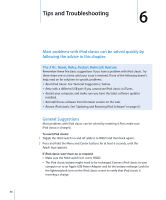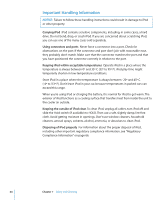Apple MB147LL Features Guide - Page 59
If you can't see videos or photos on your TV, If you can't add a song or other item to iPod classic
 |
UPC - 885909176656
View all Apple MB147LL manuals
Add to My Manuals
Save this manual to your list of manuals |
Page 59 highlights
If you can't add a song or other item to iPod classic The song may have been encoded in a format that iPod classic doesn't support. The following audio file formats are supported by iPod classic. These include formats for audiobooks and podcasting: Â AAC (M4A, M4B, M4P, up to 320 Kbps) Â Apple Lossless (a high-quality compressed format) Â MP3 (up to 320 Kbps) Â MP3 Variable Bit Rate (VBR) Â WAV Â AA (audible.com spoken word, formats 2, 3, and 4) Â AIFF A song encoded using Apple Lossless format has full CD-quality sound, but takes up only about half as much space as a song encoded using AIFF or WAV format. The same song encoded in AAC or MP3 format takes up even less space. When you import music from a CD using iTunes, it's converted to AAC format by default. Using iTunes for Windows, you can convert nonprotected WMA files to AAC or MP3 format. This can be useful if you have a library of music encoded in WMA format. iPod classic doesn't support WMA, MPEG Layer 1, MPEG Layer 2 audio files, or audible.com format 1. If you have a song in iTunes that isn't supported by iPod classic, you can convert it to a format iPod classic supports. For more information, see iTunes Help. If you accidentally set iPod classic to use a language you don't understand You can reset the language. 1 Press and hold Menu until the main menu appears. 2 Choose the sixth menu item (Settings). 3 Choose the last menu item (Reset Settings). 4 Choose the left item (Reset) and select a language. Other iPod classic settings, such as song repeat, are also reset. Note: If you added or removed items from the iPod classic main menu (see "Adding or Removing Items from the Main Menu" on page 9) the Settings menu item may be in a different place. If you can't find the Reset Settings menu item, you can restore iPod classic to its original state and choose a language you understand. See "Updating and Restoring iPod Software" on page 61. If you can't see videos or photos on your TV Â You must use RCA-type cables made specifically for iPod classic, such as the Apple Component or Apple Composite AV cables, to connect iPod classic to your TV. Other similar RCA-type cables won't work. Chapter 6 Tips and Troubleshooting 59