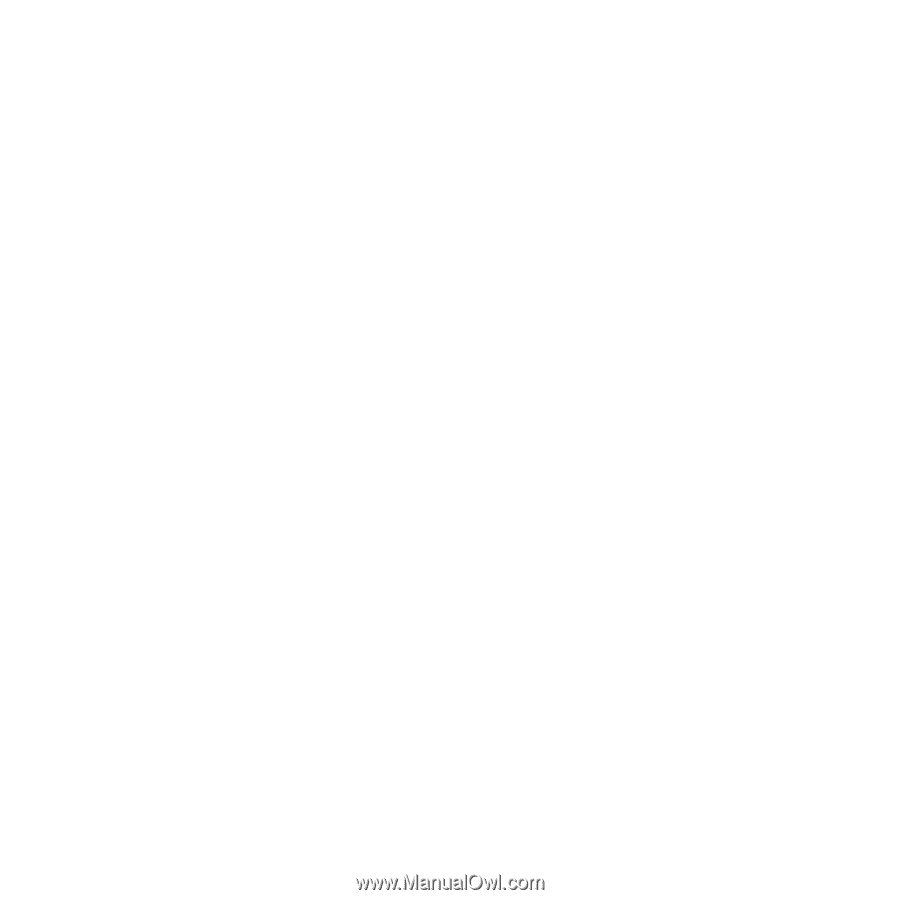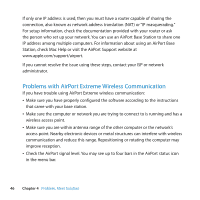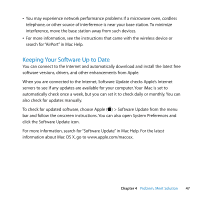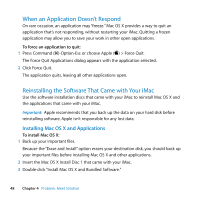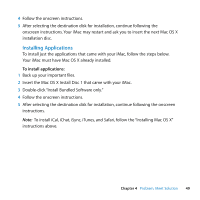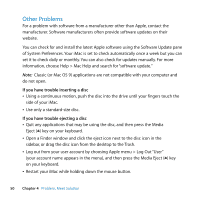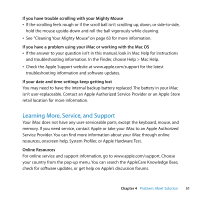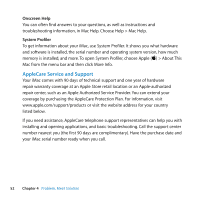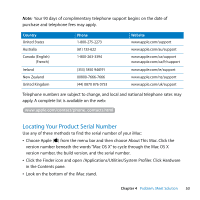Apple MB325LL Manual - Page 48
When an Application Doesn’t Respond, Reinstalling the Software That Came with Your iMac
 |
UPC - 885909203093
View all Apple MB325LL manuals
Add to My Manuals
Save this manual to your list of manuals |
Page 48 highlights
When an Application Doesn't Respond On rare occasion, an application may "freeze." Mac OS X provides a way to quit an application that's not responding, without restarting your iMac. Quitting a frozen application may allow you to save your work in other open applications. To force an application to quit: 1 Press Command (x)-Option-Esc or choose Apple () > Force Quit. The Force Quit Applications dialog appears with the application selected. 2 Click Force Quit. The application quits, leaving all other applications open. Reinstalling the Software That Came with Your iMac Use the software installation discs that came with your iMac to reinstall Mac OS X and the applications that came with your iMac. Important: Apple recommends that you back up the data on your hard disk before reinstalling software. Apple isn't responsible for any lost data. Installing Mac OS X and Applications To install Mac OS X: 1 Back up your important files. Because the "Erase and Install" option erases your destination disk, you should back up your important files before installing Mac OS X and other applications. 2 Insert the Mac OS X Install Disc 1 that came with your iMac. 3 Double-click "Install Mac OS X and Bundled Software." 48 Chapter 4 Problem, Meet Solution