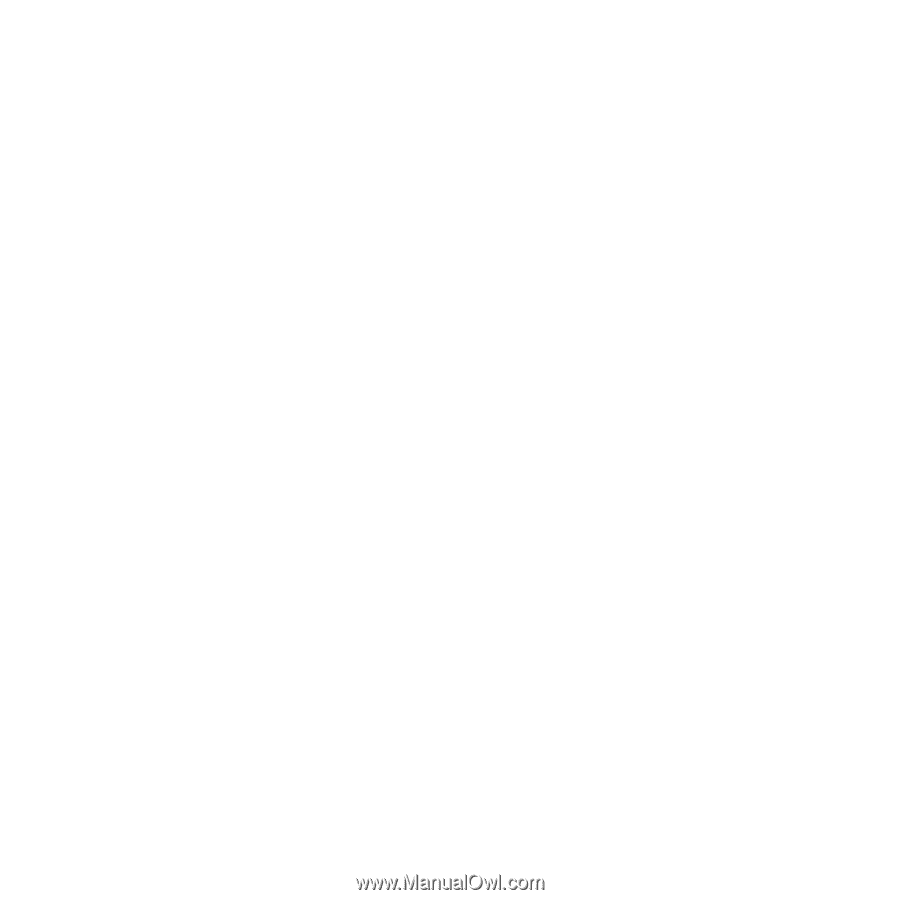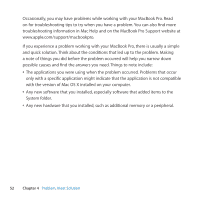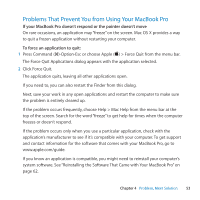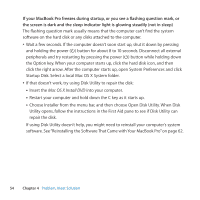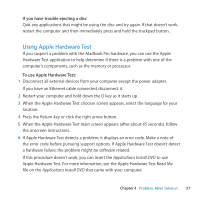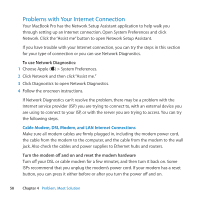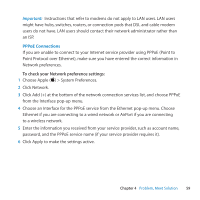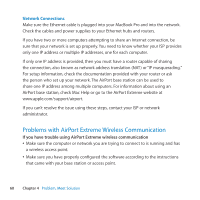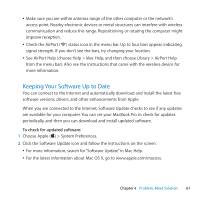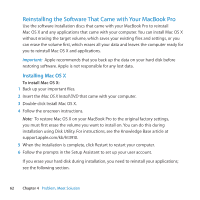Apple MB350LL User Manual - Page 57
Using Apple Hardware Test, If you have trouble ejecting a disc
 |
UPC - 885909212002
View all Apple MB350LL manuals
Add to My Manuals
Save this manual to your list of manuals |
Page 57 highlights
If you have trouble ejecting a disc Quit any applications that might be using the disc and try again. If that doesn't work, restart the computer and then immediately press and hold the trackpad button. Using Apple Hardware Test If you suspect a problem with the MacBook Pro hardware, you can use the Apple Hardware Test application to help determine if there is a problem with one of the computer's components, such as the memory or processor. To use Apple Hardware Test: 1 Disconnect all external devices from your computer except the power adapter. If you have an Ethernet cable connected, disconnect it. 2 Restart your computer and hold down the D key as it starts up. 3 When the Apple Hardware Test chooser screen appears, select the language for your location. 4 Press the Return key or click the right arrow button. 5 When the Apple Hardware Test main screen appears (after about 45 seconds), follow the onscreen instructions. 6 If Apple Hardware Test detects a problem, it displays an error code. Make a note of the error code before pursuing support options. If Apple Hardware Test doesn't detect a hardware failure, the problem might be software related. If this procedure doesn't work, you can insert the Applications Install DVD to use Apple Hardware Test. For more information, see the Apple Hardware Test Read Me file on the Applications Install DVD that came with your computer. Chapter 4 Problem, Meet Solution 57