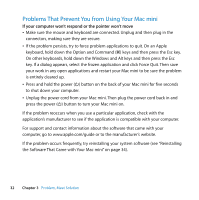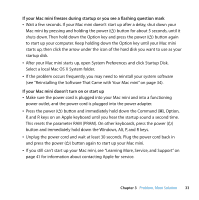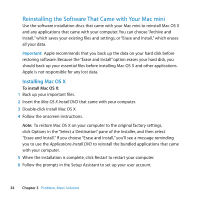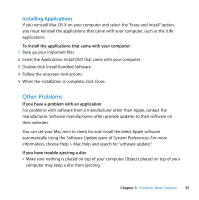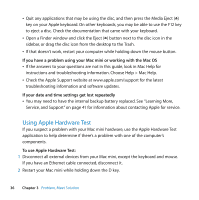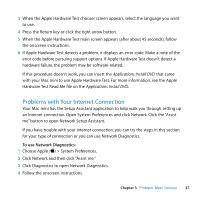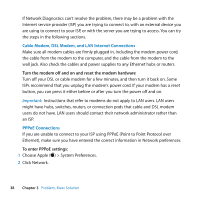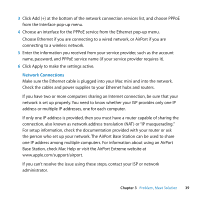Apple MB463LL User Manual - Page 35
Installing Applications, Other Problems
 |
UPC - 885909222339
View all Apple MB463LL manuals
Add to My Manuals
Save this manual to your list of manuals |
Page 35 highlights
Installing Applications If you reinstall Mac OS X on your computer and select the "Erase and Install" option, you must reinstall the applications that came with your computer, such as the iLife applications. To install the applications that came with your computer: 1 Back up your important files. 2 Insert the Applications Install DVD that came with your computer. 3 Double-click Install Bundled Software. 4 Follow the onscreen instructions. 5 When the installation is complete, click Close. Other Problems If you have a problem with an application For problems with software from a manufacturer other than Apple, contact the manufacturer. Software manufacturers often provide updates to their software on their websites. You can set your Mac mini to check for and install the latest Apple software automatically using the Software Update pane of System Preferences. For more information, choose Help > Mac Help and search for "software update." If you have trouble ejecting a disc  Make sure nothing is placed on top of your computer. Objects placed on top of your computer may keep a disc from ejecting. Chapter 3 Problem, Meet Solution 35