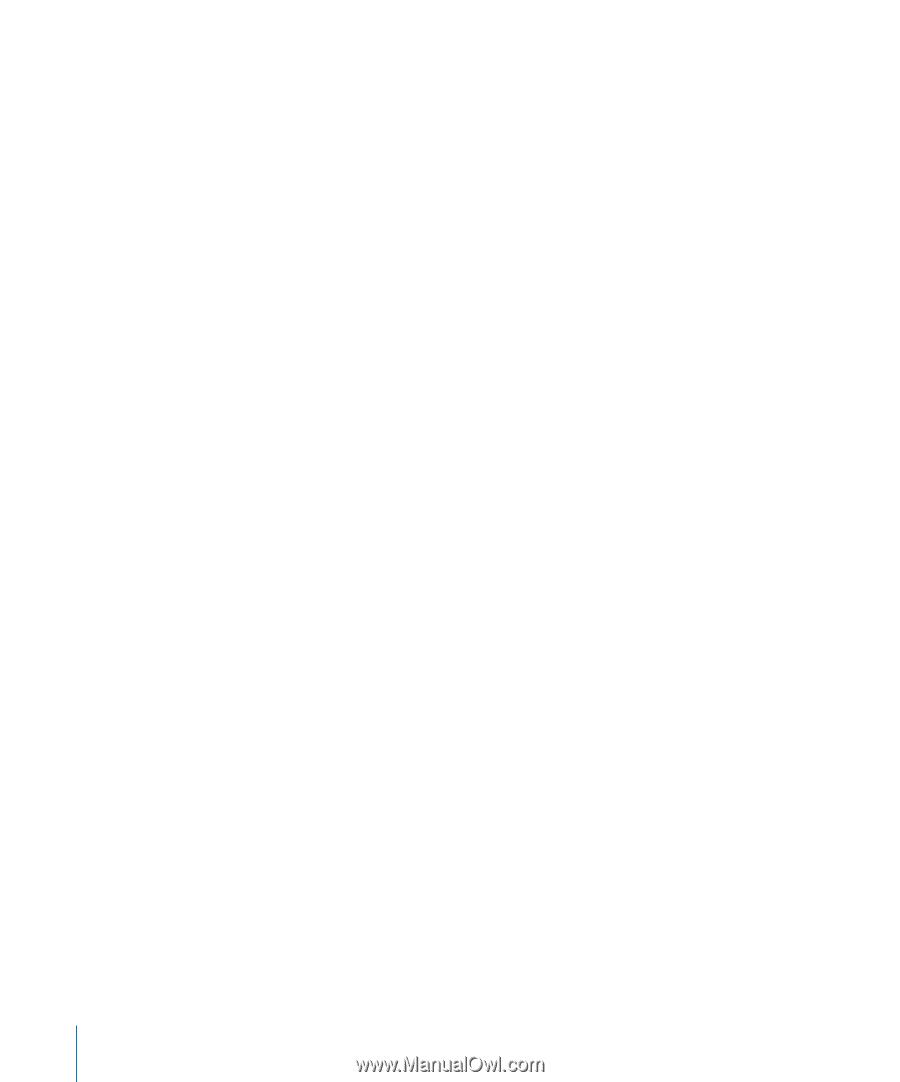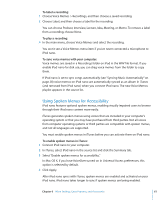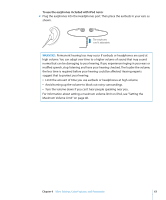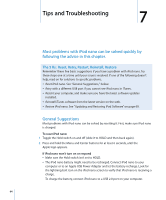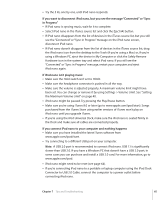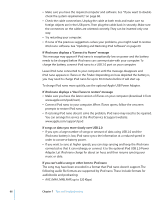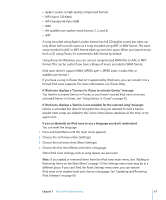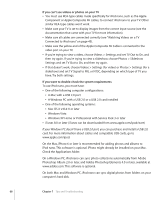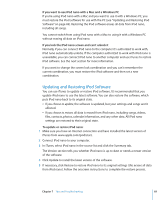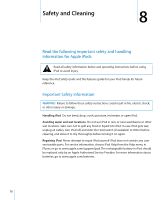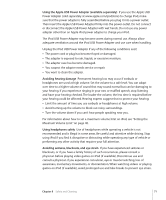Apple MB915LL/A User Guide - Page 66
AAC M4A, M4B, M4P, up to 320 Kbps, If you can't add a song or other item to iPod nano
 |
UPC - 885909278879
View all Apple MB915LL/A manuals
Add to My Manuals
Save this manual to your list of manuals |
Page 66 highlights
 Make sure you have the required computer and software. See "If you want to doublecheck the system requirements" on page 68.  Check the cable connections. Unplug the cable at both ends and make sure no foreign objects are in the USB ports. Then plug the cable back in securely. Make sure the connectors on the cables are oriented correctly. They can be inserted only one way.  Try restarting your computer.  If none of the previous suggestions solves your problems, you might need to restore iPod nano software. See "Updating and Restoring iPod Software" on page 69. If iPod nano displays a "Connect to Power" message This message may appear if iPod nano is exceptionally low on power and the battery needs to be charged before iPod nano can communicate with your computer. To charge the battery, connect iPod nano to a USB 2.0 port on your computer. Leave iPod nano connected to your computer until the message disappears and iPod nano appears in iTunes or the Finder. Depending on how depleted the battery is, you may need to charge iPod nano for up to 30 minutes before it will start up. To charge iPod nano more quickly, use the optional Apple USB Power Adapter. If iPod nano displays a "Use iTunes to restore" message  Make sure you have the latest version of iTunes on your computer (download it from www.apple.com/ipod/start).  Connect iPod nano to your computer. When iTunes opens, follow the onscreen prompts to restore iPod nano.  If restoring iPod nano doesn't solve the problem, iPod nano may need to be repaired. You can arrange for service at the iPod Service & Support website: www.apple.com/support/ipod If songs or data sync more slowly over USB 2.0  If you sync a large number of songs or amount of data using USB 2.0 and the iPod nano battery is low, iPod nano syncs the information at a reduced speed in order to conserve battery power.  If you want to sync at higher speeds, you can stop syncing and keep the iPod nano connected so that it can recharge, or connect it to the optional iPod USB 2.0 Power Adapter. Let iPod nano charge for about an hour, and then resume syncing your music or data. If you can't add a song or other item to iPod nano The song may have been encoded in a format that iPod nano doesn't support. The following audio file formats are supported by iPod nano. These include formats for audiobooks and podcasting:  AAC (M4A, M4B, M4P, up to 320 Kbps) 66 Chapter 7 Tips and Troubleshooting