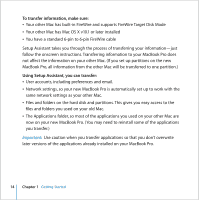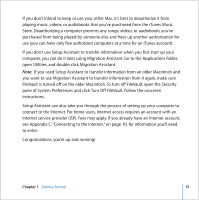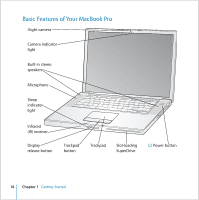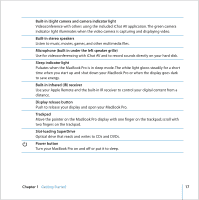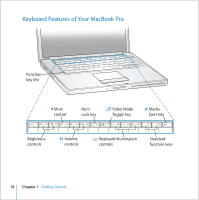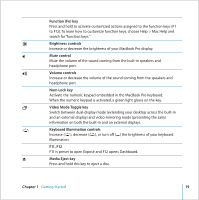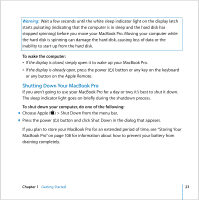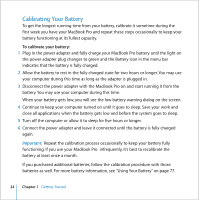Apple MC026LL MacBook User Guide - Page 19
Video Mode Toggle key, Media Eject key
 |
UPC - 885909304691
View all Apple MC026LL manuals
Add to My Manuals
Save this manual to your list of manuals |
Page 19 highlights
Function (Fn) key Press and hold to activate customized actions assigned to the function keys (F1 to F12). To learn how to customize function keys, choose Help > Mac Help and search for "function keys." ¤ Brightness controls Increase or decrease the brightness of your MacBook Pro display. - Mute control Mute the volume of the sound coming from the built-in speakers and headphone port. - Volume controls Increase or decrease the volume of the sound coming from the speakers and headphone port. Num Lock key Activate the numeric keypad embedded in the MacBook Pro keyboard. When the numeric keypad is activated, a green light glows on the key. i Video Mode Toggle key Switch between dual-display mode (extending your desktop across the built-in and an external display) and video-mirroring mode (presenting the same information on both the built-in and an external display). o Keyboard illumination controls Increase (o), decrease (ø), or turn off (O) the brightness of your keyboard illumination. F11, F12 F11 is preset to open Exposé and F12 opens Dashboard. C Media Eject key Press and hold this key to eject a disc. Chapter 1 Getting Started 19