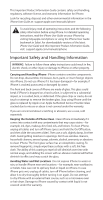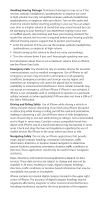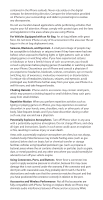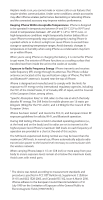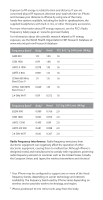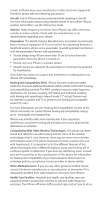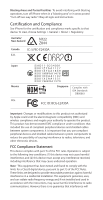Apple MC319LL/A Information Guide - Page 4
Avoiding Hearing Damage, Emergency Calls, Driving and Riding Safely, Navigating Safely
 |
View all Apple MC319LL/A manuals
Add to My Manuals
Save this manual to your list of manuals |
Page 4 highlights
Avoiding Hearing Damage Permanent hearing loss may occur if the receiver, earbuds, headphones, speakerphone, or earpiece are used at high volume. Use only compatible receivers, earbuds, headphones, speakerphones, or earpieces with your device. Turn on the audio and check the volume before inserting anything in your ear. You can adapt over time to a higher volume of sound that may sound normal but can be damaging to your hearing. If you experience ringing in your ears or muffled speech, stop listening and have your hearing checked. The louder the volume, the less time is required before your hearing could be affected. Hearing experts suggest that to protect your hearing: ÂÂ Limit the amount of time you use the receiver, earbuds, headphones, speakerphone, or earpieces at high volume. ÂÂ Avoid turning up the volume to block out noisy surroundings. ÂÂ Turn the volume down if you can't hear people speaking near you. For information about how to set a maximum volume limit on iPhone, see the iPhone User Guide. Emergency Calls You should not rely on wireless devices for essential communications, such as medical emergencies. Use of iPhone to call emergency services may not work in all locations or all operating conditions. Emergency numbers and services vary by region, and sometimes an emergency call cannot be placed due to network availability or environmental interference. Some cellular networks may not accept an emergency call from iPhone if iPhone is not activated, if iPhone is not compatible with or configured to operate on a particular cellular network, or (when applicable) if iPhone does not have a SIM or if the SIM is PIN-locked. Driving and Riding Safely Use of iPhone while driving a vehicle or riding a bicycle may be distracting. If you find using iPhone disruptive or distracting while driving or riding, pull off the road and park before making or answering a call. Use of iPhone alone or with headphones (even if used only in one ear) while driving or riding is not recommended and is illegal in some areas. Consider using a compatible hands-free device with iPhone. Use of a hands-free device may be required in some areas. Check and obey the laws and regulations regarding the use of mobile devices like iPhone in the areas where you drive or ride. Navigating Safely Do not rely on iPhone applications that provide maps, digital compass headings, orientation information, traffic information, directions, or location-based navigation to determine precise locations, proximity, orientation, distance, traffic conditions or direction. These applications should only be used for basic navigation assistance. Maps, directions, and location-based applications depend on data services. These data services are subject to change and may not be available in all areas, resulting in maps, digital compass headings, directions, traffic conditions or location-based information that may be unavailable, inaccurate, or incomplete. iPhone contains an internal digital compass located in the upper-right corner of iPhone. The accuracy of digital compass headings may be negatively affected by magnetic or other environmental interference, including interference caused by the close proximity of the magnets