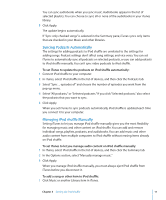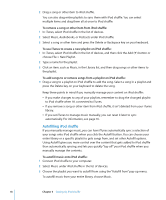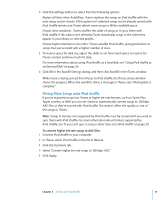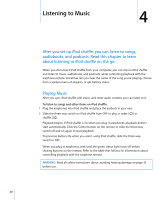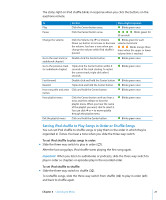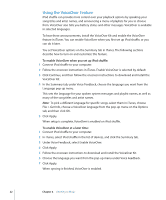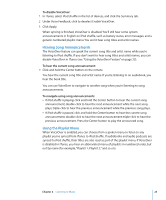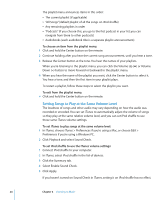Apple MC328LL/A User Guide - Page 22
Using the VoiceOver Feature, To enable VoiceOver when you set up iPod shuffle
 |
UPC - 885909345250
View all Apple MC328LL/A manuals
Add to My Manuals
Save this manual to your list of manuals |
Page 22 highlights
Using the VoiceOver Feature iPod shuffle can provide more control over your playback options by speaking your song titles and artist names, and announcing a menu of playlists for you to choose from. VoiceOver also tells you battery status and other messages. VoiceOver is available in selected languages. To hear these announcements, install the VoiceOver Kit and enable the VoiceOver feature in iTunes. You can enable VoiceOver when you first set up iPod shuffle, or you can do it later. You set VoiceOver options on the Summary tab in iTunes. The following sections describe how to turn on and customize this feature. To enable VoiceOver when you set up iPod shuffle: 1 Connect iPod shuffle to your computer. 2 Follow the onscreen instructions in iTunes. Enable VoiceOver is selected by default. 3 Click Continue, and then follow the onscreen instructions to download and install the VoiceOver Kit. 4 In the Summary tab, under Voice Feedback, choose the language you want from the Language pop-up menu. This sets the language for your spoken system messages and playlist names, as well as many of the song titles and artist names. Note: To pick a different language for specific songs, select them in iTunes, choose File > Get Info, choose a VoiceOver language from the pop-up menu on the Options tab, and then click OK. 5 Click Apply. When setup is complete, VoiceOver is enabled on iPod shuffle. To enable VoiceOver at a later time: 1 Connect iPod shuffle to your computer. 2 In iTunes, select iPod shuffle in the list of devices, and click the Summary tab. 3 Under Voice Feedback, select Enable VoiceOver. 4 Click Apply. 5 Follow the onscreen instructions to download and install the VoiceOver Kit. 6 Choose the language you want from the pop-up menu under Voice Feedback. 7 Click Apply. When syncing is finished, VoiceOver is enabled. 22 Chapter 4 Listening to Music