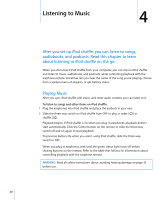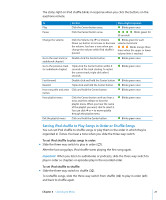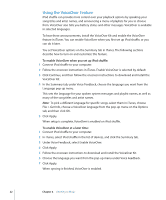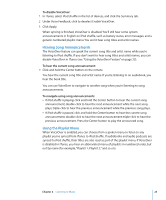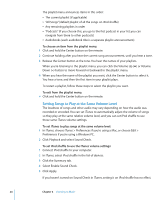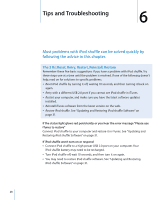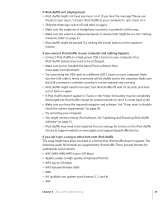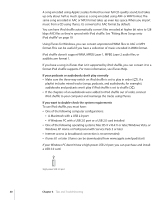Apple MC387LL/A User Guide - Page 25
Setting a Volume Limit, To set a volume limit for iPod shuffle, To remove the volume limit
 |
UPC - 885909355143
View all Apple MC387LL/A manuals
Add to My Manuals
Save this manual to your list of manuals |
Page 25 highlights
Setting a Volume Limit You can set a limit for the volume on iPod shuffle. You can also set a password in iTunes to prevent anyone else from changing this setting. If you've set a volume limit on iPod shuffle, the status light blinks orange three times if you try to increase the volume beyond the limit. To set a volume limit for iPod shuffle: 1 Set iPod shuffle to the desired maximum volume. 2 Connect iPod shuffle to your computer. 3 In iTunes, select iPod shuffle in the list of devices, and then click the Summary tab. 4 Select "Limit maximum volume." 5 Drag the slider to the desired maximum volume. The initial slider setting shows the volume iPod shuffle was set to when you selected the "Limit maximum volume" checkbox. 6 To require a password to change this setting, click the lock and then enter and verify a password. If you set a password, you must enter it before you can change or remove the volume limit. Note: The volume level may vary if you use different earphones or headphones. To remove the volume limit: 1 Connect iPod shuffle to your computer. 2 In iTunes, select iPod shuffle in the list of devices. 3 Click the Summary tab. 4 Deselect "Limit maximum volume." Enter the password, if required. If you forget the password, you can restore iPod shuffle. See "Updating and Restoring iPod shuffle Software" on page 31. Chapter 4 Listening to Music 25