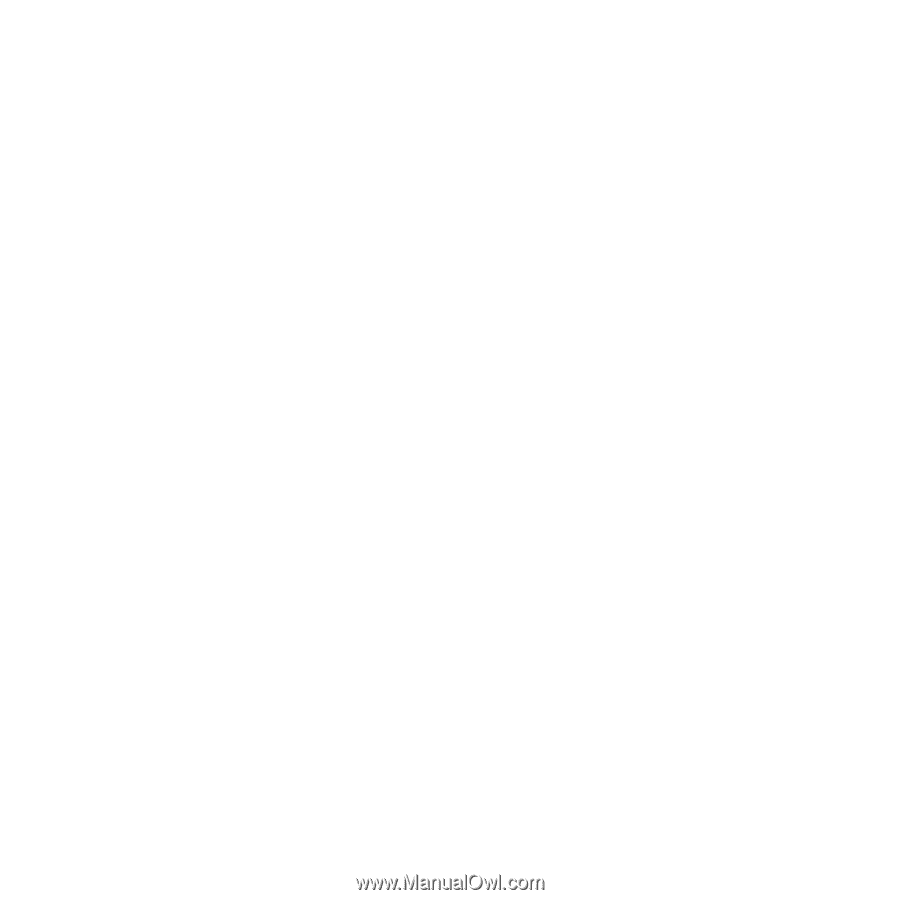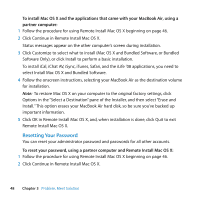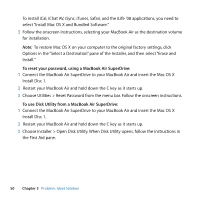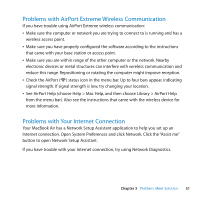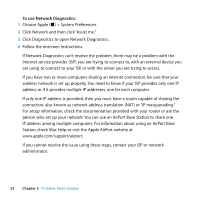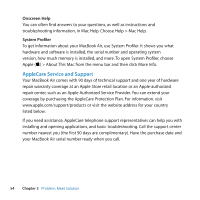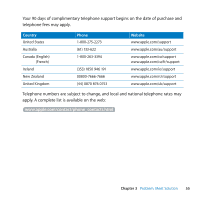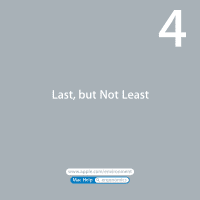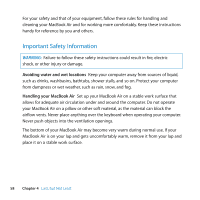Apple MC505LL/A User Manual - Page 53
Keeping Your Software Up to Date, Learning More, Service, and Support, To check for updated software
 |
View all Apple MC505LL/A manuals
Add to My Manuals
Save this manual to your list of manuals |
Page 53 highlights
Keeping Your Software Up to Date You can connect to the Internet and automatically download and install the latest free software versions, drivers, and other enhancements from Apple. When you are connected to the Internet, Software Update checks Apple's Internet servers to see if any updates are available for your computer. You can set your MacBook Air to check the Apple servers periodically, and download and install updated software. To check for updated software: 1 Open System Preferences. 2 Click the Software Update icon and follow the instructions on the screen. Â For more information, search for "Software Update" in Mac Help. Â For the latest information about Mac OS X, go to www.apple.com/macosx. Learning More, Service, and Support Your MacBook Air does not have any user-serviceable or user-replaceable parts. If you need service, contact Apple or take your MacBook Air to an Apple Authorized Service Provider. You can find more information about the MacBook Air through online resources, onscreen help, System Profiler, or Apple Hardware Test. Online Resources For online service and support information, go to www.apple.com/support. Choose your country from the pop-up menu. You can search the AppleCare Knowledge Base, check for software updates, or get help on Apple's discussion forums. Chapter 3 Problem, Meet Solution 53