Apple MD031LL/A User Manual - Page 9
AirPort Extreme Status Light, What's Next - airport extreme base station
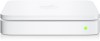 |
View all Apple MD031LL/A manuals
Add to My Manuals
Save this manual to your list of manuals |
Page 9 highlights
AirPort Extreme Status Light The following table explains AirPort Extreme light sequences and what they indicate. Light Off Flashing green Solid green Flashing amber Solid amber Flashing amber and green Status/description AirPort Extreme is unplugged. AirPort Extreme is starting up. The light flashes for one second. AirPort Extreme is on and working properly. If you choose Flash On Activity from the Status Light pop-up menu (on the Base Station pane of AirPort settings in AirPort Utility), the status light may flash green to indicate normal activity. AirPort Extreme cannot establish a connection to the network or the Internet. See "Your AirPort Extreme Status Light Flashes Amber" on page 26. AirPort Extreme is completing its startup sequence. There may be a problem starting up. AirPort Extreme will restart and try again. What's Next After you plug in AirPort Extreme, use AirPort Utility to set it up to work with your Internet connection, USB printer or hard disk, or an existing network. The AirPort Utility is located in the Utilities folder in the Applications folder on a computer using Mac OS X, and in Start > All Programs > AirPort on a computer using Windows XP. See "AirPort Extreme Networks" on page 10 for examples of all the ways you can use AirPort Extreme, and information about how to set it up. Chapter 1 Getting Started 9















