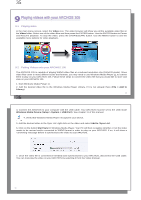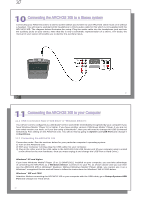Archos 500968 User Manual - Page 14
Using the Browser
 |
UPC - 690590509689
View all Archos 500968 manuals
Add to My Manuals
Save this manual to your list of manuals |
Page 14 highlights
27 7 Using the Browser The browser is used to navigate the file system on the ARCHOS 105. The file system is the same type of file system that is found on Windows® based computers. This way, transferring files from your computer to your ARCHOS 105 is as easy as 'drag and drop'. The file system is a hierarchical system which includes folders and subfolders. Because you will be putting hundreds of files onto your ARCHOS 105, it is STRONGLY ADVISED that you keep a neat and orderly file structure. We suggest that you keep the predefined folders: Data (to carry miscellaneous data files with you), Manuals, Music (all of your music files), Pictures (all of your photos), Playlists (to hold all your music Playlists) and Video (all your video files). 7.1 Inside the MUSIC Folder The top level of your ARCHOS 105 includes the folder Music. Most people who create neat file structures for their ARCHOS players make the following hierarchy within the Music folder. Level 1 - Artist (Dire Straits, Madonna, Stravinsky, etc.) Level 2 - Album (Brothers in Arms, American life, etc.) Level 3 - Song (Money for Nothing, etc.) The folders Music, Pictures and Video are special folders in that the Music, Photo and Video icons on the main screen lead to these folders directly. They should not be deleted or renamed. 27 28 7.2 Navigating the Directory Structure Just below the top status bar, the file path is displayed. To navigate the directory structure you will use the UP/ DOWN controls of the navigation pad to move through the files in a directory. Press ENTER to enter a highlighted folder. To go back up one level in the directory structure, click on the LEFT button. The contextual MENU button allows you to create new folders, delete folders, rename a file or folder, or display information about a file. Button Controls Button Up Down Right Left ENTER Off/Escape Menu Action Highlights the previous file or folder in the current directory Highlights the next file or folder in the current directory Open double-browser or gives the focus to the right panel. Goes to parent directory if single panel view. Gives the focus to the left panel when in double-browser mode. Folder highlighted: enters this folder. File highlighted: Plays the file. Exit Browser mode. Displays the contextual menu. 28