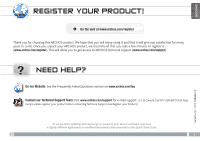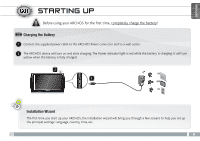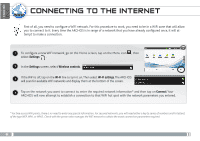Archos 501521 User Guide
Archos 501521 Manual
 |
View all Archos 501521 manuals
Add to My Manuals
Save this manual to your list of manuals |
Archos 501521 manual content summary:
- Archos 501521 | User Guide - Page 1
will allow you to get access to ARCHOS technical support (www.archos.com/support). ? NEED HELP? On our Website: See the Frequently Asked Questions section on www.archos.com/faq Contact our Technical Support Team: Visit www.archos.com/support for e-mail support. U.S. & Canada: Call 877-300-8879 (toll - Archos 501521 | User Guide - Page 2
options (when the product is on). Tap on "Power Off" to fully shut down your ARCHOS. Tap on "Suspend" to put the device in standby (and allow a quick start right to lock the device with its screen off. This can be useful if your ARCHOS is in your backpack, for example, and you do not want to wake it - Archos 501521 | User Guide - Page 3
battery is charging. It will turn yellow when the battery is fully charged. 2 UK 1 EUR US Installation Wizard The first time you start up your ARCHOS, the installation wizard will bring you through a few screens to help you set up the principal settings: Language, country, time, etc. 3 - Archos 501521 | User Guide - Page 4
, changing the wallpaper, etc. See next page. Home Screen Applications Tab Tap on this icon to reveal all the Android™ applications installed on your ARCHOS (games, various tools, etc.). You can copy them onto the Home screen. You can get more Android™ applications from the AppsLib which can be - Archos 501521 | User Guide - Page 5
ENGLISH CUSTOMIZING YOUR PRODUCT The extended Home screen Slide your finger horizontally on the screen to go to the left or right side of the extended Home screen. Customizing the Home screen items -- To add a Home screen item (shortcuts, widgets, etc.), hold your finger on the screen at an empty - Archos 501521 | User Guide - Page 6
the bottom of the screen. 4 Tap on the network you want to connect to, enter the required network information* and then tap on Connect. Your ARCHOS will now attempt to establish a connection to that WiFi hot spot with the network parameters you entered. * For free access WiFi points, there is no - Archos 501521 | User Guide - Page 7
ENGLISH PLAYING MULTIMEDIA FILES 1 From the Home screen, tap on the video, audio or photo application. 2 The ARCHOS will display a list of files or folders corresponding to the selected category. 3 Tap on an item to start playing it. Only in Video and Photo - Archos 501521 | User Guide - Page 8
use the Sync tab to synchronize your music, videos, and photos onto your ARCHOS. See Windows Media Player®'s Help to learn more about this. 4 Once all Windows® Explorer and any other program that may have read or written to the ARCHOS. Click on the 'safely remove' icon in the system tray, next to the - Archos 501521 | User Guide - Page 9
ballé votre produit ARCHOS, nous vous conseillons de prendre quelques minutes pour l'enregistrer (www.archos.com/register). Cela vous permettra d'avoir accès au support technique ARCHOS (www.archos.com/support). ? BESOIN des fonctionnalités légèrement différentes de celles décrites dans ce guide. 9 - Archos 501521 | User Guide - Page 10
l'appareil est en veille, faites glisser le bouton vers la droite pour verrouiller l'appareil avec l'écran éteint. Cela peut s'avérer utile si votre ARCHOS se trouve dans votre sac à dos, par exemple, et que vous ne voulez pas le réveiller en touchant l'écran par accident. 4 2 Lecteur de cartes - Archos 501521 | User Guide - Page 11
fois, chargez complètement sa batterie ! Charger la batterie 1 Branchez le câble d'alimentation fourni sur le connecteur d'alimentation de l'ARCHOS et sur une prise secteur. 2 Votre ARCHOS s'allume et commence à se charger. Le témoin de charge est rouge lorsque que la batterie est en charge. Il - Archos 501521 | User Guide - Page 12
Voir page suivante. Ecran d'accueil Onglet Applications Appuyez sur cette icône pour afficher toutes les applications Android™ installées sur votre ARCHOS (jeux, différents outils, etc.). Il est possible de les copier sur l'écran d'accueil. Vous pouvez obtenir d'autres applications Android™ depuis - Archos 501521 | User Guide - Page 13
FRANÇAIS PERSONNALISATION DE L'APPAREIL L'écran d'accueil étendu Faites glisser votre doigt horizontalement sur l'écran pour aller sur le côté gauche ou droit de l'écran d'accueil étendu. Personnalisation des éléments de l'écran d'accueil -- Pour ajouter un élément (raccourci, widget, etc.), - Archos 501521 | User Guide - Page 14
seau WiFi. Pour suivre cette procédure, vous devez vous situer dans une zone WiFi vous permettant de vous connecter. Chaque fois que l'ARCHOS détectera un réseau que vous avez déjà configuré, il tentera de s'y connecter. 1 Pour configurer un nouveau réseau WiFi, allez sur l'écran d'accueil, appuyez - Archos 501521 | User Guide - Page 15
LECTURE DE FICHIERS MULTIMÉDIA FRANÇAIS 1 Sur l'écran d'accueil, appuyez sur l'application vidéo, audio ou photo. 2 L'ARCHOS affiche la liste de fichiers/dossiers correspondant à la catégorie sélectionnée. 3 Appuyez sur un élément pour l'ouvrir. Uniquement dans les modes Vidéo et Photo : pour - Archos 501521 | User Guide - Page 16
utiliser Windows Media® Player. Lancez Windows Media Player®, puis utilisez l'onglet Synchroniser pour synchroniser vos chansons, vidéos et photos avec votre ARCHOS. Consultez l'aide de Windows Media Player® pour en savoir plus à ce sujet. 4 Une fois que tous les transferts de fichiers sont termin - Archos 501521 | User Guide - Page 17
haben, empfehlen wir Ihnen, sich ein paar Minuten Zeit zu nehmen, und es zu registrieren (www.archos.com/register). Dadurch erhalten Sie Zugriff auf den technischen Support von ARCHOS (www.archos.com/support). ? SIE BENÖTIGEN HILFE? Auf unserer Website: Für häufig gestellte Fragen (FAQ) siehe www - Archos 501521 | User Guide - Page 18
ät im Bereitschaftsmodus befindet, schieben sie den Schalter nach rechts, um das Gerät zu sperren. Dies kann nützlich sein, falls sich Ihr ARCHOS z.B. in Ihrer Tasche befindet und Sie nicht wünschen, daß das Gerät aus Versehen eingeschaltet wird. 4 2 Micro-SD Karten Leser 3 Ladeanzeige - rote - Archos 501521 | User Guide - Page 19
die Leistungsanzeige rot. Diese wechselt zu Gelb, sobald der Akku vollständig geladen ist. 2 UK 1 EUR US Installationsassistent Wenn Sie Ihren ARCHOS das erste Mal in Betrieb nehmen, leitet Sie der Installationsassistent durch einige Bildschirme, um Ihnen dabei zu helfen, die grundlegenden - Archos 501521 | User Guide - Page 20
DEUTSCH ▼ DIE ARCHOS SCHNITTSTELLE Ihr ARCHOS-Gerät ist mit einem Touchscreen ausgerüstet. Die meisten Bereiche des Bildschirms reagieren, sobald Sie mit Ihrem Finger auf diese tippen. Dies sind Desktop-Verkü - Archos 501521 | User Guide - Page 21
DEUTSCH ANPASSEN IHRES PRODUKTES Der erweiterte Desktop Bewegen Sie Ihren Finger horizontal auf dem Touchscreen, um auf die linke oder rechte Seite des Desktops zu gelangen. Insgesamt gibt es 3 Desktops. Passen Sie die Elemente auf dem Desktop an -- Um ein Element (Shortcuts,Widgets, usw.) auf - Archos 501521 | User Guide - Page 22
hlen Sie Wireless. Wenn das WiFi ausgeschaltet ist, tippen Sie auf die WLAN Zeile um es einzuschalten. 3 Dann wählen Sie WLAN-Einstellungen aus. Der ARCHOS wird die verfügbaren WiFi- Netze suchen und sie auf dem Display anzeigen. Tippen Sie auf das Netzwerk, mit dem Sie verbinden möchten, geben Sie - Archos 501521 | User Guide - Page 23
ABSPIELEN VON MULTIMEDIADATEIEN DEUTSCH 1 Tippen Sie auf der Startseite auf Video-, Audio- oder Fotoanwendung. 2 Der ARCHOS zeigt nun eine Liste von Dateien oder Ordern an, je nach gewählter Kategorie. 3 Tippen Sie auf eine Datei, um diese abzuspielen. Nur in den - Archos 501521 | User Guide - Page 24
® Player verwenden. Verwenden Sie den Windows Media Player® (Tab Sync [Synchronisieren]), um Musik, Videos und Fotos Ihrer Wahl auf Ihrem ARCHOS zu synchronisieren. Weitere Informationen entnehmen Sie bitte der Windows Media Player®-Hilfe. 4 Sobald die Dateiübertragung beendet ist, schließen Sie - Archos 501521 | User Guide - Page 25
.com/register). De esta forma, podrá acceder al servicio de asistencia técnica de ARCHOS (www.archos.com/support). ? ¿NECESITA AYUDA? En nuestro sitio web: Consulte la sección de preguntas más frecuentes en www.archos.com/faq Póngase en contacto con nuestro equipo de Asistencia Técnica: Visite www - Archos 501521 | User Guide - Page 26
el dispositivo está en modo de suspensión, arrastre derecho para bloquear el dispositivo con la pantalla apagada. Esto puede ser útil si su ARCHOS está en su mochila, por ejemplo, y no quiere abrirlo tocando la pantalla por accidente). 4 2 Lector de tarjetas Micro-SD 3 Indicador de carga - Rojo - Archos 501521 | User Guide - Page 27
. Es de color amarillo cuando la batería está completamente cargada. 2 UK 1 EUR US Asistente para la instalación La primera vez que encienda el ARCHOS, el asistente para la instalación le guiará a través de una serie de pantallas que le ayudarán a configurar los parámetros principales: idioma, pa - Archos 501521 | User Guide - Page 28
siguiente. Pantalla principal Pestaña de aplicaciones Dé un toque en este icono para mostrar todas las aplicaciones Android™ instaladas en el ARCHOS (juegos, distintas herramientas, etc.). Puede copiarlas a la pantalla de inicio. Usted puede obtener otras aplicaciones Android™ desde la AppsLib (en - Archos 501521 | User Guide - Page 29
ESPAÑOL PERSONALIZACIÓN DEL PRODUCTO La pantalla de inicio ampliada Deslice el dedo horizontalmente en la pantalla para ir al lado izquierdo o derecho de la pantalla de inicio ampliada. Personalización de los elementos de la pantalla de inicio -- Para añadir un elemento a la pantalla de inicio ( - Archos 501521 | User Guide - Page 30
Conexiones inalámbricas. Si el WiFi está desactivado, dé un toque en la línea Wi-Fi para activarlo. Después, 3 seleccione Configuración de Wi-Fi. El ARCHOS realizará una exploración para ver si hay redes WiFi disponibles y las mostrará en la parte inferior de la pantalla. 4 Pinche en la red a la - Archos 501521 | User Guide - Page 31
REPRODUCCIÓN DE ARCHIVOS MULTIMEDIA ESPAÑOL 1 En la pantalla principal, pulse la aplicación de vídeo, audio o fotos. 2 El ARCHOS mostrará una lista de archivos o carpetas correspondientes a la categoría seleccionada. 3 Pinche en un elemento para empezar a reproducirlo. Sólo en los modos Foto y Ví - Archos 501521 | User Guide - Page 32
Una vez finalizadas todas las transferencias de archivos, cierre el Explorador de Windows® y cualquier otro programa que pueda haber leído o escrito en el ARCHOS. Haga clic en el icono "Quitar hardware con seguridad" de la bandeja del sistema, junto al reloj. Ahora ya puede desenchufar el cable USB - Archos 501521 | User Guide - Page 33
). Una volta registrato, potrete accedere al servizio di assistenza tecnica di ARCHOS (www.archos.com/support). ? SERVE AIUTO? Sul nostro sito Web: Consultare la sezione FAQ (Frequently Asked Questions) all'indirizzo www.archos.com/faq Contattare il nostro servizio di assistenza tecnica: Visitare il - Archos 501521 | User Guide - Page 34
Quando l'apparecchio è in standby, muovete il bottone a destra per bloccare l'apparecchio con lo schermo spento. questo vi sara utile quando il vostro ARCHOS si trova, per esempio, nel vostro zaino, e non volete accenderlo toccando lo schermo per sbaglio. 4 2 Card reader Micro SD 3 Indicatore della - Archos 501521 | User Guide - Page 35
la batteria. Caricamento della batteria 1 Collegare il cavo di alimentazione fornito al connettore di alimentazione del dispositivo ARCHOS e a una presa a muro. 2 Il dispositivo ARCHOS si accende e viene avviata la ricarica. L'indicatore della carica è rosso quando la batteria è in ricarica - Archos 501521 | User Guide - Page 36
Schermata Home [Pagina iniziale] Tabella delle applicazioni Sfiorare questa icona per mostrare le applicazioni Android™ installate sul vostro ARCHOS (giochi, tools vari ecc..). E' possibile copiarli direttamente sul vostro schermo. Potete ottenere altre applicazioni Android™ dall'Appslib che - Archos 501521 | User Guide - Page 37
ITALIANO PERSONALIZZA IL PRODOTTO Schermo intero Fare scivolare il dito in senso orizzontale sullo schermo per posizionarsi sulla parte sinistra o destra dello schermo. Personalizza le voci dello schermo -- Per aggiungere scorciatoie, congegni e altro al vostro schermo, tenere premuto il dito in - Archos 501521 | User Guide - Page 38
CONNESSIONE INTERNET E' fondamentale configurare una rete WIFI. Per procedere è necessario trovarsi in una zona WIFI che permetta la connessione. Ogni qualvolta ARCHOS si trova in un raggio di rete che avete già configurato una volta, cercherà una connessione. ITALIANO 1 Per configurare una nuova - Archos 501521 | User Guide - Page 39
LETTURA DEI FILES MULTIMEDIA ITALIANO 1 Sulllo schermo tattile, premete sull'applicazione video, audio o foto. 2 Verrà visualizzato un elenco di fi le o cartelle corrispondenti alla categoria selezionata. 3 Toccare un elemento per riprodurlo. Solo nelle modalità Video e Photo [Foto]: per - Archos 501521 | User Guide - Page 40
®. 4 Una volta terminati tutti i trasferimenti dei file, chiudere Windows® Explorer e tutti gli altri programmi che possano aver letto o scritto sull'ARCHOS. Fare clic sull'icona "Rimozione sicura dell'hardware" nella barra di sistema, accanto all'orologio. Potete adesso disconnettere il cavo USB - Archos 501521 | User Guide - Page 41
). ? HULP NODIG? Op onze website: Raadpleeg het onderdeel Frequently Asked Questions op www.archos.com/faq Neem contact op met onze Technisch ondersteuning: Surf naar www.archos.com/support voor ondersteuning via e-mail. VS & Canada: bel 877-300-8879 (gratis). Europa: registreer uw product alvorens - Archos 501521 | User Guide - Page 42
links verschuift en blijft vasthouden, verschijnt er een venster met een optielijst (wanneer het toestel ingeschakeld is). Tik Power Off [Uitschakelen] aan om uw ARCHOS volledig af te sluiten. Tik 'Suspend' [Stand-by] aan om uw toestel in stand-by te zetten (en snel opstarten mogelijk te maken bij - Archos 501521 | User Guide - Page 43
batterij aan het opladen is. Het wordt geel zodra de batterij volledig is opgeladen. 2 UK 1 EUR US Installatiewizard De eerste keer dat u uw ARCHOS opstart, zal de installatiewizard u door een paar schermen leiden om u te helpen met de voornaamste instellingen: taal, land, tijd, enz. 43 NEDERLANDS - Archos 501521 | User Guide - Page 44
) te veranderen, enz. Zie hiervoor de volgende pagina. Startscherm Tabblad Applicaties Druk op dit pictogram om al de op uw ARCHOS geïnstalleerde Android™-applicaties te zien (games, verschillende instrumenten, enz.). U kunt deze op uw beginpagina plakken. U kunt meer Android™-toepassingen - Archos 501521 | User Guide - Page 45
PERSONALISEER UW PRODUCT Het uitgebreide beginscherm Schuif met uw vinger horizontaal over het scherm om naar de linker- of de rechterkant van uw uitgebreide beginscherm te gaan. De items op het beginscherm personaliseren -- Om een item toe te voegen aan het beginscherm (snelkoppelingen, widgets, - Archos 501521 | User Guide - Page 46
u Draadloze bedieningselementen. Als WiFi uit staat, druk dan op de Wi-Fi-regel om het aan te zetten. Selecteer vervolgens 3 Wi-Fi Instellingen. Uw ARCHOS zal nu gaan zoeken naar beschikbare WiFi-netwerken en zal de gevonden netwerken aan de onderkant van het scherm afbeelden. Tik het netwerk aan - Archos 501521 | User Guide - Page 47
MULTIMEDIABESTANDEN 1 Tik in het Beginscherm de video-, audio- of fototoepassing aan. 2 De ARCHOS zal een lijst van bestanden of mappen weergeven die overeenstemmen met de geselecteerde categorie. 3 Tik een item aan om het af te spelen. Alleen in - Archos 501521 | User Guide - Page 48
meer informatie. 4 Sluit, zodra alle bestanden overgeplaatst zijn, Windows® Verkenner en eventuele andere toepassingen die bestanden op de ARCHOS hebben gelezen of bestanden op uw ARCHOS hebben geplaatst. Klik op het 'VEILIG VERWIJDEREN'-pictogram in het systeemvak, naast de klok. U kunt de USB - Archos 501521 | User Guide - Page 49
, general authorization is required. Luxembourg None General authorization required for network and service supply (not for spectrum) Norway Implemented This subsection does not apply for Consult the declaration of conformity on http://www.archos.com/products/declaration_conformity.html 49 - Archos 501521 | User Guide - Page 50
access "Open source license" section located at: Settings\About tablet\Legal information on the device for the relevant copyright and licensing by contacting ARCHOS customer service at http://www.archos.com and ARCHOS will send you a link to such source code or will provide instructions to get
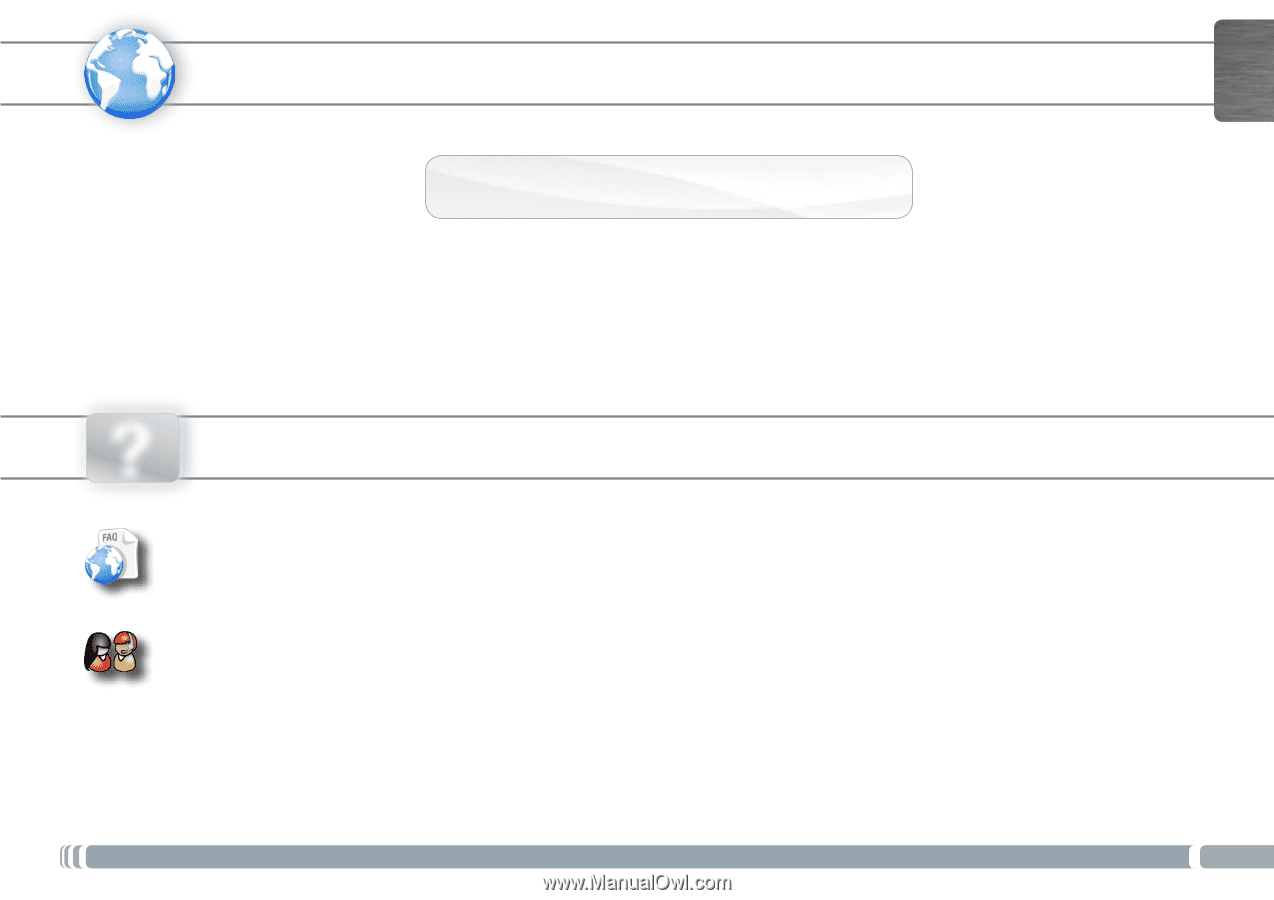
www
?
1
ENGLISH
Version 2.0 - P/N: 108446 V2
NEED HELP?
As we are often updating and improving our products, your device’s software may have
a slightly different appearance or modified functionality than presented in this Quick Start Guide.
On our Website
:
See the Frequently Asked Questions section on
www.archos.com/faq
Contact our Technical Support Team
: Visit
www.archos.com/support
for e-mail support.
U.S. & Canada: Call 877-300-8879 (toll free).
Europe: please register your product before contacting Technical Support (see
Register your Product
).
REGISTER YOUR PRODUCT!
Thank you for choosing this ARCHOS product. We hope that you will enjoy using it and that it will give you satisfaction for many
years to come. Once you unpack your ARCHOS product, we recommend that you take a few minutes to register it
(
www.archos.com/register
). This will allow you to get access to ARCHOS technical support (
www.archos.com/support
).
Ä
On the web at www.archos.com/register