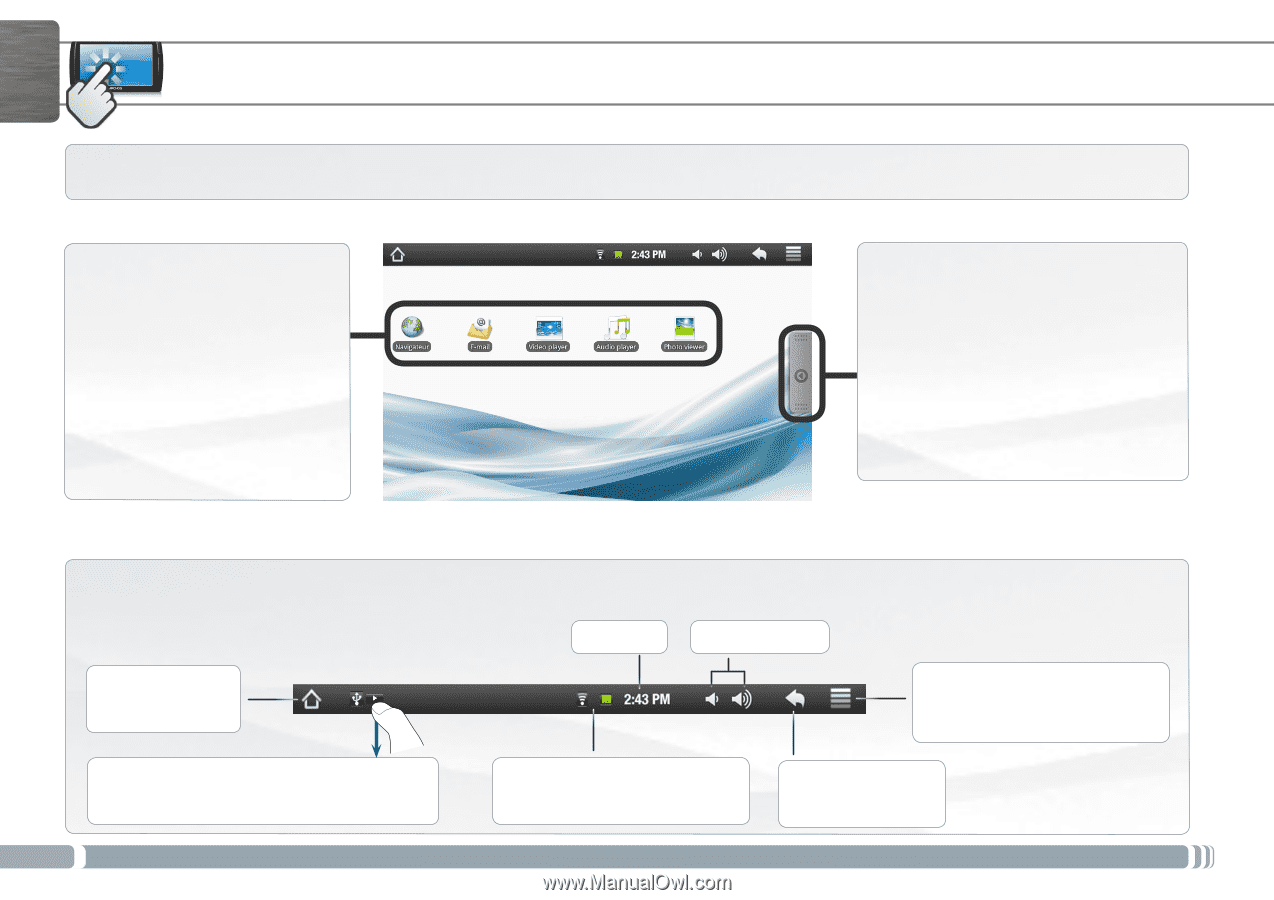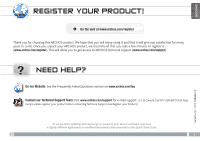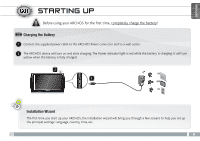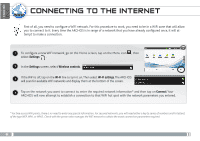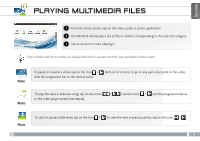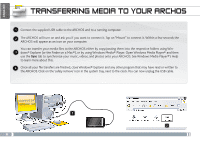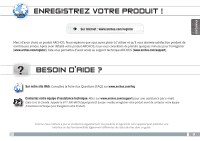Archos 501521 User Guide - Page 4
The Archos Interface
 |
View all Archos 501521 manuals
Add to My Manuals
Save this manual to your list of manuals |
Page 4 highlights
ENGLISH ▼ THE ARCHOS INTERFACE Your ARCHOS device is equipped with a touchscreen. Most screen areas will react when you tap on them with your finger. These are the default Android™ shortcuts (Web Browser, EMail, etc.). Tap on an icon to open the corresponding application. You can customize the Home screen by adding/removing shortcuts and widgets, changing the wallpaper, etc. See next page. Home Screen Applications Tab Tap on this icon to reveal all the Android™ applications installed on your ARCHOS (games, various tools, etc.). You can copy them onto the Home screen. You can get more Android™ applications from the AppsLib which can be found on the Home screen. Top bar of the Interface (varies according to the screen you are in) Return to the Home screen Notification icons: drag the top bar downwards to reveal the notification messages (if any). 4 ▼ Time Volume -/+ ▼ ▼ ▼ Status icons: (WiFi connection status, battery level, etc.) Menu: gives menu options according to the current screen. ▼ Return to the previous screen