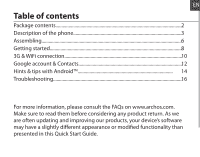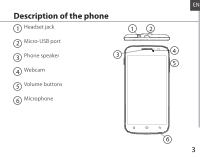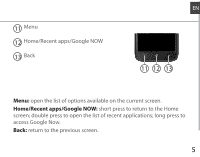Archos 501562 User Guide
Archos 501562 Manual
 |
View all Archos 501562 manuals
Add to My Manuals
Save this manual to your list of manuals |
Archos 501562 manual content summary:
- Archos 501562 | User Guide - Page 1
...8 3G & WiFi connection 10 Google account & Contacts 1. 2 Hints & tips with AndroidTM 14 Troubleshooting...1. 6 For more information, please consult the FAQs on www.archos.com. Make sure to read a slightly different appearance or modified functionality than presented in this Quick Start Guide. - Archos 501562 | User Guide - Page 2
Headset -- Micro SIM adaptor -- USB cable -- Charger -- Quick start guide -- Warranty Legal & Safety notices The items supplied with your device and available accessories may vary depending on your region or service provider. The supplied items are designed only for your device and - Archos 501562 | User Guide - Page 3
Description of the phone 1 Headset jack 12 2 Micro-USB port 3 Phone speaker 3 4 Webcam 5 Volume buttons 6 Microphone EN 4 5 6 3 - Archos 501562 | User Guide - Page 4
Description of the phone 7 Camera 8 ON/OFF button 9 Loudspeaker 10 Flashlight 7 10 8 9 4 - Archos 501562 | User Guide - Page 5
11 Menu 12 Home/Recent apps/Google NOW 13 Back EN 11 12 13 Menu: open the list of options available on the current screen. Home/Recent apps/Google NOW: short press to return to the Home screen; double press to open the list of recent applications; long press to access Google Now. Back: return to - Archos 501562 | User Guide - Page 6
Assembling Opening 1. Use the notch to remove the back cover. Do not bend or twist the back cover excessively. Doing so may damage the cover. 2. Remove the battery. Inserting SIM cards For your 3G SIM card, slide it facing downwards in the 2G/3G slot (slot 1). For your standard SIM card, slide it - Archos 501562 | User Guide - Page 7
ttom casing Picture to show how to remoPviectdutrheetoboshttoowmhcoawsintog insert the battery pack EN Picture to shoPwictthueresctoarsdhsopwoshitoiwonto insert th Slot1 Slot2 Slot3 Lift the back cover using the notch Slot1 2G/3G SIM card Slot2 2G micro-SIM card Slot3 Memory card up to 64 GB 7 - Archos 501562 | User Guide - Page 8
Getting started Turn ON 1. Press and hold the ON/OFF button to turn on the device. When you turn on your device, a PIN code may be requested. 2. Type the PIN code supplied with your SIM card. Beware of typing a wrong PIN code. 3. Select 'OK'. Turn OFF To turn off your device, press and hold the - Archos 501562 | User Guide - Page 9
The first time you start up your ARCHOS, the installation wizard will help you set up your device: -- Language -- Date & time -- WiFi connection -- Location service options Touch screen actions: Tap: touch once to select or launch a menu, option, or application. Tap and hold: tap an item and hold it - Archos 501562 | User Guide - Page 10
line down to display the status dashboard. 3. Touch the status dashboard icon . 4. Touch the mobile data icon to activate it. => Tip: When you encounter connection problem's, see the FAQs on www. archos.com or contact your 3G network connection provider. 10 - Archos 501562 | User Guide - Page 11
EN WiFi connection WARNING: Make sure that you are in a WiFi zone. You can access the WiFi settings quickly from the status bar. 1. Touch and hold the time & battery icons to reveal the status bar. 2. Pull the blue line down to display the status dashboard. 3. Touch the status dashboard icon . 4. - Archos 501562 | User Guide - Page 12
Google account lets you take full advantage of any Google apps and services that you may want to use. 1. Go to "Settings" > "Accounts" > "Add account". 2. Select the account type "Google" to add. 3. Follow the onscreen instructions to enter information about the account. Once the account is created - Archos 501562 | User Guide - Page 13
EN Saving your contacts When your contacts are saved, they are always available on the web and can be synced to any Android phone that's set up with your Google account. 1. Install the SIM card with your contacts in your phone. 2. From a Home or All Apps screen, select the People app . 3. Touch the - Archos 501562 | User Guide - Page 14
Hints & tips with AndroidTM The extended home screen: Navigate between different home screen panels by swiping left and right. Home button Short press the Home button to go back to the main screen. Double press the Home button to display all the apps you have opened. Swipe any app left or right to - Archos 501562 | User Guide - Page 15
EN Creating application folders: Drop one app icon over another on a home screen and the two icons will be combined. Widgets: Touch the "All Apps" icon on your home screen. Touch "Widgets" at the top of the screen. From the main Widget screen, you can move around widgets just as you do for app icons - Archos 501562 | User Guide - Page 16
Troubleshooting My phone is frozen or cannot switch on Check the battery contacts, remove and reinstall your battery, then turn your phone on. Check the battery power level, charge for at least 20 minutes. My phone cannot connect to a network or "No service" is displayed Try connecting in another - Archos 501562 | User Guide - Page 17
régulièrement nos produits, le logiciel de votre appareil peut présenter une interface ou des fonctionnalités légèrement différentes de celles décrites dans ce guide. - Archos 501562 | User Guide - Page 18
sont présents dans la boîte : -- ARCHOS 50 Titanium -- Batterie -- Kit piéton -- Adaptateur pour Micro SIM -- Câble USB -- Chargeur -- Guide d'utilisation rapide -- Guide des garanties et des mentions légales Il se peut que les éléments fournis, de même que les accessoires, varient en fonction de - Archos 501562 | User Guide - Page 19
Description du téléphone 1 Prise kit piéton 12 2 Port Micro-USB 3 Haut-parleur 3 4 Caméra frontale 5 Boutons de volume 6 Micro FR 4 5 6 19 - Archos 501562 | User Guide - Page 20
Description du téléphone 7 Caméra 8 Bouton ON/OFF 9 Haut-parleur 10 Flash 9 20 7 10 8 - Archos 501562 | User Guide - Page 21
FR 11 Menu 12 Accueil/Applications récentes/Google NOW 13 Retour 11 12 13 Menu : affiche une liste d'options disponibles pour un écran donné. Accueil/Applications récentes/Google NOW : appui court pour retourner à l'écran d'accueil. Appuyez deux fois successivement pour afficher les applications - Archos 501562 | User Guide - Page 22
Assemblage Ouvrir 1. Utilisez l'encoche pour enlever la coque arrière. Ne pas déformer ou plier la coque arrière excessivement au risque de l'endommager. 2. Enlevez la batterie. Insérer les cartes SIM Pour la carte SIM 3G, glissez-la dans l'emplacement 2G/3G en orientant la face magnétique vers le - Archos 501562 | User Guide - Page 23
ttom casing Picture to show how to remoPviectdutrheetoboshttoowmhcoawsintog insert the battery pack FR Picture to shoPwictthueresctoarsdhsopwoshitoiwonto insert th Slot1 Slot2 Slot3 Utilisez l'encoche pour enlever la coque arrière Emplacement1 carte SIM 2G/3G Emplacement2 carte micro-SIM 2G - Archos 501562 | User Guide - Page 24
Mise en route Allumer 1. Faites un appui long sur le bouton ON/OFF pour allumer votre appareil. Lorsque vous allumez votre appareil, il se peut qu'un code PIN vous soit demandé. 2. Saisissez le code PIN de votre carte SIM. Attention : assurez-vous de saisir le bon code PIN. 3. Sélectionnez 'OK'. - Archos 501562 | User Guide - Page 25
que vous allumez votre téléphone, l'assistant de démarrage vous permet de le paramétrer : -- Langue -- Date & heure -- Connexion WiFi -- Les options du service de localisation Utilisation de l'écran tactil Appuyer: appuyez une fois pour sélectionner ou lancer un menu, une option ou une application - Archos 501562 | User Guide - Page 26
Connexions 3G & WiFi Connexion 3G Avec votre carte SIM 3G, vous devrez pouvoir vous connecter à Internet sans aucun paramètrage supplémentaire. Votre téléphone n'aura de signal que si vous êtes dans une zone de réseau 3G/EDGE couverte par votre opérateur 3G. Lorsque vous êtes connectés au réseau 3G - Archos 501562 | User Guide - Page 27
FR Connexion WiFi ATTENTION : assurez-vous d'être dans une zone WiFi. Vous pouvez accéder rapidement aux paramètres WiFi à partir de la barre de statuts. 1. Sélectionnez les icônes Heure et Batterie en maintenant votre doigt appuyé afin d'afficher la barre de statuts. 2. Tirez vers le bas la barre - Archos 501562 | User Guide - Page 28
permet de profiter au maximum des applications et des services Google que vous pourriez utiliser. 1. Sélectionnez "Paramètres" > "Comptes" > "Ajouter compte". 2. Sélectionnez "Google" pour le type de compte à ajouter. 3. Suivez les instructions à l'écran pour saisir les informations demandées. Une - Archos 501562 | User Guide - Page 29
FR Sauvegarder vos contacts Tous vos contacts sont disponibles sur le Web et peuvent être synchronisés sur n'importe quel téléphone Android paramétré avec votre compte Google. 1. Insérer votre carte SIM incluant vos contacts dans votre téléphone. 2. A partir de l'écran d'Accueil ou de l'écran Toutes - Archos 501562 | User Guide - Page 30
Trucs & Astuces avec AndroidTM L'écran d'accueil étendu : Naviguez entre les différents écrans d'accueil en faisant glisser votre doigt vers la gauche ou vers la droite. Bouton Accueil Appui court pour retourner à l'écran d'accueil. Appuyez deux fois successivement pour afficher les applications - Archos 501562 | User Guide - Page 31
FR Créer des dossiers d'applications : A partir d'un écran d'accueil, déposez une icône sur une autre pour les rassembler. Widgets : Sélectionnez l'icône Toutes les applications. Sélectionnez Widgets en haut de l'écran. A partir de l'écran d'accueil des widgets, vous pouvez déplacer les widgets de - Archos 501562 | User Guide - Page 32
charge de la batterie et chargez le téléphone pendant 20 minutes minimum. Mon téléphone ne se connecte pas au réseau ou affiche "Pas de service" Tentez de vous connecter à partir d'un autre endroit. Vérifiez la couverture réseau avec votre opérateur. Impossible de passer des appels Assurez-vous que - Archos 501562 | User Guide - Page 33
.archos.com. Diese unbedingt durchlesen, bevor Sie eine Rückgabe des Produkts in Erwägung ziehen. Es könnte ein geringfügiges Problem vorliegen. Da unsere Produkte kontinuierlich aktualisiert und weiterentwickelt werden, kann die Software Ihres Gerätes in Erscheinung und Funktionalität geringfügige - Archos 501562 | User Guide - Page 34
Verpackungsinhalt In der Verpackung müssen folgende Elemente enthalten sein: -- ARCHOS 50 Titanium -- Batterie -- Headset -- Micro-SIM-Adapter -- USB-Kabel -- Ladegerät -- Benutzerhandbuch -- Garantie, Impressum und Sicherheitshinweise Die mit Ihrem Gerät mitgelieferten Elemente und das verfügbare - Archos 501562 | User Guide - Page 35
Beschreibung des Geräts 1 Kopfhöreranschluss 12 2 Micro-USB-Anschluss 3 Lautsprecher 3 4 Webcam 5 Lautstärketasten 6 Mikrofon DE 4 5 6 35 - Archos 501562 | User Guide - Page 36
Beschreibung des Geräts 7 Kamera 8 EIN/AUS-Taste 9 Lautsprecher 10 Bliztlicht 7 10 8 9 36 - Archos 501562 | User Guide - Page 37
11 Menü 12 Home/Letzte Apps/Google NOW 13 Zurück DE 11 12 13 Menü: Öffnet die Liste verfügbarer Optionen für den aktuellen Bildschirm. Home/Letzte Apps/Google Now: Kurz drücken, um zum Homescreen zu gelangen; drücken und halten, um eine Liste der letzten Apps zu öffnen. Lang drücken, um die App „ - Archos 501562 | User Guide - Page 38
Montage Öffnen 1. Entfernen Sie die Rückseitenabdeckung. Die Rückseitenabdeckung nicht übermäßig biegen oder verdrehen. Die Abdeckung kann sonst beschädigt werden. 2. Entfernen Sie den Akku. Einlegen von SIM-Karten Um Ihre 3G-SIM-Karte einzuführen, diese mit der Vorderseite nach unten in den 2G/3G- - Archos 501562 | User Guide - Page 39
ttom casing Picture to show how to remoPviectdutrheetoboshttoowmhcoawsintog insert the battery pack Picture to shoPwictthueresctoarsdhsopwoshitoiwonto insert th DE Slot1 Slot2 Slot3 Heben Sie die Rückabdeckung mithilfe der Einkerbung an Slot1 2G/3G-SIM-Karte Slot2 2G-micro-SIM-Karte Slot3 - Archos 501562 | User Guide - Page 40
Erste Schritte Einschalten 1. Drücken und halten Sie die EIN/AUS-Taste, um das Gerät einzuschalten. Beim Einschalten des Geräts muss eine PIN-Nummer eingegeben werden. 2. Geben Sie die mit Ihrer SIM-Karte erhaltene PIN-Nummer ein. 3. Wählen Sie 'OK'. Ausschalten Um das Gerät auszuschalten, drü - Archos 501562 | User Guide - Page 41
Installationsassistent DE Wenn Sie Ihren ARCHOS das erste Mal in Betrieb nehmen, leitet Sie der Installationsassistent durch einige Bildschirme, um Ihnen dabei zu helfen, die grundlegenden Einstellungen vorzunehmen: -- Sprache -- Datum & Uhrzeit -- WLAN Verbindung -- Standortdienst - Archos 501562 | User Guide - Page 42
3G- & WLAN-Verbindung 3G Mit Ihrer 3G-SIM-Karte sollten Sie ohne weitere Einstellungen mit dem Internet verbunden sein. Beachten Sie, dass der ARCHOS nur dann ein Signal erhält, wenn Sie sich im Bereich des 3G- oder EDGE-Netzwerks Ihres 3G-Anbieters befinden. Ist das Gerät mit dem 3G-Netzwerk - Archos 501562 | User Guide - Page 43
WLAN DE ACHTUNG: Stellen Sie sicher, dass Sie sich innerhalb einer WiFi(WLAN)- Zone aufhalten. Von der Statusleiste aus können Sie schnell auf die WiFi (WLAN)-Einstellungen zugreifen. 1. Berühren und halten Sie die Symbole für Uhrzeit und Batterie, um die Statusleiste freizulegen. 2. Ziehen - Archos 501562 | User Guide - Page 44
Google-Konten & Kontakte Google-Konto hinzufügen Mit einem Google-Konto können Sie Ihre Google-Apps und Dienste in vollem Umfang nutzen. 1. Gehen Sie zu "Settings" > "Accounts" > "Add account" ("Einstellungen" > "Konten & Synchronisierung" > "Konto hinzufügen"). 2. Wählen Sie für das hinzuzufügende - Archos 501562 | User Guide - Page 45
Speicherung Ihrer Kontakte DE Alle Ihre Kontakte sind im Web immer verfügbar und können mit jedem Android-Telefon synchronisiert werden, das mit dem gleichen Google- Konto eingerichtet ist. 1. Legen Sie die SIM-Karte mit Ihren Kontakten in Ihr Telefon ein. 2. Wählen Sie vom Bildschirm „Home" - Archos 501562 | User Guide - Page 46
AndroidTM kennenlernen Der erweiterte Startbildschirm: Wechseln Sie durch Wischen nach links und rechts zwischen verschiedenen «Home»-Bildschirmen. Home-Taste Kurz drücken, um zum Startbildschirm zu gelangen. Doppeltippen, um eine Liste der neuesten Anwendungen zu öffnen. Ein Element vom - Archos 501562 | User Guide - Page 47
Anwendungsordner erstellen: DE Ziehen Sie auf einem Startbildschirm ein Anwendungssymbol über ein anderes. Die beiden Symbole werden kombiniert. Widgets: Berühren Sie das «Alle Apps»-Symbol auf dem Startbildschirm. Berühren Sie «Widgets» oben auf dem Bildschirm. Auf dem «Widgets» - Archos 501562 | User Guide - Page 48
Fehlerbehebung Mein Telefon ist abgestürzt oder es kann nicht eingeschaltet werden Die Akkukontakte überprüfen, den Akku herausnehmen und wieder einlegen und das Telefon einschalten. Den Ladezustand des Akkus überprüfen und mindestens 20 Minuten aufladen. Mein Telefon kann nicht mit einem Netzwerk - Archos 501562 | User Guide - Page 49
Índice Contenido de la caja...50 Descripción del dispositivo 51 Ensamblado...54 ES Utilización por primera vez 56 Conexión 3G & Conexión WiFi 5. 8 Cuenta de Google/ Contactos 6. 0 Para familiarizarse con AndroidTM 62 Resolución de problemas 64 Para más información, consulte la sección de - Archos 501562 | User Guide - Page 50
Contenido de la caja Compruebe que la caja del producto incluya los elementos siguientes: -- ARCHOS 50 Titanium -- Batería -- Headset -- Micro SIM Adaptador -- USB cable -- Cargador -- Guía de usuario -- Avisos de garantía, legales y de seguridad Los elementos suministrados con su dispositivo y los - Archos 501562 | User Guide - Page 51
Descripción del dispositivo 1 Conector de headset 12 2 Puerto micro USB 3 Altavoz 3 4 Webcam 5 Botones de volumen 6 Micrófono ES 4 5 6 51 - Archos 501562 | User Guide - Page 52
Descripción del dispositivo 7 Camera 8 Botón ON/OFF 9 Altavoz 10 Flash 7 10 8 9 52 - Archos 501562 | User Guide - Page 53
11 Menú 12 Inicio/Aplicaciones recientes/Google NOW ES 13 Volver 11 12 13 Menú: muestra la lista de opciones disponibles de la pantalla actual. Inicio/Apps recientes/Google NOW: una pulsación breve para volver a la pantalla de inicio; doble pulsación para abrir la lista de aplicaciones - Archos 501562 | User Guide - Page 54
Ensamblado Abrir 1. Quite la cubierta posterior. No doble ni fuerce excesivamente la cubierta posterior ya que podría dañarla. 2. Extraiga la batería. Insertar tarjetas SIM Para insertar una tarjeta SIM 3G, introduzca la tarjeta boca abajo en la ranura 2G/3G (ranura 1). Para insertar una tarjeta SIM - Archos 501562 | User Guide - Page 55
ttom casing Picture to show how to remoPviectdutrheetoboshttoowmhcoawsintog insert the battery pack Picture to shoPwictthueresctoarsdhsopwoshitoiwonto insert th Slot1 Slot2 Slot3 ES Levante la cubierta posterior utilizando la muesca Ranura1 Tarjeta SIM 2G/3G Ranura2 Tarjeta micro-SIM 2G - Archos 501562 | User Guide - Page 56
Utilización por primera vez Encendido 1. Mantenga pulsado el botón ON/OFF para encender el dispositivo. Al encender el dispositivo, se le pedirá que introduzca un código PIN. 2. Introduzca el código PIN suministrado con su tarjeta SIM. 3. Haga clic en "OK" [Aceptar]. Apagado Para apagar el - Archos 501562 | User Guide - Page 57
Asistente de inicio La primera vez que encienda el ARCHOS, el asistente de instalación le ayudará a configurar el dispositivo : ES -- Idioma -- Fecha y hora -- Conexión WiFi -- El servicio de ubicación Acciones de la pantalla táctil Pulsar: Con los dedos, toque una vez para seleccionar o - Archos 501562 | User Guide - Page 58
Conexión 3G & WiFi Conexión 3G Con su tarjeta SIM 3G debería poder conectarse a Internet sin ninguna otra configuración adicional. El ARCHOS podrá conectarse siempre que se encuentre en la zona de cobertura de su proveedor 3G o red EDGE. Al conectarse a la red 3G, aparecerá el icono 3G en la barra - Archos 501562 | User Guide - Page 59
Conexión WiFi Asegúrese de que se encuentra en una zona WiFi. Puede acceder a los ajustes de WiFi rápidamente desde la barra de estado. ES 1. Mantenga pulsados los iconos de reloj y batería para mostrar la barra de estado. 2. Arrastre la franja azul hacia abajo. 3. Pulse el icono . 4. Toque - Archos 501562 | User Guide - Page 60
Cuenta de Google & Contactos Añadir una cuenta de Google La cuenta de Google le permite aprovechar al máximo cualquier aplicación o servicio de Google que desee utilizar. 1. Vaya a "Settings" [Ajustes] > "Accounts" [Cuentas] > "Add account" [Añadir cuenta]. 2. En tipo de cuenta, seleccione "Google". - Archos 501562 | User Guide - Page 61
Guardar sus contactos Todos sus contactos están disponibles en todo momento en la web y pueden sincronizarse con cualquier teléfono Android configurado con la misma cuenta de Google. ES 1. Inserte la tarjeta SIM con sus contactos. 2. Desde la pantalla de Inicio o Todas las aplicaciones, - Archos 501562 | User Guide - Page 62
Para familiarizarse con AndroidTM La pantalla de inicio ampliada: Desplácese entre distintos paneles de la pantalla de inicio deslizando el dedo a la izquierda y la derecha. Desplazamiento de un elemento de la pantalla de inicio: Mantenga el dedo sobre él hasta que aparezcan líneas de cuadrícula de - Archos 501562 | User Guide - Page 63
Creación de carpetas de aplicaciones: Deje caer un icono de aplicación sobre otro en una pantalla de inicio y los dos iconos se combinarán. ES Widgets: Toque el icono odas las aplicaciones en la pantalla de inicio. Toque Widgets en la parte superior de la pantalla. En la pantalla Widgets - Archos 501562 | User Guide - Page 64
Resolución de problemas Mi teléfono está bloqueado o no lo puedo encender Verifique los contactos de la batería, retire y vuelva a colocar la batería y luego encienda de nuevo el teléfono. Compruebe el nivel de carga de la batería, recárguela durante al menos 20 minutos. Mi teléfono no puede - Archos 501562 | User Guide - Page 65
3G & WiFi 74 Account Google e contatti 7. 6 Conoscere AndroidTM 78 Risoluzione dei problemi 8. 0 Per ulteriori informazioni, consultare le FAQ e il manuale utente del vostro prodotto su www.archos.com. Accertarsi di aver letto questo materiale prima di considerare l'eventuale restituzione del - Archos 501562 | User Guide - Page 66
Contenuto della confezione Assicurarsi della presenza dei seguenti articoli nella confezione: -- ARCHOS 40 Titanium -- Batteria -- Cuffia -- Adattatore Micro SIM -- Cavo USB -- Caricatore -- Guida dell'utente -- Garanzia, note legali e sulla sicurezza Gli articoli forniti con il dispositivo e gli - Archos 501562 | User Guide - Page 67
Descrizione del dispositivo 1 Jack per auricolare 12 2 Porta micro-USB 3 Altoparlanti 3 4 Webcam 5 Pulsanti per il volume 6 Microfono 4 IT 5 6 67 - Archos 501562 | User Guide - Page 68
Descrizione del dispositivo 7 Fotocamera 8 Pulsanti ON/OFF 9 Altoparlanti 10 Flash 7 10 8 9 68 - Archos 501562 | User Guide - Page 69
11 Menu 12 Home/App recenti/Google Now 13 Indietro IT 11 12 13 Menu: Aprire la lista di opzioni disponibili sulla schermata corrente. Home/App recenti/Google Now: Premere brevemente per tornare alla schermata principale; premere due volte per aprire l'elenco delle applicazioni recenti. Fare una - Archos 501562 | User Guide - Page 70
Assemblaggio Apertura 1. Rimuovere la copertura posteriore. Non piegare o torcere eccessivamente la copertura posteriore. Si potrebbe danneggiare. 2. Rimuovere la batteria. Inserimento schede SIM Per inserire la scheda SIM 3G, farla scorrere rivolta verso il basso e inserirla nello slot 2G/3G (slot - Archos 501562 | User Guide - Page 71
ttom casing Picture to show how to remoPviectdutrheetoboshttoowmhcoawsintog insert the battery pack Picture to shoPwictthueresctoarsdhsopwoshitoiwonto insert th Slot1 Slot2 Slot3 IT Sollevare la copertura posteriore facendo leva sulla tacca Slot1 Scheda SIM 2G/3G Slot2 Scheda micro-SIM 2G Slot3 - Archos 501562 | User Guide - Page 72
Introduzione Accensione 1. Premere e tenere premuto il pulsante ON/OFF per accendere il dispositivo. Quando si accende il dispositivo, può essere richiesto un codice PIN. 2. Digitare il codice PIN fornito con la scheda SIM. 3. Selezionare "OK". Spegnimento Per spegnere il dispositivo, premere e - Archos 501562 | User Guide - Page 73
Installazione guidata La prima volta che si avvia ARCHOS, il wizard di installazione aiuterà ad installare il dispositivo : -- Lingua -- Data e ora -- Connessione WiFi IT -- Il servizio di localizzazione Azioni sul touch screen Tocco (Tap): Toccare una volta per selezionare o avviare un menu - Archos 501562 | User Guide - Page 74
Connessione 3G & WiFi Connessione 3G Con la scheda SIM 3G, si dovrebbe essere connessi a Internet senza alcuna ulteriore configurazione. Il dispositivo ARCHOS riceverà il segnale solo se si trova in una zona coperta dalla rete 3G o EDGE del proprio provider 3G. Quando è collegato alla rete 3G, l' - Archos 501562 | User Guide - Page 75
Connessione WiFi ATTENZIONE: Accertarsi di essere in una zona coperta da WiFi. È possibile accedere rapidamente alle impostazioni WiFi dalla barra di stato. 1. Tocca e tieni premute le icone dell'orario e della batteria per visualizzare la barra di stato. IT 2. Trascina la linea blu verso il - Archos 501562 | User Guide - Page 76
Account Google e contatti Aggiunta di un account Google Un account Google consente di sfruttare al meglio tutte le applicazioni e i servizi di Google che è possibile utilizzare. 1. Andare a "Impostazioni" > "Account"> "Aggiungi account". 2. Selezionare il tipo di account "Google" da aggiungere. 3. - Archos 501562 | User Guide - Page 77
Salvataggio dei contatti Tutti i propri contatti sono sempre disponibili sul web e possono essere sincronizzati con qualsiasi telefono Android che è impostato con lo stesso account Google. 1. Installare la scheda SIM con i contatti presenti nel telefono. IT 2. Da una schermata Home o Tutte le - Archos 501562 | User Guide - Page 78
Conoscere AndroidTM Schermata iniziale estesa: Navigare tra i vari pannelli della schermata iniziale sfiorando da sinistra o destra. Pulsante Home Premere brevemente per tornare alla schermata principale. Doppio tocco per aprire l'elenco delle applicazioni recenti. Spostare una voce della schermata - Archos 501562 | User Guide - Page 79
Creare cartelle di applicazioni: Lasciare un'icona di applicazione su un'altra icona della schermata iniziale e le due icone si combineranno. Widget: Selezionare l'icona Tutte le applicazioni della schermata iniziale. Toccare IT i Widget sulla parte superiore dello schermo. Dalla schermata - Archos 501562 | User Guide - Page 80
di carica della batteria, caricare per almeno 20 minuti. Il mio telefono non riesce a connettersi a una rete o visualizza il messaggio "No service" Provare a connettersi in un altro luogo. Verificare la copertura di rete con l'operatore. Impossibile effettuare chiamate in uscita Assicurarsi che il - Archos 501562 | User Guide - Page 81
Inhoudsopgave Inhoud van de verpakking 8. 2 Beschrijving van het apparaat 83 Montage...86 Aan de slag...88 3G- & WiFi-verbinding 9. 0 Scherm Google account & Contacten 92 NL Vertrouwd raken met AndroidTM 9. 4 Probleemoplossing...9. 6 Raadpleeg voor meer informatie de veelgestelde vragen (FAQ's) - Archos 501562 | User Guide - Page 82
en veiligheidsvoorschriftem De onderdelen die bij het apparaat zijn meegeleverd en de accessoires die verkrijgbaar zijn, verschillen per land en per service provider. De meegeleverde onderdelen zijn uitsluitend bestemd voor uw apparaat en zijn mogelijk niet compatibel met andere apparaten. Niet - Archos 501562 | User Guide - Page 83
Beschrijving van het apparaat 1 Aansluiting voor headset 12 2 Micro-USB-poort 3 Luidspreker 3 4 Webcam 5 Volumeknoppen 6 Microfoon 4 5 NL 6 83 - Archos 501562 | User Guide - Page 84
Beschrijving van het apparaat 7 Camera 8 AAN/UIT-knop 9 Luidspreker 10 Flash 7 10 8 9 84 - Archos 501562 | User Guide - Page 85
11 Menu 12 Home/Recente apps/Google Now 13 Vorige 11 12 13 NL Menu: de lijst met menu-opties van het huidige scherm weergeven. Home/Recente apps/Google Now: kort indrukken om terug te keren naar het beginscherm. Dubbelklikken om het overzicht van recente toepassingen weer te geven. Doe een lange - Archos 501562 | User Guide - Page 86
Montage Openen 1. Verwijder de achterklep. De achterklep niet buigen of knikken. Anders kunt u de achterklep beschadigen. 2. Verwijder de batterij. SIM-kaarten plaatsen Schuif de 3G SIM-kaart met de voorkant naar beneden in de 2G/3G-sleuf (sleuf 1). Schuif de standaard SIM-kaart met de voorkant naar - Archos 501562 | User Guide - Page 87
ttom casing Picture to show how to remoPviectdutrheetoboshttoowmhcoawsintog insert the battery pack Picture to shoPwictthueresctoarsdhsopwoshitoiwonto insert th Slot1 Slot2 Slot3 breng de achterklep voorzichtig omhoog via de inkeping. Sleuf1 Sleuf2 Sleuf3 2G/3G SIM-kaart 2G micro-SIM-kaart - Archos 501562 | User Guide - Page 88
Aan de slag Inschakelen 1. Houd de AAN/UIT-knop ingedrukt om het apparaat in te schakelen. Mogelijk moet u een pincode invoeren nadat u het apparaat heeft ingeschakeld. 2. Voer de pincode in die is meegeleverd bij uw SIM-kaart. 3. Kies 'OK'. Uitschakelen Om het apparaat uit te schakelen, houdt u - Archos 501562 | User Guide - Page 89
Installatiewizard De eerste keer dat u uw ARCHOS inschakelt, zal de installatiewizard u helpen bij het instellen van uw apparaat : -- Taal -- Datum en tijd -- WiFi-verbinding -- De locatieservice Schermbediening NL Tikken: Eenmaal tikken om een menu, optie of toepassing te kiezen of te - Archos 501562 | User Guide - Page 90
3G- & WiFi-verbinding 3G-verbindung Via uw 3G SIM-kaart kunt u automatisch verbinding maken met het internet. De ARCHOS heeft alleen signaal in een gebied met dekking door uw 3G-aanbieder of EDGE-netwerk. Wanneer u bent verbonden met het 3G-netwerk wordt het 3G-pictogram weergegeven in de - Archos 501562 | User Guide - Page 91
WiFi-verbindung WAARSCHUWING: Zorg ervoor dat u zich in een WiFi-zone bevindt. U kunt snel toegang tot de WiFi-instellingen krijgen vanaf de statusbalk. 1. Houd uw vingers op de pictogrammen voor de tijd en de batterij om de statusbalk weer te geven. 2. Sleep de blauwe streep naar beneden. 3. - Archos 501562 | User Guide - Page 92
Google account & Contacten Een Google account toevoegen Met een Google account kunt u het meeste uit uw Google apps en voorzieningen halen. 1. Ga naar"Settings" [Instellingen] > "Accounts" > "Add account" [Account toevoegen]. 2. Kies het accounttype "Google" om toe te voegen. 3. Volg de aanwijzingen - Archos 501562 | User Guide - Page 93
Contacten opslaan Uw contacten zijn altijd beschikbaar op internet en kunnen worden gesynchroniseerd met alle Android-telefoons die via hetzelfde Google- account zijn geconfigureerd. 1. Plaats de SIM-kaarten met uw contacten in uw telefoon. 2. In het beginscherm of in het scherm "Alle Apps" - Archos 501562 | User Guide - Page 94
Vertrouwd raken met AndroidTM Het uitgebreide startscherm: Navigeren tussen de verschillende startschermpanelen door er van links en rechts overheen te vegen. Home-knop: Kort indrukken om terug te keren naar het beginscherm. Dubbel tikken om het overzicht van recente toepassingen weer te geven. Het - Archos 501562 | User Guide - Page 95
Het aanmaken van applicatiemappen: Plaats op een startscherm het ene app-pictogram op het andere, en de twee pictogrammen worden gecombineerd. Widgets: Tik in uw startscherm op het pictogram Alle apps. Tik op Widgets aam de bovenkant van het scherm. Vanaf het Widgets-hoofdscherm kunt u NL widgets op - Archos 501562 | User Guide - Page 96
uw batterijlading en laad de batterij ten minste 20 minuten lang op. Mijn telefoon kan geen verbinding maken met een netwerk of "Geen service" wordt weergegeven Probeer op een andere locatie verbinding te maken. Informeer bij uw beheerder naar uw netwerkdekking. Ik kan geen uitgaande gesprekken - Archos 501562 | User Guide - Page 97
Índice Conteúdo da embalagem 9. 8 Descrição do dispositivo 99 Montagem...102 Preparação...1. 04 Ligação 3G & Wi-Fi...1. 06 Ecrã da conta Google e contactos 1. 08 Familiarizar-se com AndroidTM 1. 10 PT Resolução de problemas 1. 12 Para mais informações, consulte as perguntas frequentes (FAQs) em - Archos 501562 | User Guide - Page 98
Conteúdo da embalagem Verifique se tem os seguintes itens na embalagem do seu produto: -- ARCHOS 50 Titanium -- Bateria -- Headset -- Micro adaptador de SIM -- Cabo USB -- Carregador -- Guia do usuário -- Garantia, avisos legais e de segurança Os itens fornecidos com o seu dispositivo e os acessó - Archos 501562 | User Guide - Page 99
Descrição do dispositivo 1 Entrada do auricular 12 2 Porta Micro-USB 3 Coluna 3 4 Webcam 5 Botões de volume 6 Microfone 4 5 PT 6 99 - Archos 501562 | User Guide - Page 100
Descrição do dispositivo 7 Câmara 8 Ligar/desligar 9 Coluna 10 Flashlight 7 10 8 9 100 - Archos 501562 | User Guide - Page 101
11 Menu 12 Início/aplicações recentes/Google NOW 13 Voltar 11 12 13 PT Menu: abrir a lista de opções disponíveis no presente ecrã. Início/aplicações recentes/Google Now: prima momentaneamente para voltar ao ecrã principal. Prima duas vezes para abrir uma lista com as aplicações recentes. Fazer - Archos 501562 | User Guide - Page 102
Montagem Abrir 1. Remova a tampa traseira. Não dobre ou torça a tampa traseira em demasia. Isso pode danificar a tampa. 2. Remover a bateria. Inserir cartões SIM Para introduzir o seu cartão SIM 3G, deslize-o com a face virada para baixo na direção da ranhura 2G/3G (ranhura 1). Para introduzir o seu - Archos 501562 | User Guide - Page 103
ttom casing Picture to show how to remoPviectdutrheetoboshttoowmhcoawsintog insert the battery pack Picture to shoPwictthueresctoarsdhsopwoshitoiwonto insert th Slot1 Slot2 Slot3 e levante levemente capa traseira com o encaixe. Ranhura1 Cartão SIM 2G/3G Ranhura2 Cartão micro-SIM 2G Ranhura3 Cart - Archos 501562 | User Guide - Page 104
Preparação Ligar 1. Mantenha premido o botão ligar/desligar para ligar o dispositivo. Pode ser solicitado o código PIN quando liga o seu dispositivo. 2. O código PIN é fornecido com o seu cartão SIM. 3. Selecione "OK". Desligar 1. Mantenha premido o botão ligar/desligar para ligar o dispositivo e - Archos 501562 | User Guide - Page 105
Assistente de instalação Quando iniciar o ARCHOS pela primeira vez, o assistente de instalação irá ajudá-lo a configurar o seu aparelho: -- Idioma -- Data e hora -- Rede WiFi -- Minha localização Ações no ecrã tátil Tocar: Toque uma vez para selecionar ou abrir um menu, opção ou PT aplica - Archos 501562 | User Guide - Page 106
Ligação 3G & WiFi Ligação 3G Se possuir um cartão SIM 3G, é possível estabelecer ligação à Internet sem passos adicionais. O ARCHOS terá sinal apenas se a área tiver cobertura 3G ou EDGE por parte da sua operadora móvel. Enquanto estiver ligado à rede 3G, o ícone 3G será exibido na barra de estados - Archos 501562 | User Guide - Page 107
Ligação WiFi AVISO: Certifique-se de que se encontra numa zona WiFi. Pode aceder rapidamente às definições WiFi a partir da barra do estado. 1. Toque e mantenha premidos os ícones do Tempo e bateria para revelar a barra de estados. 2. Puxe a linha azul para baixo. 3. Toque no . 4. Toque em " - Archos 501562 | User Guide - Page 108
Ecrã da conta Google e contactos Adicionar uma conta Google Uma conta Google garante-lhe o uso de todas as aplicações e serviços Google. 1. Vá a "Settings" (Definições) > "Accounts" (Contas) > "Add account" (Adicionar conta). 2. Selecione "Google" como tipo de conta. 3. Realize os passos que - Archos 501562 | User Guide - Page 109
Guardar os seus contactos Os contactos ficam sempre disponíveis na Web e podem ser sincronizados com qualquer dispositivo Android configurado com a mesma conta Google. 1. Introduza no dispositivo o cartão SIM que contém os seus contactos. 2. A partir do ecrã principal ou do ecrã de todos os - Archos 501562 | User Guide - Page 110
Familiarizar-se com AndroidTM O ecrã inicial alargado: Navegue entre os diferentes painéis do ecrã inicial movendo-os para a esquerda e para a direita. Botão Principal: Prima momentaneamente para voltar ao ecrã principal. Toque duplo para abrir uma lista com as aplicações recentes. Mover um item do - Archos 501562 | User Guide - Page 111
Criar pastas de aplicações: Largue o ícone de uma aplicação sobre outro num ecrã inicial e os dois ícones ficarão combinados. Widgets: Toque no ícone Todas as aplicações no seu ecrã inicial. Toque em Widgets no topo do ecrã. A partir do ecrã Widgets principal, pode movimentar os widgets da mesma - Archos 501562 | User Guide - Page 112
Resolução de problemas O meu telemóvel está bloqueado e não liga Verifique os contactos da bateria, remova e reinstale a bateria e ligue de novo o telemóvel. Verifique o nível de carga da bateria e ponha-a a carregar durante, pelo menos, 20 minutos. O meu telemóvel não consegue ligar-se a uma rede - Archos 501562 | User Guide - Page 113
1. 14 115 118 1. 20 3G WiFi 122 Google 1. 24 AndroidTM 1. 26 1. 28 RU www.archos.com - Archos 501562 | User Guide - Page 114
-- ARCHOS 50 Titanium -- Micro SIM USB 114 - Archos 501562 | User Guide - Page 115
1 2 Портmicro-USB 3 4 5 6 12 3 4 5 RU 6 115 - Archos 501562 | User Guide - Page 116
7 8 9 10 7 10 8 9 116 - Archos 501562 | User Guide - Page 117
11 Меню 12 Google Now 13 Назад 11 12 13 RU Google Now" 117 - Archos 501562 | User Guide - Page 118
Сборка 1 2 SIM 3G SIM 2G/3G 1 SIM 2G 2 3 1 4 2 118 - Archos 501562 | User Guide - Page 119
ttom casing Picture to show how to remoPviectdutrheetoboshttoowmhcoawsintog insert the battery pack Picture to shoPwictthueresctoarsdhsopwoshitoiwonto insert th Slot1 Slot2 Slot3 1 2 3 SIM-карта 2G/3G micro-SIM-карта 2G 64 ГБ RU 119 - Archos 501562 | User Guide - Page 120
1 PIN-кода. 2 PIN SIM 3 OK. Power off > OK OK). 1 2 Settings > Display > Sleep 120 - Archos 501562 | User Guide - Page 121
ARCHOS Wi-Fi RU менее 2 121 - Archos 501562 | User Guide - Page 122
3G & Wi-Fi 3G SIM-карты 3G ARCHOS 3G или EDGE 3G 3G 3G 1 2 => 3 4 www.archos.com или 122 3G. - Archos 501562 | User Guide - Page 123
Wi-Fi Wi-Fi Wi-Fi 1 2 3 4 5 Wi-Fi RU Wireless & networks Wi-Fi ON Wi-Fi ARCHOS Wi-Fi 6 Wi-Fi. 7 123 - Archos 501562 | User Guide - Page 124
Google Google Google Google 1 Settings > Accounts > Add account 2 Google. 3 Play Store, Gmail, Hangouts, Maps Google. 1 Settings > Accounts > Google Google). 2 3 SIM Google 124 - Archos 501562 | User Guide - Page 125
Android Google. 1 SIM 2 All Apps People 3 Import/Export 4 Import from SIM card SIM 5 Google. 6 RU 7 Google Settings > Accounts > Google Google). 8 Google Contacts 9 Sync now Google. 125 - Archos 501562 | User Guide - Page 126
AndroidTM Home Remove Uninstall 126 - Archos 501562 | User Guide - Page 127
Widgets Widgets RU Settings Settings Security Screen lock PIN 127 - Archos 501562 | User Guide - Page 128
20 No service SIM PIN-код SIM PUK-кода (Personal Unblocking Key 3G 3G 3G Settings Wireless & networks > More... > Mobile networks Network settings Network operators Access Point Names 128 3G. - Archos 501562 | User Guide - Page 129
the source code corresponding to the binaries for any GPL-Licensed file by contacting ARCHOS customer service at http://www.archos.com and ARCHOS will send you a link to such source code or will provide instructions to get the source on a physical medium. This offer is valid to anyone in receipt of - Archos 501562 | User Guide - Page 130
relaxed regulation. Full implementation planned 2012 If used outside of own premises, general authorization is required. General authorization required for network and service supply (not for spectrum) This subsection does not apply for the geographical aera within a radius of 20 km from the centre - Archos 501562 | User Guide - Page 131
Russian None Federation Only for indoor applications Note: Frequency 2454-2483.5MHZ are restricted to indoor use in France. Consult the declaration of conformity on http://www.archos.com/products/declaration_conformity.html 131 - Archos 501562 | User Guide - Page 132
and shall be easily accessible. CAUTION: RISK OF EXPLOSION IF BATTERY IS REPLACED BY AN INCORRECT TYPE. DISPOSE OF USED BATTERIES ACCORDING TO THE INSTRUCTIONS. The SAR limit of Europe is 2.0 W/kg. Device types ARCHOS 50 Titanium has also been tested against this SAR limit. The highest SAR value
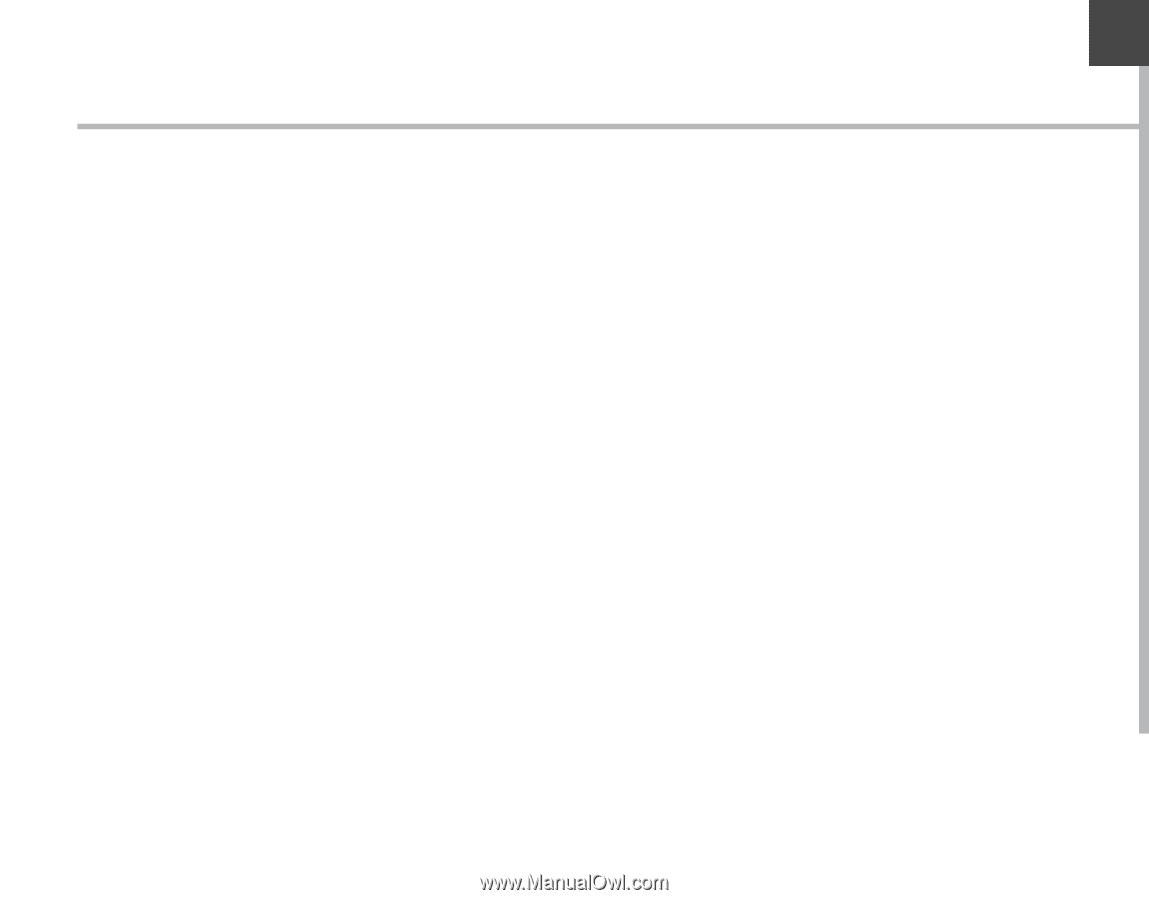
EN
Table of contents
For more information, please consult the FAQs on www.archos.com.
Make sure to read them before considering any product return. As we
are often updating and improving our products, your device’s software
may have a slightly different appearance or modified functionality than
presented in this Quick Start Guide.
Package contents
..........................................................................................................
Description of the phone
...........................................................................................
Assembling
......................................................................................................................
Getting started
...............................................................................................................
3G & WiFi connection
...................................................................................................
Google account & Contacts
........................................................................................
Hints & tips with Android
TM
................................................................................
Troubleshooting
.............................................................................................................
2
3
6
8
10
12
14
16