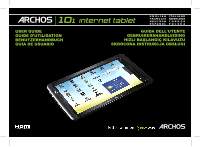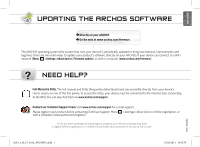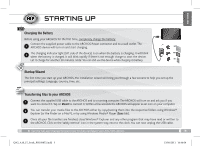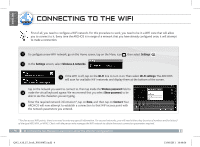Archos 501594 User Guide
Archos 501594 Manual
 |
View all Archos 501594 manuals
Add to My Manuals
Save this manual to your list of manuals |
Archos 501594 manual content summary:
- Archos 501594 | User Guide - Page 1
| 101 internet tablet ENGLISH FRANÇAIS DEUTSCH E S PA Ñ O L I TA L I A N O NEDERLANDS TÜRKÇE POLSKA USER GUIDE GUIDE D'UTILISATION BENUTZERHANDBUCH GUÍA DE USUARIO GUIDA DELL'UTENTE GEBRUIKERSHANDLEIDING HIZLI BAŞLANGIÇ KILAVUZU SKRÓCONA INSTRUKCJA OBSŁUGI - Archos 501594 | User Guide - Page 2
* Vos loisirs, comme vous voulez P/N: 109852 www.archos.com All brands and product names are registered trademarks and the illustrations may not always match contents. All the information contained in this guide was correct at the time of publication. COPYRIGHT ARCHOS © 2010. All rights reserved. - Archos 501594 | User Guide - Page 3
Manual & FAQs: The full manual and FAQs (Frequently Asked Questions) are accessible directly from your device's Home screen, on one of the five panels. To access the FAQs, your device must be connected to the Internet (see: Connecting to the WiFi). You can also find them at www.archos.com/support - Archos 501594 | User Guide - Page 4
of options. Tap on "Power Off" > "Power Off" to fully shut down your ARCHOS. 1 3 Charging indicator (when power cable connected) - light on: battery charging / blinking HDMI cable. See the full user manual to learn more about the video output. QSG_A10_IT_book_PN109852.indd 2 13/06/2011 16:46: - Archos 501594 | User Guide - Page 5
ARCHOS Power connector and to a wall outlet. The 1 ARCHOS your ARCHOS, the ARCHOS 1 Connect the supplied USB cable to the ARCHOS and to a running computer. The ARCHOS ARCHOS will appear as an icon on your computer. 2 You can transfer your media files to the ARCHOS written to the ARCHOS. Click on the - Archos 501594 | User Guide - Page 6
need to be in a WiFi zone that will allow you to connect to it. Every time the ARCHOS is in range of a network that you have already configured once, it will attempt to make a parameters required. 4 ► Consult the full Manual to learn more about the Internet configuration. QSG_A10_IT_book_PN109852.indd 4 13/06/2011 16:46 - Archos 501594 | User Guide - Page 7
widgets, changing the wallpaper, etc. ► See the full manual for further information about the interface. QSG_A10_IT_book_PN109852.indd 5 ▼ Tab Tap on this icon to reveal all the Android™ applications installed on your ARCHOS (games, various tools, etc.).You can copy them onto the Home screen. - Archos 501594 | User Guide - Page 8
networks, Sound & display, Date & time, etc. Adding more applications: With the ARCHOS connected to the Internet, tap on the AppsLib icon on the Home screen. This ► See the full user manual to learn how to fully configure your ARCHOS device. QSG_A10_IT_book_PN109852.indd 6 13/06/2011 16:46:12 - Archos 501594 | User Guide - Page 9
not be successful. -- If you do not have access to the Android interface 1. When turning on the device, hold down and press . The ARCHOS Recovery screen is displayed. Use to switch between options and to validate your selection. 2. Select Repair system and press . 3. In the Repair system - Archos 501594 | User Guide - Page 10
on the Home screen. The application is opened. An update notification is displayed. 2.Tap on Update Now. The update starts. 3.Follow the on-screen instructions. 4.At the end of the installation, tap on Open. NOTE: Download Appslib at www.appslib.com UPDATE APPSLIB later 1.Tap on the AppsLib icon - Archos 501594 | User Guide - Page 11
tre connecté à Internet (voir : Connexion WiFi). Vous pouvez également trouver ces documents sur www.archos.com/support. Contactez notre équipe d'assistance technique : Allez sur www.archos.com/support pour une assistance par e-mail. Veuillez enregistrer votre produit avant de contacter notre équipe - Archos 501594 | User Guide - Page 12
maintenez le bouton enfoncé, une fenêtre apparaît avec une liste d'options. Appuyez sur « Eteindre » > « Eteindre » pour éteindre votre ARCHOS complètement. 1 3 Témoin de charge (lorsque le câble d'alimentation est connecté) - allumé : batterie en charge / clignote : batterie chargée. 2 3 15 - Archos 501594 | User Guide - Page 13
Synchroniser). Une fois que tous les transferts de fichiers sont terminés, fermez Windows Media® Player ou tout autre programme suscep3 tible d'utiliser l'ARCHOS. Cliquez ensuite sur l'icône de retrait du périphérique en toute sécurité dans la barre des tâches, à côté de l'horloge. Vous pouvez - Archos 501594 | User Guide - Page 14
fil et réseaux. Si le WiFi est désactivé, appuyez sur la ligne Wi-Fi pour l'activer. Puis, sélectionnez Wi-Fi 3 (configurer et gérer...). L'ARCHOS recherche les réseaux WiFi disponibles et les affiche au bas de l'écran. Appuyez sur l'un des réseaux disponibles proposés. Puis, appuyez à l'intérieur - Archos 501594 | User Guide - Page 15
ÇAIS Lorsque vous faites pivoter le produit, l'accéléromètre intégré bascule automatiquement l'affichage entre les modes paysage et portrait. Votre ARCHOS est équipé d'un écran tactile. La plupart des zones de l'écran réagissent lorsque vous appuyez dessus avec votre doigt. Icônes de Notification - Archos 501594 | User Guide - Page 16
choisissez une catégorie : Sans fil et réseaux, Sons et affichage, Date et heure, etc. Ajouter d'autres d'applications : Connectez votre ARCHOS à Internet, puis appuyez sur l'icône AppsLib sur l'écran d'accueil. Ce portail de téléchargement vous propose plusieurs centaines d'applications gratuites - Archos 501594 | User Guide - Page 17
n'est pas possible d'accéder à l'interface Android 1. Lors de la mise en marche de l'appareil, maintenir enfoncé et appuyer sur . L'écran ARCHOS Recovery est affiché. Utiliser pour naviguer entre les options et pour valider la sélection. 2. Sélectionner Repair system et appuyer sur . 3. Sur - Archos 501594 | User Guide - Page 18
2.Appuyer sur Mettre à jour maintenant. La mise à jour débute. Accéder ainsi aux applications et télécharger. AppsLib va s'afficher 3.Suivre les instructions à l'écran. 4.A la fin de l'installation, appuyer sur Ouvrir. dans la liste Mes Applications. Appuyer sur l'application pour la mettre à jour - Archos 501594 | User Guide - Page 19
ät einen Internet Zugang haben (siehe: WiFi-verbindung). Sie finden diese ebenfalls unter www.archos.com/support. Kontaktieren Sie unseren technischen Kundendienst: Sie erhalten unter www.archos.com/support Hilfe per E-Mail. Bitte registrieren Sie Ihr Produkt, bevor Sie Kontakt mit dem technischen - Archos 501594 | User Guide - Page 20
(wenn das Stromkabel angeschlossen ist) - Leuchtet: Akku wird geladen / 3 blinkt: Akku geladen 1 2 3 15 4 Kopfhöreranschluss 4 Micro USB Port: Um Ihren ARCHOS mit Ihrem Computer zu verbinden, verwenden Sie das 13 5 mitgelieferte USB Kabel (um Dateien zu übertragen). 75 6 Eingebautes Mikro - Archos 501594 | User Guide - Page 21
, wenn der Ladezustand des Akku nicht ausreicht, um das Gerät zu starten. Laden sie den Akku. US Installationsassistent Wenn Sie Ihren ARCHOS das erste Mal in Betrieb nehmen, leitet Sie der Installationsassistent durch einige Bildschirme, um Ihnen dabei zu helfen, die grundlegenden Einstellungen - Archos 501594 | User Guide - Page 22
müssen Sie sich in Reichweite eines WiFi befinden. Der ARCHOS wir dann jedesmal eine Verbindung mit einem der bereits konfigurierten Netzwerke Zeile um es einzuschalten. Dann 3 wählen Sie WLAN-Einstellungen aus. Der ARCHOS wird die verfügbaren WiFi- Netze suchen und sie auf dem Display anzeigen. - Archos 501594 | User Guide - Page 23
SCHNITTSTELLE Wenn sie das Gerät drehen wird die Bildschirmansicht vertikal oder senkrecht, durch den Lagesensor angepasst. Ihr ARCHOS-Gerät ist mit einem Touchscreen ausgerüstet. Die meisten Bereiche des Bildschirms reagieren, sobald Sie mit Ihrem Finger auf diese tippen. ▼ DEUTSCH Mitteilungs - Archos 501594 | User Guide - Page 24
hlen Sie aus einer der Kategorien: Drahtlos und Netzwerke, Sound und Display, Datum und Uhrzeit, usw. Applikationen hinzufügen: Wenn Sie Ihren ARCHOS mit dem Internet verbunden haben, tippen Sie auf das AppsLib Ikon auf der Startseite. Diese Onlinebibliothek bietet Ihnen hunderte zum Teil kostenlose - Archos 501594 | User Guide - Page 25
nicht erfolgreich sein. -- Wenn Sie nicht auf das Android Interface zugreifen können 1. Als Sie das Gerät einschalten, erhalten und drücken auf . Der ARCHOS Recovery Bildschirm wird angezeigt. Benützen Sie um zwischen die Optionen zu ansteuern und benützen , um deine Auswahl zu bestätigen - Archos 501594 | User Guide - Page 26
APPSLIB : APPLICATION STORE AppsLib ist der Anwendungsmarktplatz für Android-Tablets. Es stehen hier Tausende von Anwendungen für den direkten Download auf Ihr Android-Tablet bereit. Testen Sie die besten kostenlosen und kostenpflichtigen Anwendungen. Freigegebene Anwendungen Dank unseres „ - Archos 501594 | User Guide - Page 27
manual completo y a las preguntas frecuentes directamente desde la pantalla de inicio de su dispositivo, en uno de los cinco paneles. Para acceder a las preguntas frecuentes, el dispositivo debe estar conectado a Internet (consulte: Conexión a WiFi). También las encontrará en www.archos.com/support - Archos 501594 | User Guide - Page 28
una lista de opciones. Dé un toque en "Apagar" > "Apagar" para apagar el ARCHOS por completo. 1 Indicador de carga (cuando el cable de alimentación está conectado) - (HDMI / Mini-HDMI). Consulte el manual completo para obtener más información. QSG_A10_IT_book_PN109852.indd 26 13/06/2011 16:47: - Archos 501594 | User Guide - Page 29
clic en el icono "Quitar hardware con seguridad" de la bandeja del sistema, junto al reloj. Ahora ya puede desenchufar el cable USB. ► Consulte el manual completo para aprender a configurar todas las funciones de su dispositivo ARCHOS. 27 QSG_A10_IT_book_PN109852.indd 27 13/06/2011 16:47:11 - Archos 501594 | User Guide - Page 30
la línea Wi-Fi para activarlo. Después, seleccione 3 Configuración de Wi-Fi. El ARCHOS realizará una exploración para ver si hay redes WiFi dispo- nibles y las mostrará en que gestione la red WiFi. 28 ► Consulte el manual completo para aprender más acerca de la configuración Internet. QSG_A10_IT_book_PN109852.indd 28 - Archos 501594 | User Guide - Page 31
y widgets, cambiando el fondo, etc. ► Consulte el manual completo para obtener más información acerca de la interfaz. en este icono para mostrar todas las aplicaciones Android™ instaladas en el ARCHOS (juegos, distintas herramientas, etc.). Puede copiarlas a la pantalla de inicio - Archos 501594 | User Guide - Page 32
. Esta biblioteca en línea de aplicaciones gratis y adquiribles, tiene cientos de juegos y aplicaciones útiles para descargar y utilizar. 30 ► Consulte el manual completo para aprender a configurar todas las funciones de su dispositivo ARCHOS. QSG_A10_IT_book_PN109852.indd 30 13/06/2011 16:47:16 - Archos 501594 | User Guide - Page 33
de la lista. 3. En la pantalla de reparar y formatear, pinche en Calibración de pantalla. Un mensaje en pantalla le indicará que deje el ARCHOS sobre una superficie. 4. Coloque el dispositivo sobre una superficie plana. 5. Pinche en Calibrar. Se iniciará el proceso de calibración de pantalla. No - Archos 501594 | User Guide - Page 34
APPSLIB : TIENDA DE APLICACIONES La gran tienda de aplicaciones para tabletas Android. Descarga miles de aplicaciones directamente desde tu tableta Android. Conoce las mejores aplicaciones, tanto gratuitas como de pago. Aplicaciones homologadas Gracias a nuestro sello de homologación, podrás saber - Archos 501594 | User Guide - Page 35
un computer (www.archos.com/firmware). ? SERVE AIUTO? Manuale completo e domande frequenti: È possibile accedere al manuale completo e alle domande sul sito www.archos.com/support. Contattare il nostro servizio di assistenza tecnica: Visitare il sito Web www.archos.com/support per ricevere assistenza - Archos 501594 | User Guide - Page 36
viene mantenuto premuto, appare una finestra con una lista di opzioni. Per chiudere ARCHOS completamente passare al "Spegni" > "Spegni". 1 3 Indicatore della ricarica (quando / mini HDMI). Per ulteriori informazioni, consultare il manuale. QSG_A10_IT_book_PN109852.indd 34 13/06/2011 16:47:26 - Archos 501594 | User Guide - Page 37
tutti gli altri programmi che possano aver 3 letto o scritto sull'ARCHOS. Fare clic sull'icona "Rimozione sicura dell'hardware" nella barra di ulteriori informazioni sulla configurazione completa del dispositivo ARCHOS, consultare il manuale utente. 35 QSG_A10_IT_book_PN109852.indd 35 13/06/2011 - Archos 501594 | User Guide - Page 38
è necessario trovarsi in una zona WIFI che permetta la connessione. Ogni qualvolta ARCHOS si trova in un raggio di rete che avete già configurato una volta, Per ulteriori informazioni sulla configurazione Internet, consultare il manuale. QSG_A10_IT_book_PN109852.indd 36 13/06/2011 16:47:31 - Archos 501594 | User Guide - Page 39
ecc.. ► Per ulteriori informazioni sull'interfaccia, consultare il manuale. QSG_A10_IT_book_PN109852.indd 37 Icone delle Stato: ora, collegamento wifi questa icona per mostrare le applicazioni Android™ installate sul vostro ARCHOS (giochi, tools vari ecc..). E' possibile copiarli direttamente sul - Archos 501594 | User Guide - Page 40
di applicazioni, come quelle relative a giochi divertenti o a servizi più pratici. Scegliete un'applicazione e scaricatela. 38 ► Per ulteriori informazioni sulla configurazione completa del dispositivo ARCHOS, consultare il manuale utente. QSG_A10_IT_book_PN109852.indd 38 13/06/2011 16:47:34 - Archos 501594 | User Guide - Page 41
accedere all'interfaccia Android 1. Quando si attiva il dispositivo, premere e tenere premuto . Viene visualizzata la schermata di ripristino ARCHOS. Utilizzare per scorrere le diverse opzioni e per convalidare la selezione. 2. Selezionare Ripara sistema e premere . 3. Nella schermata Repair - Archos 501594 | User Guide - Page 42
APPSLIB : TIENDA DE APLICACIONES AppsLib è il portale che offre applicazioni per i tablet Android. Da qui è possibile scaricare migliaia di applicazioni direttamente sul proprio tablet Android. Scopri le migliori applicazioni disponibili, gratuite o a pagamento. Applicazioni approvate Grazie al - Archos 501594 | User Guide - Page 43
internet aangesloten zijn (zie hiervoor: Verbinden met het WiFi). U kunt ze ook vinden op www.archos.com/support. Neem contact op met onze Technisch ondersteuning: Surf naar www.archos.com/support voor ondersteuning via e-mail. Registreer uw product alvorens contact op te nemen met onze Technische - Archos 501594 | User Guide - Page 44
-knop ingedrukt blijft houden, dan verschijnt er een venster met een lijst met opties. Druk op "Uitschakelen" > "Uitschakelen" om uw ARCHOS volledig uit te schakelen. 1 3 Laadindicator (als het netsnoer is aangesloten) - Lampje aan: batterij wordt geladen / Lampje knippert: batterij is opgeladen - Archos 501594 | User Guide - Page 45
voor nog eens 30 minuten. Opmerking: U kunt uw US toestel gewoon gebruiken wanneer de batterij opgeladen wordt. Installatiewizard De eerste keer dat u uw ARCHOS opstart, zal de installatiewizard u door een paar schermen leiden om u te helpen met de voornaamste instellingen: taal, land, tijd, enz - Archos 501594 | User Guide - Page 46
u Draadloos en netwerken. Als WiFi uit staat, druk dan op de Wi-Fi-regel om het aan te zetten. Selecteer vervolgens Wi3 Fi-instellingen. Uw ARCHOS zal nu gaan zoeken naar beschikbare WiFi-netwerken en zal de gevonden netwerken aan de onderkant van het scherm afbeelden. Tik het netwerk aan waarmee - Archos 501594 | User Guide - Page 47
automatisch omschakelen tussen liggende en staande weergave. Uw ARCHOS-apparaat is uitgerust met een aanraakscherm. De meeste , enz.) Tabblad Applicaties Druk op dit pictogram om al de op uw ARCHOS geïnstalleerde Android™-applicaties te zien (games, verschillende instrumenten, enz.). U - Archos 501594 | User Guide - Page 48
en kies een categorie: Draadloos en netwerken, Geluid en weergave, Datum en tijd, enz. Het toevoegen van meer toepassingen: Met de ARCHOS verbonden met het internet, druk op het pictogram AppsLib op het startscherm. Deze online bibliotheek van gratis en betaalde toepassingen heeft honderden leuke - Archos 501594 | User Guide - Page 49
-- Als u geen toegang hebt tot de Android-interface 1. Houd ingedrukt terwijl u het apparaat draait, en druk op . Het scherm ARCHOS Recovery [ARCHOS-herstel] wordt weergegeven. Gebruik om tussen opties te schakelen en om uw selectie te bevestigen. 2. Kies Repair system [Systeem herstellen] en - Archos 501594 | User Guide - Page 50
APPSLIB : APPLICATION STORE AppsLib is de applicatiewinkel voor Android tablets. In deze library zijn duizenden applicaties verkrijgbaar die u rechtstreeks kunt downloaden naar uw Android tablet. Ontdek nu de beste gratis en betaalde apps. Goedgekeurde applicaties Aan ons keurmerk kunt u zien - Archos 501594 | User Guide - Page 51
ınız internete bağlı olmak zorundadır (Bakınız: WIFI bağlantısı). Ayrıca www.archos.com/support adresindende ulaşabilirsiniz. Teknik Destek Ekibimizle Bağlantı Kurun: E-posta desteği için www.archos.com/support adresini ziyaret edin (İngilizce, Fransızca ve Almaca e-posta kabul ediliyor). Teknik - Archos 501594 | User Guide - Page 52
başlangıç imkanı tanımak) için Güç düğmesine bir kez basın. Güç düğmesine uzun bastığınızda, seçenek listesi bulunan bir pencere açılır. ARCHOS'unuzu tamamen kapatmak için "Kapat" > "Kapat" seçeneğine dokunun. 3 Güç/Şarj göstergesi: Cihaz açık konumdayken açılır. Yanıp sönüyor: pil şarj oldu 1 23 - Archos 501594 | User Guide - Page 53
ı başlat- US mak için yanıp söner. Başka bir 30 dakika şarj edelim. Not: Cihaz şarj olurken bir yandan da kullanılabilir. Kurulum Sihirbazı ARCHOS'unuzu ilk kez çalıştırdığınızda, kurulum sihirbazı önünüze birkaç ekran çıkarıp temel ayarları yapmanıza yardımcı olur: Language [dil], country [ülke - Archos 501594 | User Guide - Page 54
ı için, bağlanmanıza imkan verecek bir WiFi alanında olmanız gereklidir. ARCHOS daha önce bir kez yapılandırmış olduğunuz bir ağın kapsama alanında girin*. 'Bitti'a basın ve daha sonra 'Bağlan'a basın. Şimdi ARCHOS'unuz girdiğiniz ağ parametreleriyle WiFi etkin noktasıyla bağlantı kurmayı * - Archos 501594 | User Guide - Page 55
el kitabına bakın. QSG_A10_IT_book_PN109852.indd 53 ▼ Durum simgeleri: (saat, WiFi bağlantı durumu, pil seviyesi, vb.) Uygulamalar Sekmesi ARCHOS'unuza kurulan tüm Android™ uygulamalarını (oyunlar, çeşitli araçlar, vb.) göstermek için bu simgeye dokunun. Bunları Giriş ekranına kopyalayabilirsiniz - Archos 501594 | User Guide - Page 56
ne dokunun.Bu ücretsiz ve satın alınabilir uygulamalar kitaplığı size yüzlerce eğlenceli oyun ve uygulamayı indirip kullanma olanağı sunmaktadır. 54 ► ARCHOS cihazınızın nasıl bütünüyle yapılandırılacağını öğrenmek için kullanıcı el kitabına bakın. QSG_A10_IT_book_PN109852.indd 54 13/06/2011 16:48 - Archos 501594 | User Guide - Page 57
Masa), dokunmatik ekran kalibrasyonu başarılı olmaz. TÜRKÇE -- Android arayüzüne erişiminiz yoksa 1. Cihazı açtığınızda öğesini basılı tutun ve öğesine basın. ARCHOS Kurtarma ekranı görüntülenir. Seçenekler arasında geçiş yapmak için öğesini ve seçiminizi onaylamak için öğesini ve seçiminizi - Archos 501594 | User Guide - Page 58
APPSLIB : UYGULAMA MAĞAZASI AppsLib, Android tabletler için uygulama pazarıdır. Android tabletinize doğrudan indirilecek binlerce uygulama mevcuttur. En iyi ücretsiz ve ücretli uygulamaları kontrol edin. Onaylı uygulamalar Onaylı damgamız sayesinde, tabletinizde çalışması için halihazırda mü - Archos 501594 | User Guide - Page 59
sze dokumenty możesz również odnaleźć pod adresem internetowym: www.archos.com/support. Kontakt z Pomocą Techniczną: aby skontaktować się poprzez e-mail musisz odwiedzić stronę internetową: www.archos.com/support Prosimy zarejestrować swój produkt przed kontaktem z Pomocą Techniczną: Menu > Settings - Archos 501594 | User Guide - Page 60
OPIS URZĄDZENIA 1 Klawisze regulacji poziomu głośności Restart urządzenia - w przypadku kiedy twoje urządzenie zawiesi się podczas działania możesz spowodować wyłączenie urządzenia przytrzymując klawisz zasilania przez 10 sekund. 2 Klawisz zasilania Aby wprowadzić urządzenie w stan wstrzymania ( - Archos 501594 | User Guide - Page 61
baterii. Przed pierwszym włączeniem swojego urządzenia kompletnie naładuj jego baterię: Podłącz kabel zasilania do gniazda zasilania ARCHOS i do gniazdka sieci elektrycznej. Urządzenie 1 włączy się automatycznie i rozpocznie się ładowanie baterii. UK Kliknij Charge Only [Tylko ładowanie - Archos 501594 | User Guide - Page 62
www PODŁĄCZANIE DO WIFI Przede wszystkim, należy skonfigurować sieć WiFi. Aby procedura konfiguracji mogła się odbyć należy być w strefie Wi-Fi, z którym będzie można się połączyć. Za każdym razem, kiedy twoje urządzenie będzie w zasięgu tych sieci, które zostały już wcześniej skonfigurowane, będzie - Archos 501594 | User Guide - Page 63
INTERFEJS URZĄDZENIA Kiedy obracasz produkt wbudowany akcelerometr automatycznie przełącza widok ekranu pomiędzy poziomym i pionowym. Twoje urządzenie zaopatrzone jest w dotykowy ekran. Większość obszarów ekranu będzie reagować kiedy dotkniesz je palcem. ▼ Ikony powiadamiania: przeciągnij pasek z - Archos 501594 | User Guide - Page 64
INTERFEJS URZĄDZENIA Dodatkowe panele Ekranu Głównego: Przesuwaj palec poziomo po ekranie aby nawigować pomiędzy 5 panelami dodatkowymi Menu Głównego. Główne aplikacje: Video [Wideo]: Zatrzymuj w dowolnym miejscu podczas odtwarzania filmu i przewijaj do miejsca gdzie chcesz wznowić oglądanie używaj - Archos 501594 | User Guide - Page 65
Repair & Formatting [Naprawa i formatowanie] naciśnij Touchscreen Calibration [Kalibracja ekranu dotykowego]. Po wyświetleniu polecenia odłóż urządzenie ARCHOS. 4. Odłóż urządzenie na płaskiej powierzchni. 5. Naciśnij Calibrate the touchscreen [Kalibruj ekran dotykowy]. Następuje uruchomienie - Archos 501594 | User Guide - Page 66
APPSLIB : BIBLIOTEKA APLIKACJI AppsLib to miejsce zakupu aplikacji przeznaczonych do tabletów Android. Użytkownicy mogą pobierać tysiące aplikacji bezpośrednio na swój tablet Android. Zobacz najlepsze pozycje, zarówno w kategorii aplikacji płatnych, jak i bezpłatnych. Zatwierdzone aplikacje Dzięki - Archos 501594 | User Guide - Page 67
.com Certify and declare under our responsibility that the following product: Product Description A10.1 Internet Tablet Manufacturer ARCHOS S.A. Brand Name ARCHOS Model/Type 8000 Is tested to and conforms with the essential test suites included in the following standards, which are in - Archos 501594 | User Guide - Page 68
tion is required. Luxembourg None General authorization required for network and service supply (not for spectrum) Norway Implemented This subsection does not apply declaration of conformity on http://www.archos.com/products/declaration_conformity.html 66 QSG_A10_IT_book_PN109852.indd 66 13/06/ - Archos 501594 | User Guide - Page 69
compliant to the requirements as set forth in CFR 47 Sections, 2.1093, and 15.247 (b) (4) addressing RF Exposure from radio frequency devices. This model meets the applicable government requirements for exposure to radio frequency waves. The highest SAR level measured for this device was 0.939 W/kg
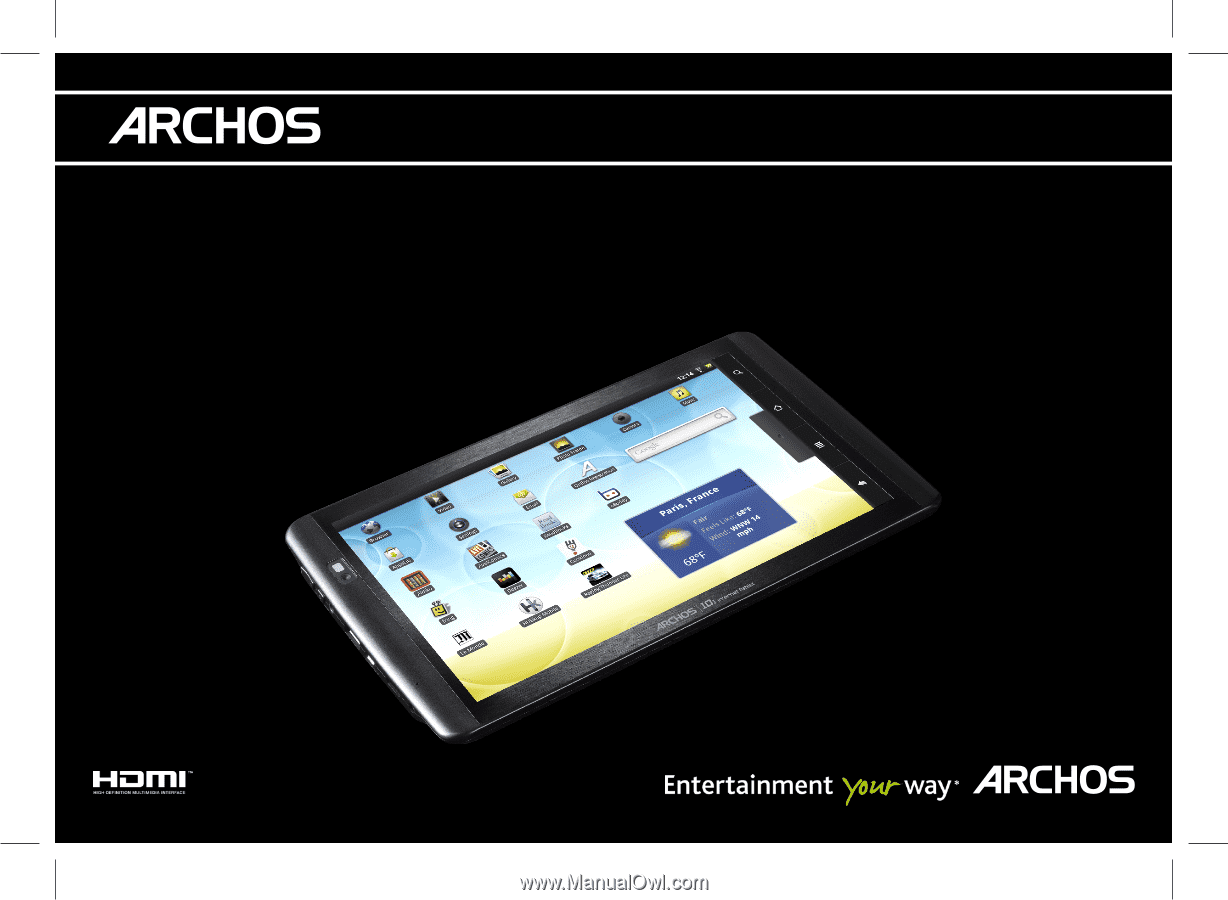
|
10
1
internet tablet
E N G L I S H
FRANÇAIS
DEUTSCH
E S P A Ñ O L
GUIDA DELL'UTENTE
GEBRUIKERSHANDLEIDING
HIZLI BAŞLANGIÇ KILAVUZU
SKRÓCONA INSTRUKCJA OBSŁUGI
USER GUIDE
GUIDE D’UTILISATION
BENUTZERHANDBUCH
GUÍA DE USUARIO
ITALIANO
NEDERLANDS
TÜRKÇE
P O L S K A