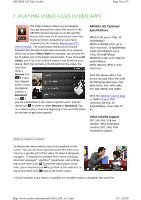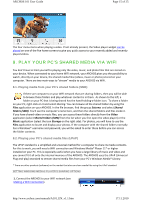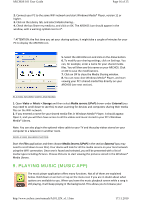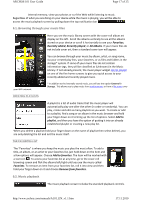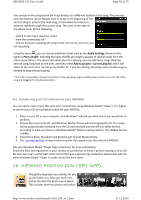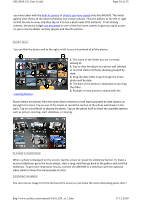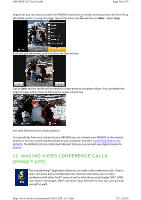Archos 501889 User Manual - Page 19
of 25, ARCHOS 101 User Guide
 |
View all Archos 501889 manuals
Add to My Manuals
Save this manual to your list of manuals |
Page 19 highlights
ARCHOS 101 User Guide Page 19 of 25 you have taken with the built‐in camera or photos you have copied onto the ARCHOS. The initial gallery view shows all the albums (folders) that contain photos. Flick the albums to the left or right to find the one to view, and then tap on it to see a photo wall of its contents. If not already present, the photo widget can be placed on one of the five home screens to give you quick access to your recently added, recently played, and favorite photos. PHOTO WALL You can flick the photo wall to the right or left to see a thumbnail of all the photos. cropping feature. 1. The name of the folder you are currently looking at. 2. Tap to view the album as a photo wall (shown) or as small stacks of photos (below) grouped by date. 3. Drag the date slider to go through the entire photo wall by date. 4. The date of the photos is displayed as you drag the slider. 5. Example of new pictures created with the Shown below are photos from the same album viewed as small stacks grouped by date (option on top right of screen). Tap on one of the stacks to reveal the section of the photo wall shown in the stack. Tap on a thumbnail to display the photo. Tap on the photo itself to show the available options such as picture zooming, start slideshow, or sharing. PLAYING A SLIDESHOW When a photo is displayed on the screen, tap the screen to reveal the slideshow button. To make a musical slideshow, go to the music player, start a song, and then go back to the gallery and start the slideshow. To get more impressive results, connect the ARCHOS to a television with the optional video cable to show it to many people at once. CROPPING AN IMAGE You can crop an image to fit the format of the screen or just show the more interesting parts. Don't http://www.archos.com/manuals/A101_EN_v1.1.htm 17.11.2010