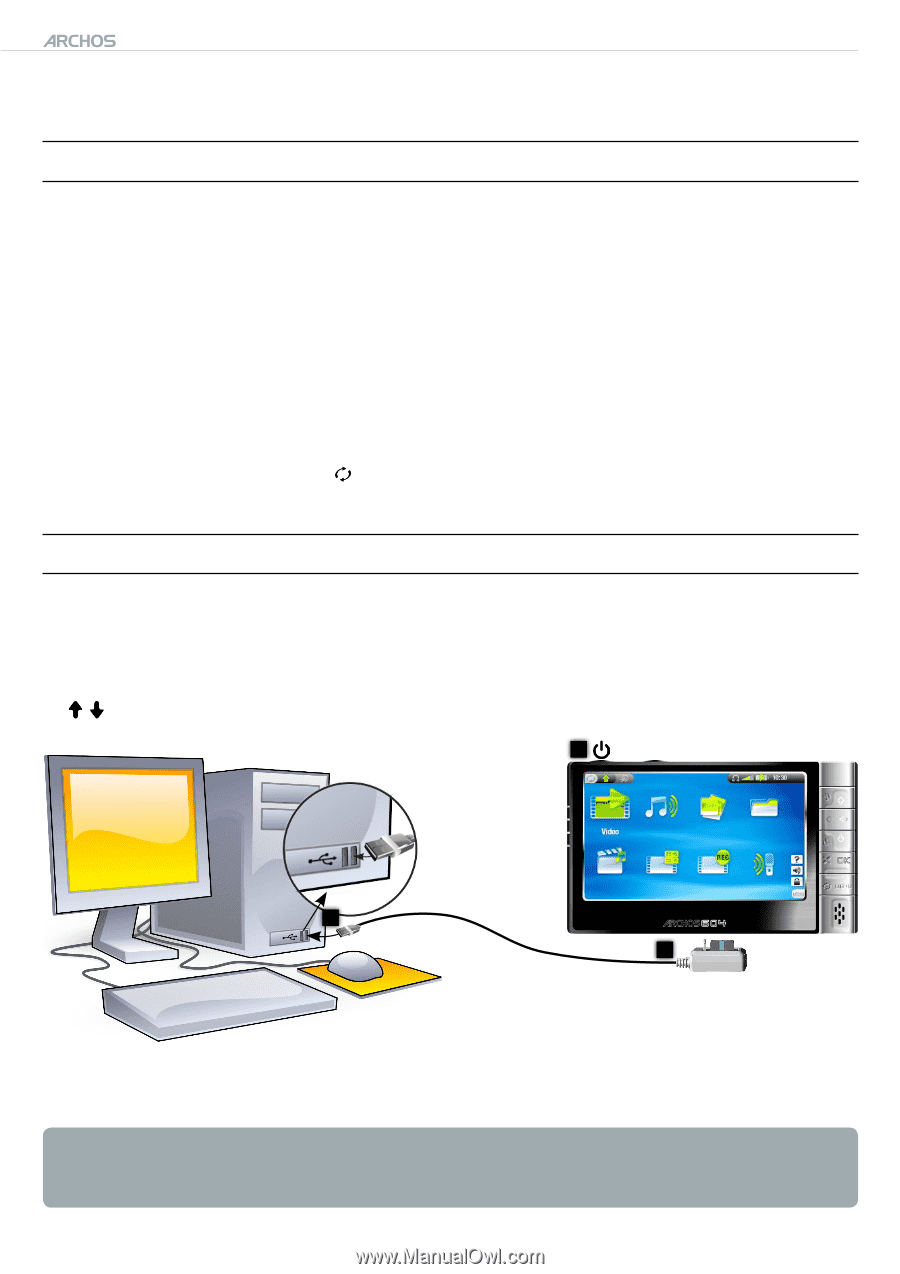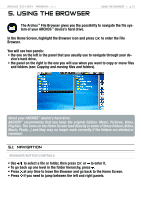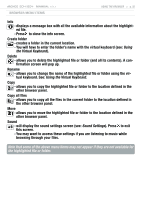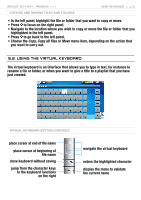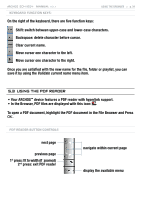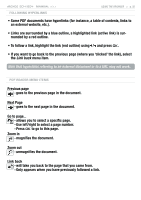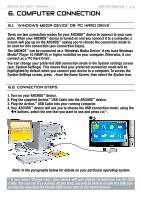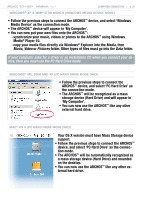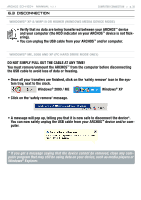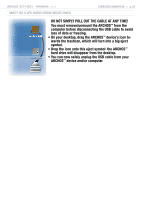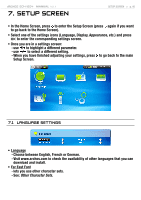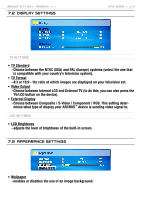Archos 604 User Manual - Page 36
Computer Connection
 |
UPC - 690590508606
View all Archos 604 manuals
Add to My Manuals
Save this manual to your list of manuals |
Page 36 highlights
504/604 MANUAL V2.1 COMPUTER CONNECTION > p. 36 6. Computer Connection 6.1 'Windows Media Device' or 'PC Hard Drive' There are two connection modes for your ARCHOS™ device to connect to your computer. When your ARCHOS™ device is turned on and you connect it to a computer, a screen will pop up on the ARCHOS™ asking you to choose the connection mode to be used for this connection (see Connection Steps). The ARCHOS™ can be connected as a 'Windows Media Device' if you have Windows Media® Player 10 (WMP10) or higher installed on your computer. Otherwise, it can connect as a 'PC Hard Drive'. You can change your preferred USB connection mode in the System settings screen (see: System Settings). This means that your preferred connection mode will be highlighted by default when you connect your device to a computer. To access the System Settings screen, press from the Home Screen, then select the System icon. 6.2 Connection Steps 1. Turn on your ARCHOS™ device. 2. Plug the supplied Archos™ USB Cable into the ARCHOS™ device. 3. Plug the Archos™ USB Cable into your running computer. 4. Your ARCHOS™ device will ask you to choose the USB connection mode: using the / buttons, select the one that you want to use and press OK*. 1 COMPUTER TURNED ON USB port 3 2 Refer to the paragraphs below for details on your particular operating system. * If you select 'Charge only', your device will just charge its batteries via the USB cable. You can use it as normal. At any time, you will be able to enable the USB connection by selecting the Enable USB menu item in the Home Screen.