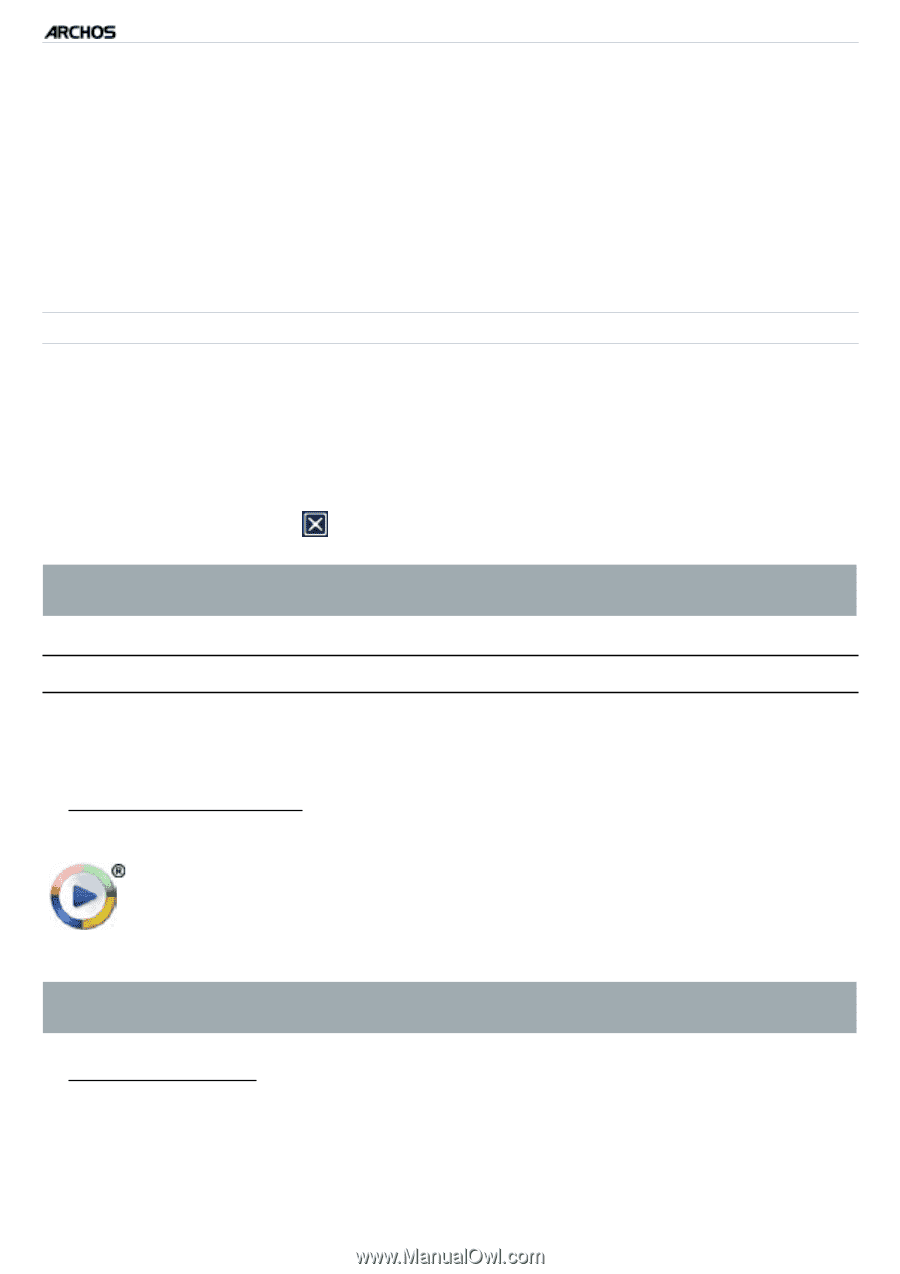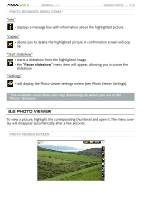Archos 605 wifi 30GB User Manual - Page 26
Putting Music Onto Your Archos
 |
UPC - 690590509474
View all Archos 605 wifi 30GB manuals
Add to My Manuals
Save this manual to your list of manuals |
Page 26 highlights
GEN 5 MANUAL V2.0 PLAYING MUSIC > P. 26 2. Highlight the playlist you want to modify and open it. A panel showing the contents of the playlist will open on the right. 3. You can now add, shuffle, move or remove tracks within the playlist, using the appropriate menu items. The available menu items will vary according to which panel you selected (see: Playlist Menu Items). 4. After you have made the changes you want, select the "Save playlist" menu item and choose "Save" to save the playlist. If you wish to give it a different name, choose "Save As". Adding Songs to a Playlist while Listening to Music 1. While playing a song, use the tab button/icon to go back to the Music Library or Music Browser, and select the "Show playlist" menu item. 2. Your window will then have two panels: the music files on the left and the lastopened playlist on the right. 3. While listening to your song, you can edit the last-opened playlist. 4. Close the playlist editor to return to the playback screen. Please note: this can only be done if you have entered the "Music" folder via the "Music" icon in the Home screen and not via the "Files" icon. 2.5 Putting music onto your ARCHOS There are two main methods to transfer the music stored on your computer onto the ARCHOS: 1. Windows Media® Player: copy your music using Windows Media® Player 10 or higher*: - Use Windows Media® Player 10 or higher* (Sync tab) to synchronize your computer's music files with the ARCHOS. - See Putting Files onto the archos to learn more about how to transfer your computer's music files with Windows Media® Player. * For best performance, we recommend that users update to Windows Media® Player 11 or higher. 2. Windows® explorer: Copy and paste your music files from your computer into the Video folder of your ARCHOS. To learn how to connect/disconnect the ARCHOS from your computer, see the Transferring Files section.