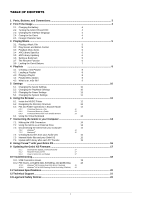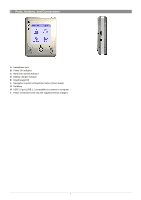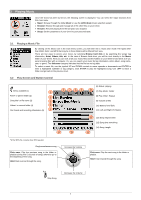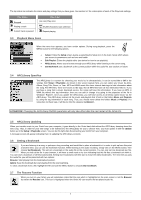Archos XS200 User Manual
Archos XS200 - Gmini 20 GB Digital Player Manual
 |
UPC - 690590506695
View all Archos XS200 manuals
Add to My Manuals
Save this manual to your list of manuals |
Archos XS200 manual content summary:
- Archos XS200 | User Manual - Page 1
Complete User Manual ARCHOS™ Gmini™ XS series MP3 & WMA Digital Music Player & USB 2.0 Hard Disk Please see the Archos web site (www.archos.com) for the most recent manual and software updates for your Gmini™. Version 1.0 - Archos XS200 | User Manual - Page 2
each PC Transfer 15 8 Using iTunes™ with your Gmini XS 16 9 Updating the Gmini XS Firmware 17 9.1.1 Download the Update_GminiXS.AOS file 17 9.1.2 Read the History.txt File 17 9.1.3 Copy to Gmini root and Update 17 10 Troubleshooting...18 10.1 USB Connection issues 18 10.2 File - Archos XS200 | User Manual - Page 3
A Headphone jack B Power On indicator C Hard Disk activity indicator D Battery charger indicator E Stop/Escape/Off F Navigation Joystick & Play/Enter button (Press down) G On/Menu H USB 2.0 port (USB 1.1 compatible) to connect to computer I Power Connector (Use only the supplied Archos charger) 3 - Archos XS200 | User Manual - Page 4
2 First Time Usage 2.1 Charging the Battery Before using your Gmini XS for the first time, completely charge the battery. Use ONLY the included ARCHOS charger/adapter. Charging will start automatically when it is plugged in. The battery is fully charged when the charge (CHG) light to the left of - Archos XS200 | User Manual - Page 5
and MP3 that may be in those folders will be filtered from view. There are two ways to access your music, by selecting Browse hard disk or by searching the songs' tag information, Artist, Album, title, etc. In the case of Browse hard drive, you will be sent directly to the Music folder of your Gmini - Archos XS200 | User Manual - Page 6
you purchase a song from a music download service, the songs will have this information. If you have an MP3 or WMA file without this tag information, of the Gmini XS. 3.5 ARCLibrary Updating When you transfer music to your Gmini from your computer, it goes directly to the Gmini hard disk without - Archos XS200 | User Manual - Page 7
You can prevent the Gmini from executing unintended functions by locking the buttons. To lock the buttons, hold down on the MENU key until the "lock" icon appears in the - Archos XS200 | User Manual - Page 8
a Playlist as a file (file type .m3u) to be used another time. There is no limit to the number of Playlists you can save on the Gmini hard drive. 4.1 Creating a new Playlist To create a Playlist, press the RIGHT button while you are in the Music browser. A second panel is opened on the right side - Archos XS200 | User Manual - Page 9
you do not move the actual MP3 files as the Playlist searches in the original file location. If you need to move your MP3 files to a different folder, you of files to be played along with the hard disk path to find them. If you delete a Playlist from your Gmini, you are only deleting the list and - Archos XS200 | User Manual - Page 10
and then click on ENTER. You will now be able to adjust the Gmini's five band equalizer. Use the LEFT/RIGHT buttons to select a specific frequency to a song. 5.2 Changing the PlayMode Settings If you would like the Gmini to play through an entire folder of songs, play songs at random (shuffle - Archos XS200 | User Manual - Page 11
most battery life out of your Gmini before Gmini. English, Français, Deutsch, Español. Displays the current version of the Operating System (OS). Display the product key of your Gmini XS. Every Gmini has a unique product key number. Displays amount of free space and used space of the Gmini hard drive - Archos XS200 | User Manual - Page 12
level of your Archos Gmini includes the folder Music. Most people who create neat file structures for their Archos MP3 players make the following When you use the Browser mode, you will be browsing through the Gmini's hard drive as if browsing via computer. In Browser mode, you can create folders - Archos XS200 | User Manual - Page 13
while in the Double Browser By using the unique Archos double browser system, you can copy or move your computer when it is connected to the Gmini. The computer keyboard is easier to use entered, select Enter on the bottom right. 4 - Upper/Lower case* 5 - Delete character* Tip: use the ESC key to - Archos XS200 | User Manual - Page 14
USB Connection Always make sure your Gmini has a fully charged battery or use the power adapter to prevent the Gmini from shutting down during data safely unmount the Gmini hard drive, click on the system tray remove icon (green arrow as shown below) and follow the instructions. Wait until you - Archos XS200 | User Manual - Page 15
program of your choice. 7.5 Internet Music files and your Gmini XS Attention: Before subscribing to a paid music service, be careful to read the information on the music download web site to be sure that the file format is supported by the Gmini XS (MP3, WMA, or WAV). Many, or perhaps most, websites - Archos XS200 | User Manual - Page 16
in the folder /Data/i-Tunes Plug-in on the Gmini XS hard disk or from the Archos website. In this folder you will find a .sit MP3 files from your iTunes® library to your Gmini XS, the i-Tunes® program will look at the ID3 tag information of the MP3 file, and create a folder on the root of your Gmini - Archos XS200 | User Manual - Page 17
the firmware download, a text file which details the list of changes from the previous version of the OS. 9.1.3 Copy to Gmini root and Update When updating your Operating System, you must keep the AC charger/adapter plugged into the Gmini XS so that it will not shut down due to low batteries while - Archos XS200 | User Manual - Page 18
Gmini into my computer, I do not see a new hard drive icon on the screen. Solution: Use the troubleshooting section USB Connection Issues above. Problem: I have Windows® XP and a USB 2.0 port, yet my file transfer rates are very slow. Solution: The original version of XP does not have native support - Archos XS200 | User Manual - Page 19
will, by default, format your Gmini hard drive in the NTFS file format. This will make the Gmini unusable. Make sure you tell it to format the hard drive in FAT32 format. Problem: I would like to partition the Gmini hard drive. Solution: If you know how to partition a hard drive, this is OK. The - Archos XS200 | User Manual - Page 20
11 Technical Specifications ARCHOS Gmini XS series Storage Capacity Depends on model. See front of package. Computer Interface High Speed USB 2.0 (compatible USB 1.1) Audio Playback MP3 (Stereo, decoding 32-320 kb/s CBR & VBR), WMA, .WAV (PCM) Screen 128 x 128 pixels. 4 level greyscale - Archos XS200 | User Manual - Page 21
on problem type). Customers who purchased directly from the Archos web site should fill out the form on the web site under Support : ARCHOS Website www.archos.com, Support: FAQ that can help answer many of your questions. Please help protect the environment by taking the time to check the manual - Archos XS200 | User Manual - Page 22
product without a warranty or serial number label. 4. Batteries and any consumable items delivered with or in the equipment. Warnings and Safety Instructions CAUTION To prevent risks of electric shock, this unit must only be opened by qualified service personnel. Power off and disconnect the power

Complete User Manual
ARCHOS™ Gmini™ XS series
MP3 & WMA Digital Music Player & USB 2.0 Hard Disk
Please see the Archos web site (www.archos.com) for the most recent manual and software updates for your Gmini™.
Version 1.0