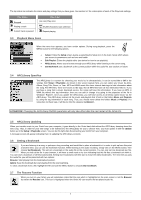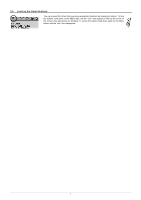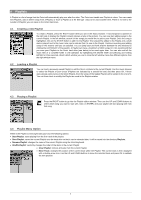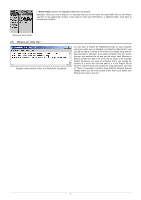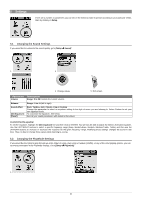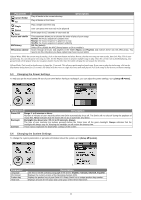Archos XS200 User Manual - Page 11
Changing the Power Settings, Changing the System Settings - gmini battery
 |
UPC - 690590506695
View all Archos XS200 manuals
Add to My Manuals
Save this manual to your list of manuals |
Page 11 highlights
Parameter Current Folder All Single Queue Scan Repeat and shuffle ARCLibrary ARCLibrary Update Play all tracks in the current directory Play all tracks on the Gmini Description Play a single track then stop User can queue the next track to be played † Gmini plays first 15 seconds of each track †† This parameter allows you to choose the order of play of your songs Normal: the music sequence is played once Repeat: the music sequence is played in a loop Shuffle: the music sequence is played randomly Off, On (default). Select Off to disable the ARCLibrary feature or On to enable it. Scans through all music and playlists in the folders Music and Playlists and indexes these into the ARCLibrary. You need to do this only when you have copied new music to your Gmini. †Queue Mode: While the current song is playing, click on the menu button and select Browse, find the next song you want to play, then click Play. This is your queued song. You can only queue one song at a time. See the Playlist section to prepare multiple songs to play. Once the current track is finished playing, your queued track will be played. If you do not queue another track at this time, the Gmini will play the next song in the directory. ††Scan Mode: Each track in the directory is played for 15 seconds. This allows a quick sample of each song. If you want to play the whole song, click on the Play button during those first 15 seconds. The Gmini will then revert to single directory mode and play the rest of the songs in the directory without scanning. 5.3 Changing the Power Settings To help you get the most battery life out of your Gmini before having to recharge it, you can adjust the power settings. Go to [Setup Power]. 1. 2. Parameter Description Power Off Range: 1 to 9 minutes or Never. Number of minutes of user inactivity before the Gmini automatically shuts off. The Gmini will not shut off during the playback of music files. Never indicates that the Gmini will not do an automatic shut down. Backlight Backlight shut down time: Off, 10 to 90 seconds, Always. The time of user inactivity (no buttons pressed) before the Gmini turns off the green backlight. Always indicates that the backlight will always stay on. Keeping the backlight on will reduce the battery time. Contrast These values represent the black/white contrast of the screen. 5.4 Changing the System Settings To change the system parameters or get some information about the system, go to [Setup System]. 1. Parameter Language OS Version Product key Hard Disk 2. Description Use this to set the operating language of the Gmini. English, Français, Deutsch, Español. Displays the current version of the Operating System (OS). Display the product key of your Gmini XS. Every Gmini has a unique product key number. Displays amount of free space and used space of the Gmini hard drive. 11