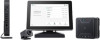Contents
About this user guide
...........................................................................................................
6
Package contents
..................................................................................................................
7
Getting to know your Meeting Computer System
Features
.....................................................................................................................................
12
Rear view
..................................................................................................................................
12
Left side view
..........................................................................................................................
14
Right side view
.......................................................................................................................
14
Bottom view
............................................................................................................................
15
Using your Meet hardware kit
Getting started
.......................................................................................................................
18
Connect a display panel to your Meeting Computer System
...............................
18
Connect the speakermic
.....................................................................................................
19
Connect the camera
.............................................................................................................
20
Connect the touchscreen
...................................................................................................
21
Connect the remote control dongle to your Meeting Computer System
........
24
Connect the AC power adapter to your Meeting Computer System
.................
25
Turn on your Meeting Computer System
.....................................................................
27
Configuring your
Meet hardware kit
Before you begin using your device for video conferencing
.................................
30
Setup requirements
.............................................................................................................
30
Setup your system
................................................................................................................
32
Enroll your device
.................................................................................................................
43
Manage devices and rooms
...............................................................................................
46
Troubleshooting
Fix a problem
...........................................................................................................................
48
Help and support
...................................................................................................................
48