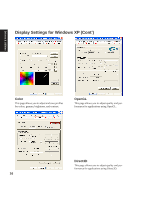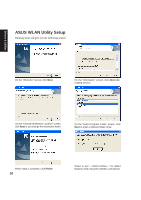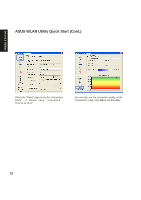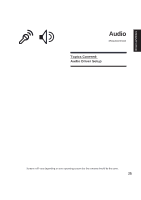Asus A2D Dc User Manual - Page 22
ASUS WLAN Utility Quick Start
 |
View all Asus A2D Dc manuals
Add to My Manuals
Save this manual to your list of manuals |
Page 22 highlights
Drivers & Utilities ASUS WLAN Utility Quick Start After installing the ASUS WLAN driver and utility, the utility will automatically start with Windows. If you need to start it manually, you can launch the utility using the desktop icon or through Windows start. You will need to make some wireless LAN settings before being able to use your wireless connection. (Right-Click Menu) Right-click the ASUS WLAN icon and select "Wireless Settings" Set the Network Name (SSID) to the same name as the SSID set in your wireless access point. Use "Site Survey" if you don't know the name of your access point(s). Encryption settings must also match those set in the access point. Talk with your network administrator if necessary. Click Apply to save your settings 21