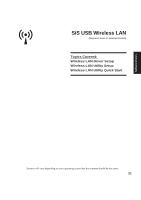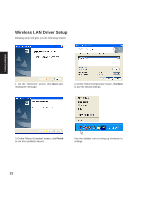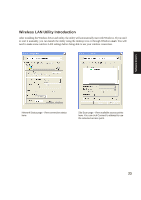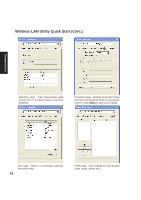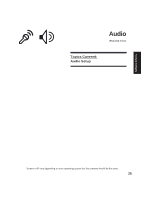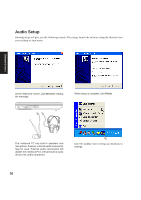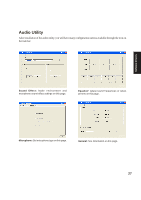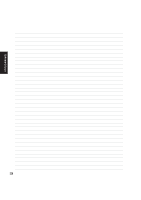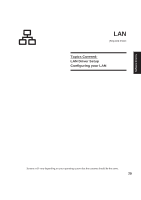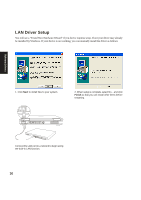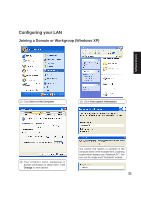Asus A4G A4L/G Software user''s manual (English Version)E1702 - Page 26
Audio Setup
 |
View all Asus A4G manuals
Add to My Manuals
Save this manual to your list of manuals |
Page 26 highlights
Audio Setup Running setup will give you the following wizard. After setup, launch the software using the shortcut from your desktop or Start menu. Software Drivers On the "Welcome" screen, click Next after reading the message. When setup is complete, click Finish. The notebook PC has built-in speakers and microphone, however, external audio accessories may be used. External audio connections will disable the notebook PC's relevant built-in audio device (mic and/or speakers). Use the taskbar icon to bring up shortcuts to settings. 26

26
Software
Drivers
Audio Setup
Running setup will give you the following wizard. After setup, launch the software using the shortcut from
your desktop or Start menu.
On the “Welcome” screen, click
Next
after reading
the message.
When setup is complete, click
Finish
.
The notebook PC has built-in speakers and
microphone, however, external audio accessories
may be used. External audio connections will
disable the notebook PC’s relevant built-in audio
device (mic and/or speakers).
Use the taskbar icon to bring up shortcuts to
settings.