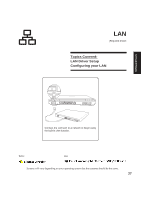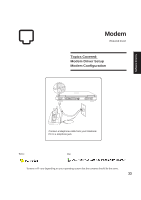Asus A4K A4DK Software user''s manual (English Version) E1703 - Page 28
LAN Driver Setup
 |
View all Asus A4K manuals
Add to My Manuals
Save this manual to your list of manuals |
Page 28 highlights
Software Drivers LAN Driver Setup You will see a "Found New Hardware Wizard" if you device requires setup. If not your driver may already be installed by Windows. If your device is not working, you can manually install the driver as follows: 1. Double click Unknown device. 2. Click Reinstall Driver. 3. Select "Install from..." and click Next. 4. Browse to your operating system folder in the "ATK0100" folder and click Next. 5. Click Finish when setup is complete. 6. Click Close to close the properties window. 28

28
Software
Drivers
LAN Driver Setup
You will see a “Found New Hardware Wizard” if you device requires setup. If not your driver may already
be installed by Windows. If your device is not working, you can manually install the driver as follows:
1.
Double click
Unknown device
.
3.
Select “Install from...” and click
Next
.
5.
Click
Finish
when setup is complete.
2.
Click
Reinstall Driver
.
4.
Browse to your operating system folder in
the “ATK0100” folder and click
Next
.
6.
Click
Close
to close the properties window.