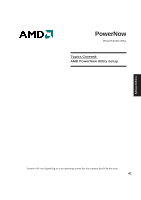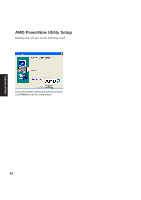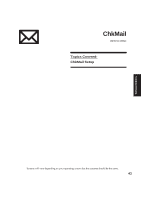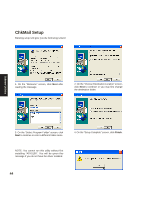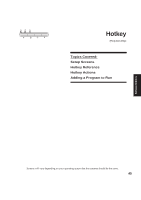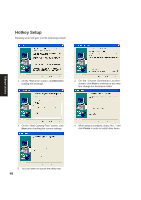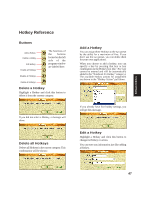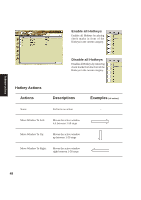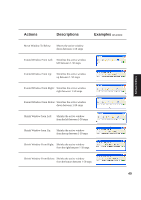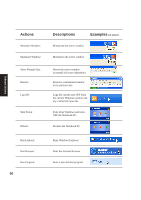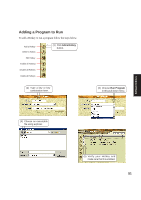Asus A4Ka A4DK Software user''''s manual (English Version) E1703 - Page 46
Hotkey Setup
 |
View all Asus A4Ka manuals
Add to My Manuals
Save this manual to your list of manuals |
Page 46 highlights
Hotkey Setup Running setup will give you the following wizard: Software Utilities 1. On the "Welcome" screen, click Next after reading the message. 2. On the "Choose Destination Location" screen, click Next to continue or you may first change the destination folder. 3. On the "Start Copying Files" screen, click Next after checking the current settings. 4. When setup is complete, select "No..." and click Finish in order to install other items. 5. You can select to launch the utility now. 46
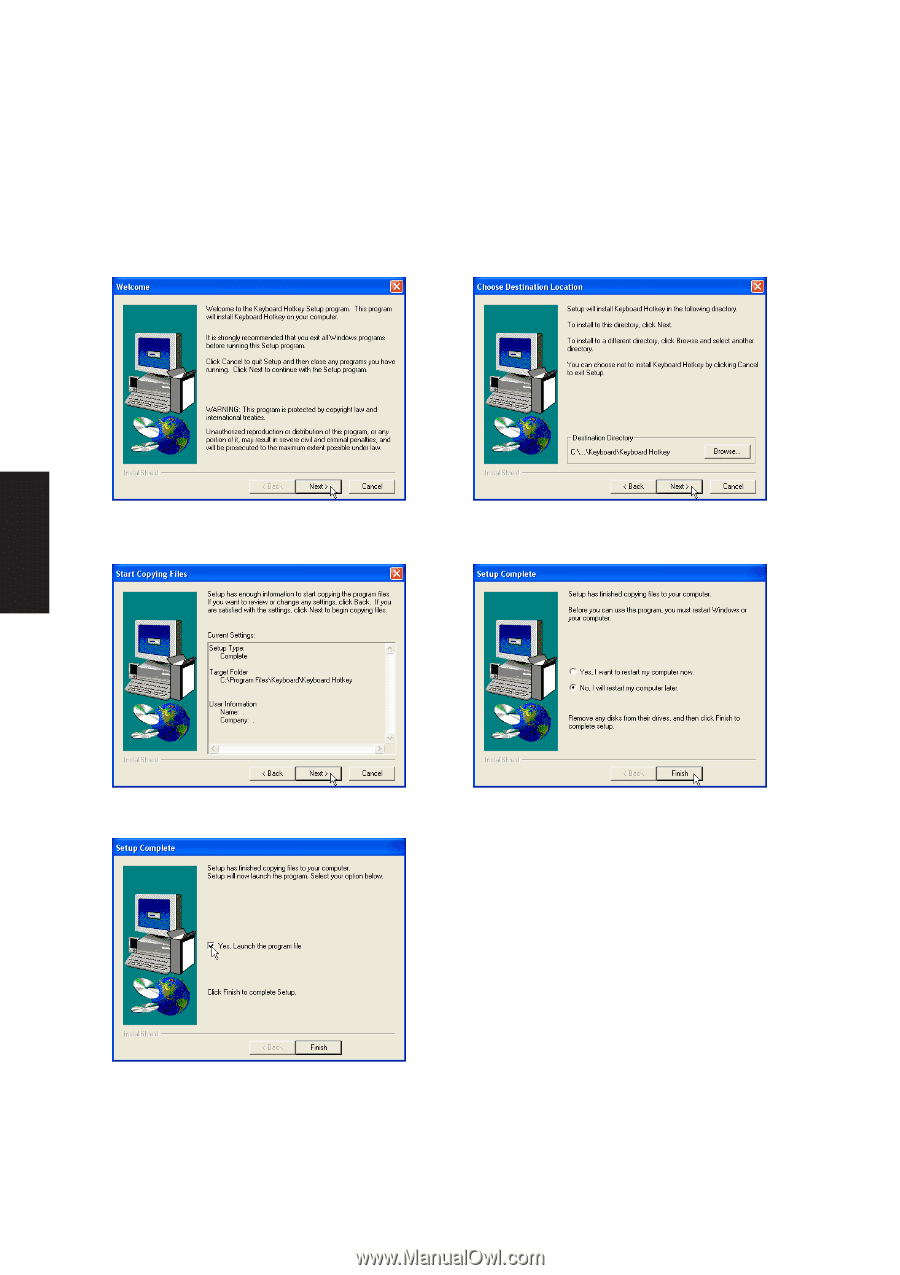
46
Software
Utilities
Hotkey Setup
Running setup will give you the following wizard:
1.
On the “Welcome” screen, click
Next
after
reading the message.
2.
On the “Choose Destination Location”
screen, click
Next
to continue or you may
first change the destination folder.
3.
On the “Start Copying Files” screen, click
Next
after checking the current settings.
4.
When setup is complete, select “No...” and
click
Finish
in order to install other items.
5.
You can select to launch the utility now.