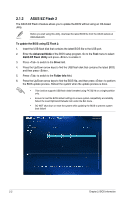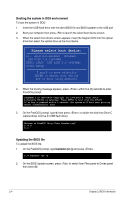Asus A58M-A USB3 User Guide - Page 35
Advanced Mode
 |
View all Asus A58M-A USB3 manuals
Add to My Manuals
Save this manual to your list of manuals |
Page 35 highlights
The default screen for entering the BIOS setup program can be changed. Refer to the Setup Mode item in section 2.8 Boot menu for details. Selects the display language of the BIOS setup program Displays the CPU temperature, CPU voltage Exits the BIOS setup program without saving output, DRAM information and CPU/chassis the changes, saves the changes and resets fan speed the system, or enters the Advanced Mode Selects the boot device priority Displays the Advanced mode menus SATA information Selects the Advanced mode functions Normal mode Power Saving mode Loads optimized default Selects the boot device priority Displays the system properties of the selected mode on the right hand side • The boot device options vary depending on the devices you installed to the system. • The Boot Menu(F8) button is available only when the boot device is installed to the system. Advanced Mode The Advanced Mode provides advanced options for experienced end-users to configure the BIOS settings. The figure below shows an example of the Advanced Mode. Refer to the following sections for the detailed configurations. To access the EZ Mode, click Exit, then select ASUS EZ Mode. ASUS A58M-A/USB3 2-7