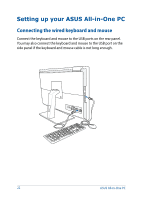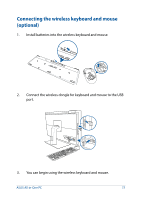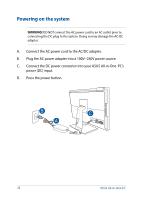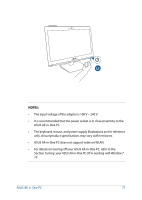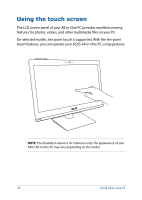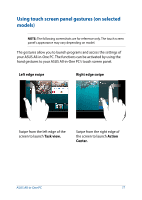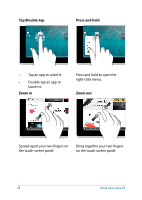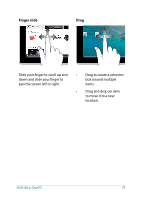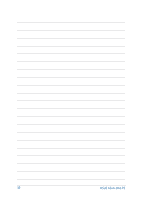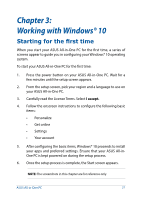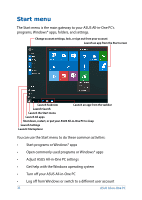Asus A6420 User Guide - Page 27
Using touch screen panel gestures (on selected models), Left edge swipe, Task view., Action, Center.
 |
View all Asus A6420 manuals
Add to My Manuals
Save this manual to your list of manuals |
Page 27 highlights
Using touch screen panel gestures (on selected models) NOTE: The following screenshots are for reference only. The touch screen panel's appearance may vary depending on model. The gestures allow you to launch programs and access the settings of your ASUS All-in-One PC. The functions can be activated by using the hand gestures to your ASUS All-in-One PC's touch screen panel. Left edge swipe Right edge swipe Swipe from the left edge of the screen to launch Task view. Swipe from the right edge of the screen to launch Action Center. ASUS All-in-One PC 27
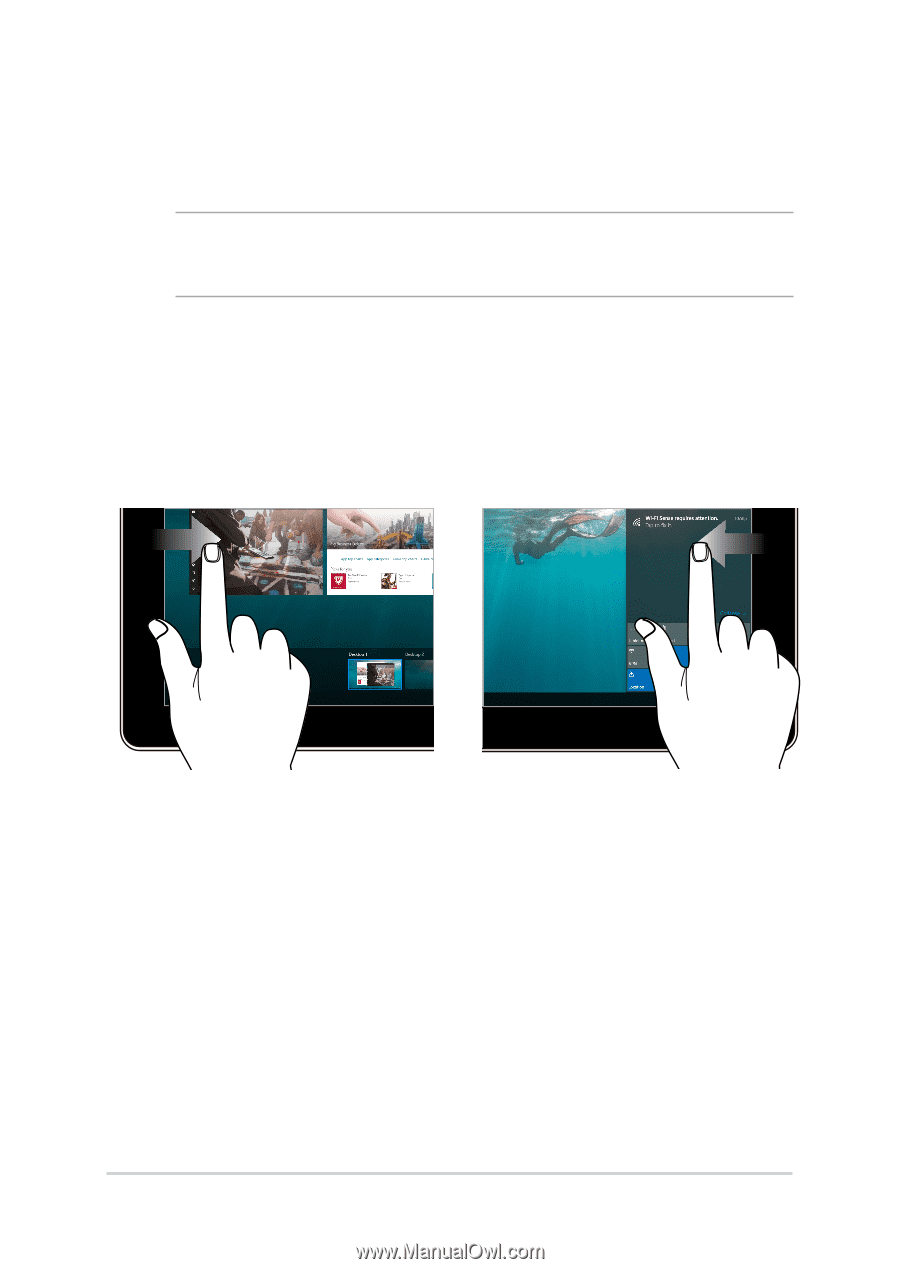
ASUS All-in-One PC
27
Using touch screen panel gestures (on selected
models)
NOTE:
The following screenshots are for reference only. The touch screen
panel’s appearance may vary depending on model.
The gestures allow you to launch programs and access the settings of
your ASUS All-in-One PC. The functions can be activated by using the
hand gestures to your ASUS All-in-One PC’s touch screen panel.
Left edge swipe
Right edge swipe
Swipe from the left edge of the
screen to launch
Task view.
Swipe from the right edge of
the screen to launch
Action
Center.