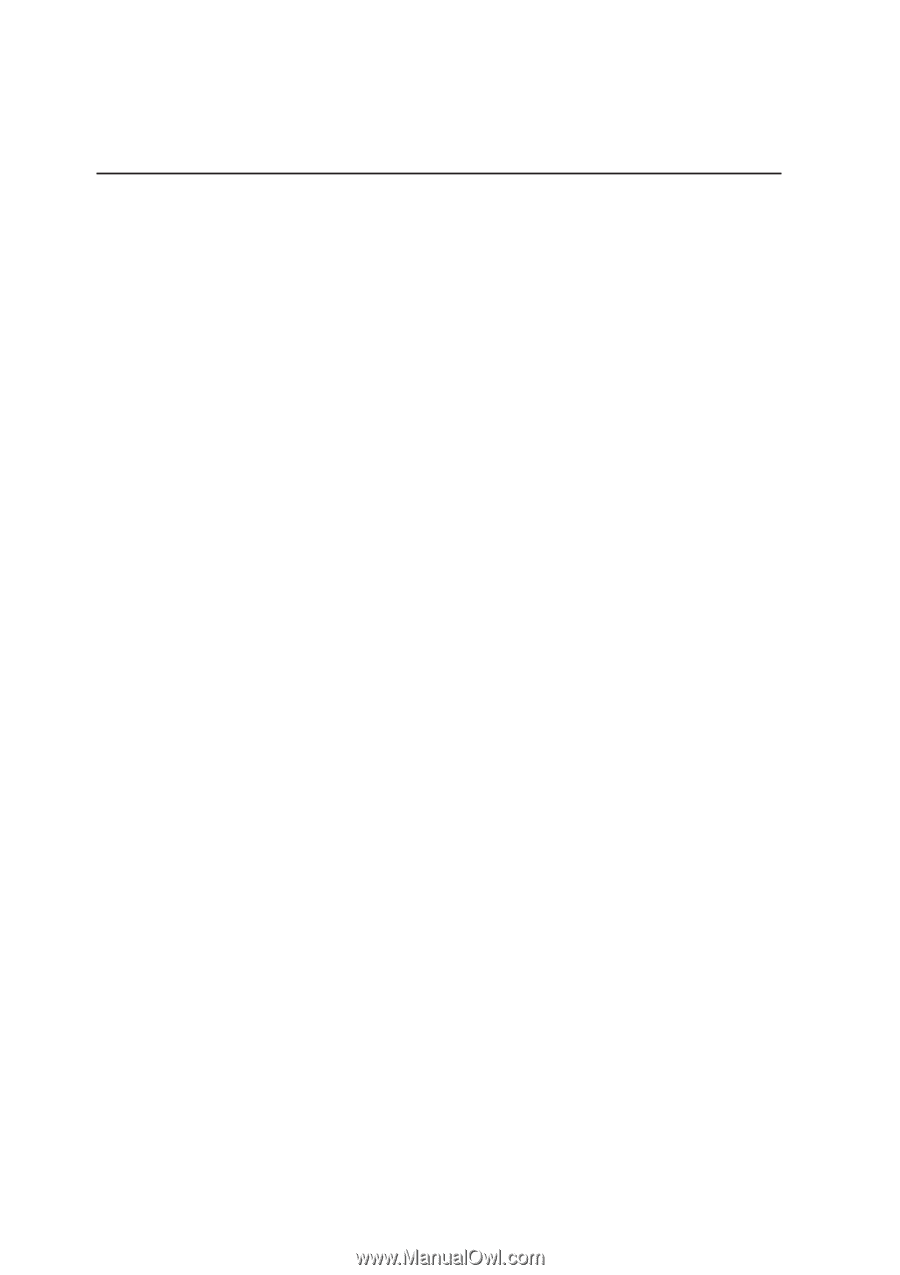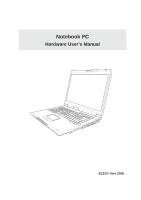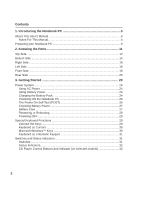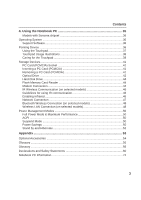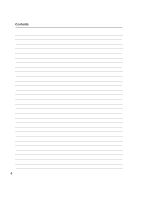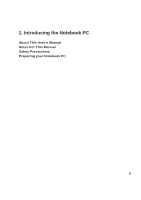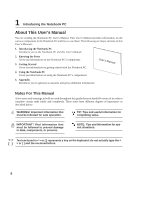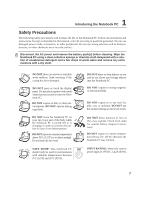2
Contents
1. Introducing the Notebook PC
..................................................................
5
About This User’s Manual
..........................................................................................
6
Notes For This Manual
..........................................................................................
6
Preparing your Notebook PC
.....................................................................................
9
2. Knowing the Parts
...................................................................................
11
Top Side
...................................................................................................................
12
Bottom Side
.............................................................................................................
14
Right Side
................................................................................................................
16
Left Side
...................................................................................................................
18
Front Side
................................................................................................................
19
Rear Side
.................................................................................................................
20
3. Getting Started
.......................................................................................
23
Power System
..........................................................................................................
24
Using AC Power
..................................................................................................
24
Using Battery Power
............................................................................................
24
Charging the Battery Pack
..................................................................................
24
Powering ON the Notebook PC
..........................................................................
26
The Power-On Self Test (POST)
.........................................................................
26
Checking Battery Power
......................................................................................
27
Battery Care
........................................................................................................
27
Restarting or Rebooting
......................................................................................
28
Powering OFF
.....................................................................................................
28
Special Keyboard Functions
....................................................................................
29
Colored Hot Keys
................................................................................................
29
Keyboard as Cursors
...........................................................................................
30
Microsoft Windows™ Keys
.................................................................................
30
Keyboard as a Numeric Keypad
.........................................................................
31
Switches and Status Indicators
................................................................................
31
Switches
..............................................................................................................
31
Status Indicators
..................................................................................................
32
CD Player Control Buttons and Indicator (on selected models)
.........................
32