Asus A7A133 A7A133 User Manual
Asus A7A133 Manual
 |
View all Asus A7A133 manuals
Add to My Manuals
Save this manual to your list of manuals |
Asus A7A133 manual content summary:
- Asus A7A133 | A7A133 User Manual - Page 1
® A7A133 266MHz FSB AGP Pro/4X Socket A Motherboard USER'S MANUAL - Asus A7A133 | A7A133 User Manual - Page 2
OR LIABILITY FOR ANY ERRORS OR INACCURACIES THAT MAY APPEAR IN THIS MANUAL, INCLUDING THE PRODUCTS AND SOFTWARE DESCRIBED IN IT. Copyright © 2001 ASUSTeK COMPUTER INC. All Rights Reserved. Product Name: ASUS A7A133 Manual Revision: 1.00 E871 Release Date: October 2001 2 ASUS A7A133 User's Manual - Asus A7A133 | A7A133 User Manual - Page 3
@asuscom.de (for marketing requests only) Technical Support Hotline: MB/Others: +49-2102-9599-0 Notebook: +49-2102-9599-10 Fax: +49-2102-9599-11 Support (Email): www.asuscom.de/de/support (for online support) WWW: www.asuscom.de FTP: ftp.asuscom.de/pub/ASUSCOM ASUS A7A133 User's Manual 3 - Asus A7A133 | A7A133 User Manual - Page 4
Connectors 29 3.9 Starting Up the First Time 41 4. BIOS SETUP 43 4.1 Managing and Updating Your BIOS 43 4.1.1 Upon First Use of the Computer System 43 4.1.2 Updating BIOS Procedures 44 4.2 BIOS Setup Program 47 4.2.1 BIOS Menu Bar 48 4.2.2 Legend Bar 48 4 ASUS A7A133 User's Manual - Asus A7A133 | A7A133 User Manual - Page 5
Motherboard Support CD 76 6. SOFTWARE REFERENCE 77 6.1 ASUS PC Probe 77 6.2 CyberLink PowerPlayer SE 83 6.3 CyberLink VideoLive Mail 83 6.4 ASUS Live Update 85 6.5 Multi-Channel Audio Feature Setup 86 6.6 3Deep Color Tuner 88 7. APPENDIX 91 7.1 Glossary 91 INDEX 95 ASUS A7A133 - Asus A7A133 | A7A133 User Manual - Page 6
instructions from the Code of set out in the Radio Interference Regulations of the Canadian Department of Communications. This Class B digital apparatus complies with Canadian ICES-003. Cet appareil numérique de la classe B est conforme à la norme NMB-003 du Canada. 6 ASUS A7A133 User's Manual - Asus A7A133 | A7A133 User Manual - Page 7
(1) Ribbon cable for internal UltraDMA/33 IDE drives (1) Ribbon cable for one 5.25" and two 3.5" floppy disk drives (2) ASUS 2-port USB Connector Set (1) Bag of spare jumper caps (1) ASUS Support CD with drivers and utilities (1) This Motherboard User's Manual ASUS A7A133 User's Manual 7 - Asus A7A133 | A7A133 User Manual - Page 8
boot selection. • One Touch Management: Supports an optional ASUS iPanel, an easy to access box with system information LED display, front I/O ports, and space reserved for a hard disk drive. With an ASUS iPanel, you can monitor your computer system's vital components. 8 ASUS A7A133 User's Manual - Asus A7A133 | A7A133 User Manual - Page 9
CPU socket: Socket A (462) for Athlon™/Duron™ processors. • PCI/AMR Expansion Slots: Provides five 32-bit PCI (Rev. 2.2) expansion slots, which can support Bus Master PCI cards, such as SCSI or LAN cards (PCI supports up to 133MB/s maximum throughput), and one Audio ). ASUS A7A133 User's Manual 9 - Asus A7A133 | A7A133 User Manual - Page 10
Monitoring and Alert: System voltage levels are monitored to ensure stable current to critical motherboard components. Voltage specifications are more critical for future processors, so monitoring is necessary to ensure proper system configuration and management. 10 ASUS A7A133 User's Manual - Asus A7A133 | A7A133 User Manual - Page 11
systems such as Windows 98/ Millenium and Windows NT/2000, require much more memory and hard drive space to accomodate enormous user interfaces and run large applications. The system resource monitor will warn the user before the system resources are used up to prevent possible application crashes - Asus A7A133 | A7A133 User Manual - Page 12
on the motherboard, located near the center of the CPU heat source, just below the CPU socket) DIP Switches 7 Chipsets ALi M1647 system controller 1 ALi M1535D+ PCIset 15 2Mbit Programmable Flash EEPROM 10 Main Memory 3 SDR DIMM Sockets (maximum 3GB 3 PC133 SDR memory support Expansion Slots - Asus A7A133 | A7A133 User Manual - Page 13
2. FEATURES Motherboard Parts 2. FEATURES 2.2.1 Component Locations 12 3 4 56 27 26 25 24 23 22 21 20 19 18 17 16 15 14 13 1211109 8 7 ASUS A7A133 User's Manual 13 - Asus A7A133 | A7A133 User Manual - Page 14
(Programable BIOS) WOR JEN VID ASUS ASIC with Hardware Monitor DSW PCI 4 WOL_CON PCI 5 Audio Modem Riser (AMR) USB2 IR CHASSIS USB1 SMB CHA_FAN IDELED AFPANEL PANEL Grayed components are available only on certain models at the time of purchase. 30.5cm (12.0in) 14 ASUS A7A133 User's Manual - Asus A7A133 | A7A133 User Manual - Page 15
/ Center/Bass) p. 19 CPU External Frequency Setting p. 20 Manual CPU Ratio Settings Expansion Slots/Sockets 1) System Memory 2) DIMM1/2/3 3) Socket 462 (Socket A) 4) PCI1/2/3/4/5 5) AGP PRO 6) AMR p. 22 System Memory Support p. 23 SDR DIMM Memory Module Support p. 25 CPU Support p. 26 32-bit PCI - Asus A7A133 | A7A133 User Manual - Page 16
to do so may cause severe damage to your motherboard, peripherals, and/or components. The onboard LED when lit acts as a reminder that the system is in suspend or soft-off mode and not powered OFF. LED1 ON Standby Power OFF Powered Off A7A133 A7A133 Onboard LED 16 ASUS A7A133 User's Manual - Asus A7A133 | A7A133 User Manual - Page 17
3. HARDWARE SETUP Motherboard Features Settings (DIP Switches - DSW) The motherboard's onboard functions are adjusted through the DIP switches. The white block represents the switch's position. The example below shows all the switches in the OFF position. A7A133 A7A133 DIP Switch DSW OFF ON ON 1 - Asus A7A133 | A7A133 User Manual - Page 18
a test is made using the C-Media Audio Driver software setup available on the Support CD. These jumpers effectively swap the audio channels for bass and center. BCS1 BCS1 BCS2 BCS2 A7A133 12 23 (BASS/CENTER) (Default) (CENTER/BASS) A7A133 Bass Center Setting 18 ASUS A7A133 User's Manual - Asus A7A133 | A7A133 User Manual - Page 19
Frequency Selection WARNING! Frequencies other than recommended CPU bus frequencies are not guaranteed to be stable. Overclocking your processor is not advised. It may result in a slower speed and premature wearing of the processor. 3. H/W SETUP Motherboard Settings ASUS A7A133 User's Manual 19 - Asus A7A133 | A7A133 User Manual - Page 20
switch 10 is OFF to disable the manual CPU ratio settings. DSW switch 10 is ON, for all manual CPU ratio settings. DSW ON 1 2 3 4 5 6 7 8 9 10 ON 1 2 3 4 5 6 7 8 9 10 3. H/W SETUP Motherboard Settings A7A133 A7A133 CPU Ratio Setting OFF CPU Ratio Enable ON CPU Ratio Disable Set DSW switches - Asus A7A133 | A7A133 User Manual - Page 21
Motherboard Settings 21 9.5x 10.0x 10.5x 7.5x ON 1 2 3 4 5 6 7 8 9 10 ON 1 2 3 4 5 6 7 8 9 10 7.0x ON 1 2 3 4 5 6 7 8 9 10 ON 1 2 3 4 5 6 7 8 9 10 ASUS A7A133 User's Manual 1 2 3 4 5 6 7 8 9 10 ON 1 2 3 4 5 6 7 8 9 10 ON 1 2 3 4 5 6 7 8 9 10 A7A133 A7A133 CPU Frequency Multiple Selection - Asus A7A133 | A7A133 User Manual - Page 22
are not supported on this motherboard. • For the system CPU bus to operate at 100MHz/133MHz, use only PC100-/PC133- compliant DIMMs. • ASUS motherboards support SPD (Serial Presence Detect) DIMMs. This is the memory of choice for best performance vs. stability. • BIOS shows SDRAM memory on bootup - Asus A7A133 | A7A133 User Manual - Page 23
or removing memory modules or other system components. Failure to do so may cause severe damage to both your motherboard and expansion motherboard. You must tell your retailer the correct DIMM type before purchasing. This motherboard supports four clock signals per DIMM. ASUS A7A133 User's Manual - Asus A7A133 | A7A133 User Manual - Page 24
3. HARDWARE SETUP (This page was intentionally left blank.) 24 ASUS A7A133 User's Manual - Asus A7A133 | A7A133 User Manual - Page 25
your CPU, make sure that exposed CPU capacitors do not touch the heatsink, or else damage may occur! Refer to heatsink/CPU documentation. NOTE! Do not forget to set the correct Bus Frequency and Multiple (available only on unlocked processors) to avoid start-up problems. ASUS A7A133 User's Manual - Asus A7A133 | A7A133 User Manual - Page 26
cause severe damage to both your motherboard and expansion cards. 3.7.1 Expansion Set up the BIOS if necessary (such as IRQ xx Used By ISA: Yes in 4.4.3 PCI Configuration) 7. Install the necessary software drivers for your expansion card. 3. H/W SETUP Expansion Cards 26 ASUS A7A133 User's Manual - Asus A7A133 | A7A133 User Manual - Page 27
1 PCI slot 2 PCI slot 3 PCI slot 4 PCI slot 5 AGP Pro slot Onboard PCI audio Onboard USB controller INT-A shared - - - - shared - - INT-B - shared - - - shared - - INT-C - - shared - - - - - INT-D - - - shared - - - - INT-E used INT-F - - - - shared - shared - ASUS A7A133 User's Manual 27 - Asus A7A133 | A7A133 User Manual - Page 28
AMR card and its bracket face toward the edge of the motherboard while those of the speciallydesigned card face the expansion slots. For availability, see your vendor or dealer. 3. H/W SETUP Expansion Cards A7A133 A7A133 Audio Modem Riser (AMR) Slot ASUS MR-I Card 28 ASUS A7A133 User's Manual - Asus A7A133 | A7A133 User Manual - Page 29
(Purple 6-pin PS2KBMS) This connection is for a standard keyboard using an PS/2 plug (mini DIN). This connector will not allow standard AT size (large DIN) keyboard plugs. You may use a DIN to mini DIN adapter on standard AT keyboards. PS/2 Keyboard (6-pin Female) ASUS A7A133 User's Manual 29 - Asus A7A133 | A7A133 User Manual - Page 30
USB devices. An optional USB header is available if you need more USB ports. USB 0 Universal Serial Bus (USB) 1 4) Serial Port Connectors (Teal/Turquoise 9-pin COM1 / COM2) Two serial ports can be used for pointing devices or other serial devices. For setting Connectors 30 ASUS A7A133 User's Manual - Asus A7A133 | A7A133 User Manual - Page 31
players or other audio sources to be drives. (Pin 5 is removed to prevent inserting in the wrong orientation when using ribbon cables with pin 5 plugged). NOTE: Orient the red markings on the floppy ribbon cable to PIN 1 A7A133 PIN 1 A7A133 Floppy Disk Drive Connector ASUS A7A133 User's Manual - Asus A7A133 | A7A133 User Manual - Page 32
connected to the secondary IDE connector. If you install two hard disks, you must configure the second drive to Slave mode by setting its jumper accordingly. Please refer to your hard disk documentation for the jumper settings. BIOS now supports specific device bootup (see 4.6 Boot Menu). (Pin 20 is - Asus A7A133 | A7A133 User Manual - Page 33
. This function works with an optional ASUS CIDB chassis intrusion module (see your vendor for more details). If the chassis intrusion lead is not used, a jumper cap must be placed over the pins to close the circuit. A7A133 1 CHASIS A7A133 Chassis Open Alarm Lead ASUS A7A133 User's Manual 33 - Asus A7A133 | A7A133 User Manual - Page 34
an ATX power supply with at least 720mA +5 volt standby power. WOL_CON A7A133 Ground A7A133 Wake-On-LAN Connector PME +5 Volt Standby 13) Wake-On-Ring Connector 5V standby power. 3. H/W SETUP Connectors WOR A7A133 Ring# Ground 21 A7A133 Wake-On-Ring Connector 34 ASUS A7A133 User's Manual - Asus A7A133 | A7A133 User Manual - Page 35
the motherboard and/or the CPU fan if these pins are incorrectly used. These are not jumpers, do not place jumper caps over these pins. CPU_FAN PWR_FAN GND +12V Rotation A7A133 CHA_FAN A7A133 12-Volt Cooling Fan Power 3. H/W SETUP Connectors GND +12V Rotation GND +12V Rotation ASUS A7A133 User - Asus A7A133 | A7A133 User Manual - Page 36
a multi-device bus; that is, multiple chips can be connected to the same bus and each one can act as a master by initiating data transfer. A7A133 SMB 1 A7A133 SMBus Connector FLOATING SMBCLK Ground SMBDATA +3V 36 ASUS A7A133 User's Manual - Asus A7A133 | A7A133 User Manual - Page 37
Audio Connector (12-1 pin AAPANEL) (on audio model only) Connect the audio cable from the optional ASUS iPanel to this for front panel audio control. A7A133 AUDIO_PANEL MIC2 AGND Line in_L AGND2 Line in_R MICPWR Line out_L AGND3 Line out_R A7A133 Audio Panel Connector ASUS A7A133 User's Manual - Asus A7A133 | A7A133 User Manual - Page 38
) This connector allows you to connect a chassis mounted microphone to the motherboard instead of having to connect an external microphone to the Line Out connector on the back panel. A7A133 MIC2 1 3 MIC Power MIC Input Ground A7A133 Internal Microphone Connector 38 ASUS A7A133 User's Manual - Asus A7A133 | A7A133 User Manual - Page 39
Connector (2-pin block JTPWR) If you have a power supply with thermal monitoring, connect its thermal sensor cable to this connector. JTPWR Power Supply Thermal Sensor A7A133 A7A133 Thermal Sensor Connector ASUS A7A133 User's Manual 39 - Asus A7A133 | A7A133 User Manual - Page 40
power. 29) Reset Switch Lead (2-pin RESET) This 2-pin connector connects to the case-mounted reset switch for rebooting your computer without having to turn off your power switch. This is a preferred method of rebooting to prolong the life of the system's power supply. 40 ASUS A7A133 User's Manual - Asus A7A133 | A7A133 User Manual - Page 41
beeps in an endless loop One long beep followed by three short beeps High frequency beeps when system is working Meaning No error during POST No DRAM installed or detected Video card not found or video card memory bad CPU overheated System running at a lower frequency ASUS A7A133 User's Manual - Asus A7A133 | A7A133 User Manual - Page 42
Delete> to enter BIOS setup. Follow the instructions in 4. BIOS SETUP. * Powering Off your computer: You must first exit or shut down your operating system before switching off the power switch. For ATX power down with ATX power supplies. 3. H/W SETUP Powering Up 42 ASUS A7A133 User's Manual - Asus A7A133 | A7A133 User Manual - Page 43
AFLASH to run AFLASH. 4. BIOS SETUP Updating BIOS IMPORTANT! If "unknown" is displayed after Flash Memory:, the memory chip is either not programmable or is not supported by the ACPI BIOS and therefore, cannot be programmed by the Flash Memory Writer utility. ASUS A7A133 User's Manual 43 - Asus A7A133 | A7A133 User Manual - Page 44
2 and then press . The Update BIOS Including Boot Block and ESCD screen appears. 5. Type the filename of your new BIOS and the path, for example, A:\XXXXX.XXX, and then press . NOTE: To cancel this operation, press . 4. BIOS SETUP Updating BIOS 44 ASUS A7A133 User's Manual - Asus A7A133 | A7A133 User Manual - Page 45
. 4. BIOS SETUP Updating BIOS NOTE: When you see the message "Boot Block is different", you may still press to update the BIOS. Yet if the update fails, your system will run a greater risk of boot failure depending on whether the boot block is damaged or not. ASUS A7A133 User's Manual 45 - Asus A7A133 | A7A133 User Manual - Page 46
, update the original BIOS file you saved to disk above. If the Flash Memory Writer utility was not able to successfully update a complete BIOS file, your system may not be able to boot up. If this happens, your system will need servicing. 4. BIOS SETUP Updating BIOS 46 ASUS A7A133 User's Manual - Asus A7A133 | A7A133 User Manual - Page 47
> key after the computer has run through its POST. NOTE: Because the BIOS software is constantly being updated, the following BIOS screens and descriptions are for reference purposes only and may not reflect your BIOS screens exactly. 4. BIOS SETUP Program Information ASUS A7A133 User's Manual 47 - Asus A7A133 | A7A133 User Manual - Page 48
Function Description or Displays the General Help screen from anywhere in the BIOS Setup Jumps to the Exit menu or returns to the main menu from a submenu to its Setup Defaults Saves changes and exits Setup 4. BIOS SETUP Menu Introduction 48 ASUS A7A133 User's Manual - Asus A7A133 | A7A133 User Manual - Page 49
menus. If you accidentally make unwanted changes to any of the fields, use the set default hot key . While moving around through the Setup program, note that heading in square brackets represents the default setting for that field. 4. BIOS SETUP Menu Introduction ASUS A7A133 User's Manual 49 - Asus A7A133 | A7A133 User Manual - Page 50
3.5 in.] Floppy 3 Mode Support [Disabled] This is required to support older Japanese floppy drives. Floppy 3 Mode support will allow reading and writing of 1.2MB (as opposed to 1.44MB) on a 3.5-inch diskette. Configuration options: [Disabled] [Drive A] [Drive B] [Both] 50 ASUS A7A133 User's Manual - Asus A7A133 | A7A133 User Manual - Page 51
must be partitioned (such as with FDISK) and then formatted before data can be read from and write on. Primary IDE hard disk drives must have its partition set to active (also possible with FDISK). Other options for the Type field are: [None] - to disable IDE devices ASUS A7A133 User's Manual 51 - Asus A7A133 | A7A133 User Manual - Page 52
configures the number of cylinders. Refer to your drive documentation to determine the correct value to enter into this field. NOTE: To make changes to this field, the Type field must be set to [User Type HDD] and the Translation Method field must be set to [Manual]. 52 ASUS A7A133 User's Manual - Asus A7A133 | A7A133 User Manual - Page 53
utilizes internal hard disk drive monitoring Set to [Disabled] to suppress Ultra DMA capability. NOTE: To make changes to this field, the Type field must be set to [User Type HDD]. Configuration options: [0] [1] [2] [3] [4] [Disabled] 4. BIOS SETUP Master/Slave Drives ASUS A7A133 User's Manual - Asus A7A133 | A7A133 User Manual - Page 54
options: [6/Sec] [8/Sec] [10/Sec] [12/Sec] [15/Sec] [20/Sec] [24/Sec] [30/Sec] Keyboard Auto-Repeat Delay [1/4 Sec] This field sets the time interval for displaying the first and second characters. Configuration options: [1/4 Sec] [1/2 Sec] [3/4 Sec] [1 Sec] 54 ASUS A7A133 User's Manual - Asus A7A133 | A7A133 User Manual - Page 55
The password is now set to [Enabled]. This password allows full access to the BIOS Setup menus. To clear Memory [XXX MB] This display-only field displays the amount of conventional memory detected by the system during bootup. You do not need to make changes to this field. ASUS A7A133 User's Manual - Asus A7A133 | A7A133 User Manual - Page 56
Side Bus, SDRAM, and PCI bus. You may set the memory clock frequency in synchronous or asynchronous mode with respect to the Front Side Bus frequency. Configuration options: [100:33] [101:34] [102:34]...[165:41] [166:42] Available options fior CPU/PCI Frequency (MHz) 56 ASUS A7A133 User's Manual - Asus A7A133 | A7A133 User Manual - Page 57
] OS/2 Onboard Memory > 64M [Disabled] When using OS/2 operating systems with installed DRAM of greater than 64MB, you need to set this option to [Enabled]; otherwise, leave this on [Disabled]. Configuration options: [Disabled] [Enabled] 4. BIOS SETUP Advanced Menu ASUS A7A133 User's Manual 57 - Asus A7A133 | A7A133 User Manual - Page 58
CPU internal frequencies. System Hangup If your system crashes or hangs due to improper frequency settings, power OFF your system and restart. The system will start up in safe mode running at a bus speed of 66MHz and enter BIOS setup. 4. BIOS SETUP JumperFree Notes 58 ASUS A7A133 User's Manual - Asus A7A133 | A7A133 User Manual - Page 59
4. BIOS SETUP Chip Configuration SDRAM Configuration [By SPD] This sets the optimal timings for items 4-7, depending on the memory modules that you are using. The default setting [By issuing a precharge command to the SDRAM. Configuration options: [3T] [2T] ASUS A7A133 User's Manual 59 - Asus A7A133 | A7A133 User Manual - Page 60
set this to UC (uncacheable) if your display card cannot support this feature; otherwise your system may not boot. Configuration options: [UC] [USWC] Memory ] Onboard PCI Audio [Enabled] Configuration options: [Enabled] [Disabled] 4. BIOS SETUP Chip Configuration 60 ASUS A7A133 User's Manual - Asus A7A133 | A7A133 User Manual - Page 61
sets the second serial UART to support the infrared module connector on the motherboard. If your system already has a second serial port connected to the onboard COM2 connector, it will no longer work if you enable the infrared feature. Configuration options: [Disabled] [Enabled] ASUS A7A133 User - Asus A7A133 | A7A133 User Manual - Page 62
onboard modem controller is enabled; if no audio device is detected, the controller is disabled. If there are conflicts with the onboard modem controller, set the appropriate field to [Disabled]. Configuration options: [Disabled] [Auto] 4. BIOS SETUP I/O Device Config 62 ASUS A7A133 User's Manual - Asus A7A133 | A7A133 User Manual - Page 63
BIOS will be disabled. [Disabled] will disable the motherboard's Symbios SCSI BIOS so that the BIOS on an add-on Symbios SCSI card can be used. If your Symbios SCSI card does not have a BIOS, the Symbios SCSI card will not function. Configuration options: [Auto] [Disabled] ASUS A7A133 User's Manual - Asus A7A133 | A7A133 User Manual - Page 64
Exclusion 4. BIOS SETUP PCI Configuration IRQ XX Reserved [No] These fields indicate whether or not the displayed IRQ for each field is being used by a specified device. The default value indicates that the displayed IRQ is not used. Configuration options: [No] [Yes] 64 ASUS A7A133 User's Manual - Asus A7A133 | A7A133 User Manual - Page 65
automatically installed. A battery and power cord icon labeled "Power Management" will appear in the "Control Panel." Choose "Advanced" in the Power Management Properties dialog box. ASUS A7A133 User's Manual 65 - Asus A7A133 | A7A133 User Manual - Page 66
to have a dual function where pressing less than 4 seconds will place the system in sleep mode. Regardless of the setting, holding the ATX switch for more than 4 seconds will power off the system. Configuration options: [Soft off] [Suspend] 4. BIOS SETUP Power Menu 66 ASUS A7A133 User's Manual - Asus A7A133 | A7A133 User Manual - Page 67
BIOS SETUP Power Up Control AC PWR Loss Restart [Previous State] This allows you to set whether you want your system to reboot after the power has been interrupted. [Disabled] leaves your system off and [Enabled] reboots your system. [Previous State] sets power. ASUS A7A133 User's Manual 67 - Asus A7A133 | A7A133 User Manual - Page 68
Disabled] [Space Bar] [CtrlEsc] [Power Key] Power On By PS2 Mouse [Disabled] Set this field to [Enabled] to use the PS2 mouse, or consumer IR device to power ACPI support enabled. Configuration options: [Disabled] [Everyday] [By Date] 4. BIOS SETUP Power Up Control 68 ASUS A7A133 User's Manual - Asus A7A133 | A7A133 User Manual - Page 69
. Set to [Ignore] only if necessary. NOTE: If any of the monitored items is out of range, an error message will appear: "Hardware Monitor found an error. Enter Power setup menu for details". You will then be prompted to "Press F1 to continue, DEL to enter SETUP". ASUS A7A133 User's Manual 69 - Asus A7A133 | A7A133 User Manual - Page 70
BIOS [ATAPI MO] IDE Hard Drive This field allows you to select which IDE hard disk drive to use in the drives. Other Boot Device Select [INT18 Device (Network)] Configuration options: [Disabled] [SCSI Boot Device] [INT18 Device (Network)] [LANDesk (R) Service Agent] 70 ASUS A7A133 User's Manual - Asus A7A133 | A7A133 User Manual - Page 71
want to prevent reassigning of interrupt settings, select the default setting of [No]. Configuration options: [No BIOS will seek the floppy disk drive to determine whether the drive has 40 or 80 tracks. Configuration options: [Disabled] [Enabled] 4. BIOS SETUP Boot Menu ASUS A7A133 User's Manual - Asus A7A133 | A7A133 User Manual - Page 72
. Select Exit from the menu bar to display the following menu: 4. BIOS SETUP Exit Menu NOTE: Pressing does not exit this menu. You to ensure the values you selected are saved to the CMOS RAM. The CMOS RAM is sustained by an onboard backup battery and stays on even ASUS A7A133 User's Manual - Asus A7A133 | A7A133 User Manual - Page 73
select Exit Saving Changes or make other changes before saving the values to the non-volatile RAM. Discard Changes This option allows you to discard the selections you made and restore the [Yes] to save any changes to the non-volatile RAM. 4. BIOS SETUP Exit Menu ASUS A7A133 User's Manual 73 - Asus A7A133 | A7A133 User Manual - Page 74
(This page intentionally left blank.) - Asus A7A133 | A7A133 User Manual - Page 75
procedures in this section. NOTE: Because there are various motherboard settings, options, and expansion cards, the following can only be used as a general reference and may not reflect exactly the screen contents displayed on your screen. 5. S/W SETUP Install OS ASUS A7A133 User's Manual 75 - Asus A7A133 | A7A133 User Manual - Page 76
ALi chipset AGP Driver. • C-Media PCI Audio Driver Application: Installs C-Media Audio drivers. • ASUS PC Probe: Installs a smart utility to monitor your computer's fan, tempera- ture, and voltages. • ASUS Update: Installs ASUS\Update to help you update your BIOS or download BIOS image file from - Asus A7A133 | A7A133 User Manual - Page 77
, click the Windows Start button, point to Programs, and then ASUS Utility, and then click Probe Vx.xx. The PC Probe icon will appear on the taskbar's system tray indicating that ASUS PC Probe is running. Clicking the icon will allow you to see the status of your PC. ASUS A7A133 User's Manual 77 - Asus A7A133 | A7A133 User Manual - Page 78
threshold adjustment (Move the slider up to increase the threshold level or down to decrease the threshold level) Voltage Monitor Shows the PC's voltages. 78 ASUS A7A133 User's Manual - Asus A7A133 | A7A133 User Manual - Page 79
on the current CPU temperature and predefined threshold. NOTE: This feature is not available on ASUS Probe version 2.12.01/2.12.02 Information Hard Drives Shows the used and free space of the PC's hard disk drives and the file allocation table or file system used. ASUS A7A133 User's Manual 79 - Asus A7A133 | A7A133 User Manual - Page 80
information pertinent to the PC, such as CPU type, CPU speed, and internal/external frequencies, and memory size. Utility Lets you run programs outside of the ASUS Probe modules. To run a program, click Execute Program. NOTE: This feature is currently unavailable. 80 ASUS A7A133 User's Manual - Asus A7A133 | A7A133 User Manual - Page 81
icon will bring up a menu to open or exit ASUS PC Probe and pause or resume all system monitoring. When the ASUS PC Probe senses a problem with your PC, portions of the ASUS PC Probe icon changes to red, the PC speaker beeps, and the ASUS PC Probe monitor is displayed. ASUS A7A133 User's Manual 81 - Asus A7A133 | A7A133 User Manual - Page 82
intelligent software player that can automatically detect and playback all kinds of video/audio files, CD and MP3 files as well. This is the only software Karaoke Next angle Next audio stream Next subtitle Add bookmark Capture frame Go-Up Repeat Menu Go to bookmark 82 ASUS A7A133 User's Manual - Asus A7A133 | A7A133 User Manual - Page 83
PC video/audio input devices comprise video, sound, or snapshot supports all the hardware devices that are compliant with Video for Windows standard. Video for Windows is a well-accepted and well-tested standard. Thus, users do not have to worry about compatibility issues. ASUS A7A133 User's Manual - Asus A7A133 | A7A133 User Manual - Page 84
guide you through configuring the video and audio specify the video driver for VLM 3, if audio volume during playing and recording. Click Next when ready. 7. Configuration done. Click Finish to complete the environmental setting procedure. 6.3.2 CyberLink VideoLive Mail User ASUS A7A133 User's Manual - Asus A7A133 | A7A133 User Manual - Page 85
on the succeeding screens to complete the update process. If you selected the option to update the BIOS from a file, a window pops up prompting you to locate the file. Select the file, click Save, then follow the screen instructions to complete the update process. ASUS A7A133 User's Manual 85 - Asus A7A133 | A7A133 User Manual - Page 86
. 6.5.2 The C-Media Audio Demo Program 1. The Audio Demo program offers an easy way to test and tune your new speaker system. Activate the Multi-Channel Audio Demo program from the PCI Audio Applications group on the Main Program menu using the Windows Start button: 86 ASUS A7A133 User's Manual - Asus A7A133 | A7A133 User Manual - Page 87
PCI Multi-Channel Audio Demo has several Demos to help fine tune your PC speaker system. The Help menu features several pages of instructions and hardware : See 6 in Section 3, Motherboard settings for the Bass/Center Jumper settings to fine tune the output signals. ASUS A7A133 User's Manual 87 - Asus A7A133 | A7A133 User Manual - Page 88
setup/test screens. 6.6.1 3Deep Color Tuning 1. Select the type of monitor connected to the computer, either CRT or LCD. 2. Follow the instructions to manually adjust the brightness level of the monitor. 3. Select the faintest of the three colors: blue, red and green. 88 ASUS A7A133 User's Manual - Asus A7A133 | A7A133 User Manual - Page 89
. Click on the bottom left button to connect to the internet and follow the instructions. 6.5.2 The 3Deep Control Panel Using the Windows Start button, activate the 3Deep Control Wizard tuning program, a Game Gamma setting and a Tweak slider for brightness adjustment. ASUS A7A133 User's Manual 89 - Asus A7A133 | A7A133 User Manual - Page 90
6. SOFTWARE REFERENCE (This page was intentionally left blank.) 90 ASUS A7A133 User's Manual - Asus A7A133 | A7A133 User Manual - Page 91
be configured by the user through the BIOS Setup program. The BIOS can be updated using the provided utility to copy a new BIOS file into the EEPROM. Bit (Binary Digit) Represents the smallest unit of data used by the computer. A bit can have one of two values: 0 or 1. ASUS A7A133 User's Manual 91 - Asus A7A133 | A7A133 User Manual - Page 92
using an ultra-violet light, flash ROM can be electrically erased. Flash ROM is normally used for system BIOS, which initiates hardware devices and sets up necessary parameters for the OS. Since the flash ROM contents can be modified, users can easily update the BIOS.. 92 ASUS A7A133 User's Manual - Asus A7A133 | A7A133 User Manual - Page 93
. MMX A set of 57 new instructions designed to accelerate multimedia and communications applications, such as 3D video, 3D sound, video conference. checks system memory, the motherboard circuitry, the display, the keyboard, the diskette drive, and other I/O devices ASUS A7A133 User's Manual 93 - Asus A7A133 | A7A133 User Manual - Page 94
/sec. USB 2.0 provides twice the transfer rate compared to USB 1.0 and competes with the 1394 standard. Wake-On-LAN Computer will automatically wake-up upon receiving a wake-up packet through a Network interface when it is under power soft-off, suspend or sleep mode. 94 ASUS A7A133 User's Manual - Asus A7A133 | A7A133 User Manual - Page 95
INDEX A AC PWR Loss Restart 67 ASUS PC Probe Using 77 ASUS Update Using 85 ATAPI CD-ROM 70 ATX Power Supply Connector 39 Audio Port Connectors 31 Automatic Power Up 68 B BIOS Beep Code 41 BIOS Beep Codes 41 Boot Sequence 70 Boot Up Floppy Seek 71 Boot Up NumLock Status 54 Boot Virus Detection 71 C - Asus A7A133 | A7A133 User Manual - Page 96
88 PowerPlayer SE 83 V VCORE Voltage 69 VGA BIOS Sequence 64 Video Off Method 66 Video Off Option 66 VideoLive Mail 83 Using 83 Voltage +12 69 +3.3 69 +5 69 -12 69 -5 69 VCORE 69 W Wake On LAN 67 Wake On PS2 KB/PS2 Mouse/CIR 68 WOL / WOR Connector 34 96 ASUS A7A133 User's Manual
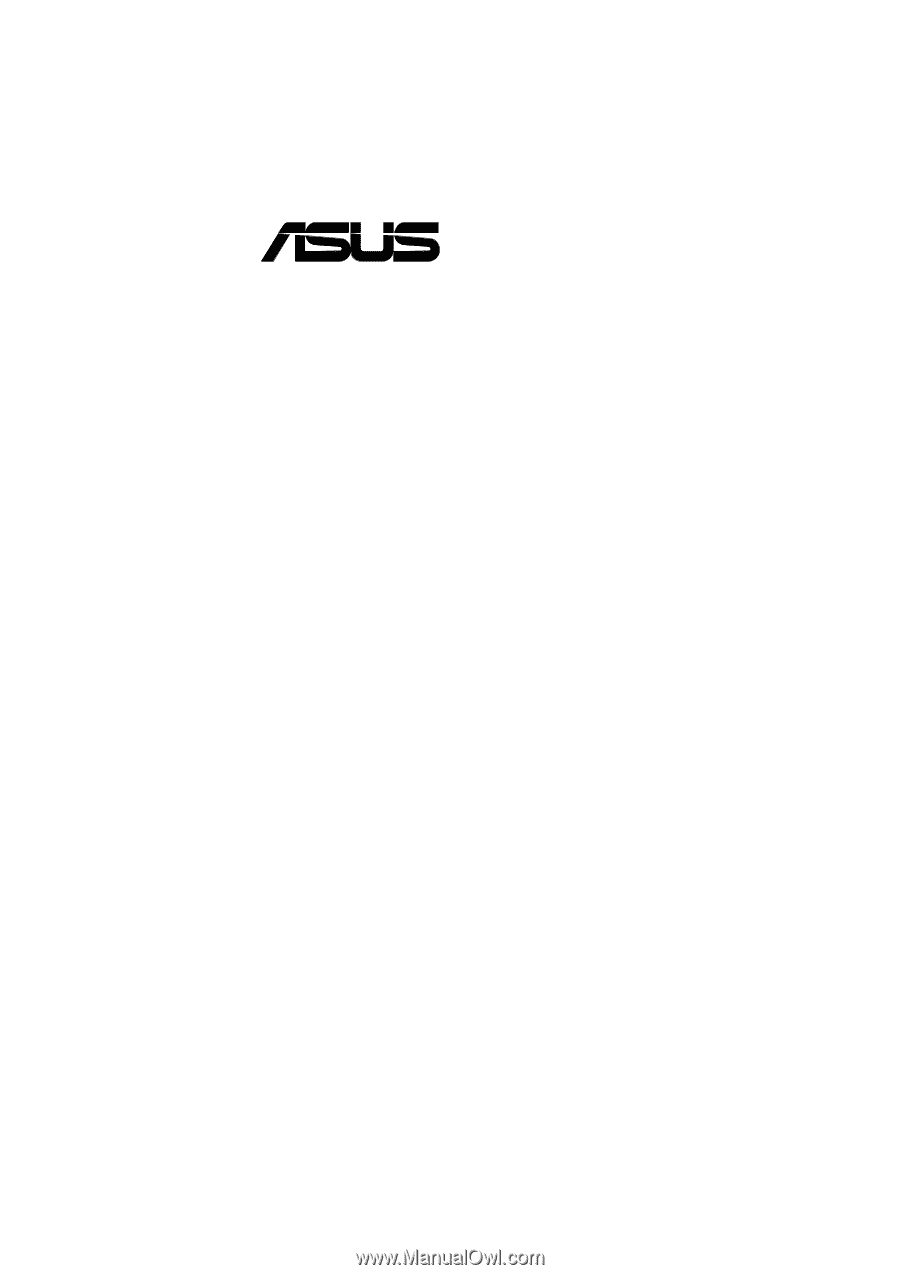
®
A7A133
266MHz FSB
AGP Pro/4X
Socket A Motherboard
USER’S MANUAL









