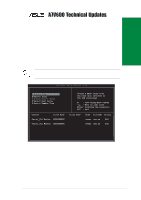Asus A7V600 Motherboard DIY Troubleshooting Guide - Page 1
Asus A7V600 Manual
 |
View all Asus A7V600 manuals
Add to My Manuals
Save this manual to your list of manuals |
Page 1 highlights
Technical Updates A7V600 Motherboard IE1372 A7V600 Technical Updates 3.4.2 Entering VIA® Tech RAID BIOS Utility (page 3-9) 1. Boot-up your computer. 2. During POST, press to enter the BIOS setup utility. 3. From the BIOS setup, select Advanced -> PCI Configuration -> Onboard ATA Device First. See page 2-22. 4. Set the Onboard ATA Device First field to [Yes]. Save settings and exit. 5. During POST, press to enter VIA RAID configuration utility. The following menu options will appear. The RAID BIOS information on the setup screen shown is for reference only. What you see on your screen may not be exactly the same as shown. VIA Tech. RAID BIOS Ver 1.XX Create Array Delete Array Create/Delete Spare Select Boot Array Serial Number View Channel Drive Name Serial_Ch0 Master XXXXXXXXXX Serial_Ch1 Master XXXXXXXXXX Create a RAID array with the hard disk attached to VIA IDE controller F1 : View Array/Disk Status , : Move to next item Enter: Confirme the selection ESC : Exit Array Name Mode Size(GB) Status xxxxx xxx.xx Hdd xxxxx xxx.xx Hdd On the upper-right side of the screen is the message and legend box. The keys on the legend box allows you to navigate through the setup menu options. The message describes the function of each menu item. The following lists the keys found in the legend box with their corresponding functions. F1 Enter : ESC : View Array/Disk Status Move to the next item Confirm the selection Exit ASUS A7V600 Technical Updates 1