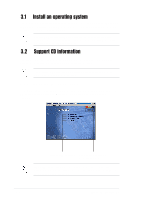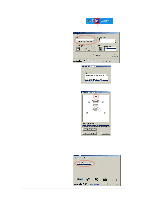Asus A7V8X-X A7V8X-X User Manual - Page 64
Adjusting the volume settings, Adjusting the microphone settings
 |
View all Asus A7V8X-X manuals
Add to My Manuals
Save this manual to your list of manuals |
Page 64 highlights
11. Click the arrow under Synthesizer Default Set to display a list of options. Choose your desired setting. 12. Click Apply, then click OK when done. Adjusting the volume settings 1. After rebooting the system, click on the volume control icon on the taskbar (lower right corner of your desktop) to display the Volume Control panel. Volume control icon 2. If you installed an S/PDIF module, click on the Volume Control Advanced button from the Volume Control panel. The Advanced Controls for Volume Control window appears. To achieve 6-channel audio capability when playing DVDs, check the boxes opposite AC3 SPDIF and PCM SPDIF. Click Close. Adjusting the microphone settings 1. Click on the Microphone Advanced button to display the Advanced Controls for Microphone window. 2. Check the box opposite Mic2 Select to enable the front panel microphone, if you installed a front panel audio device such as the ASUS iPanel. 3. Click Close to effect the new setting. The rear panel microphone is automatically disabled when you enable the front panel microphone. Only one microphone port works at a time. 3-6 Chapter 3: Starting-Up