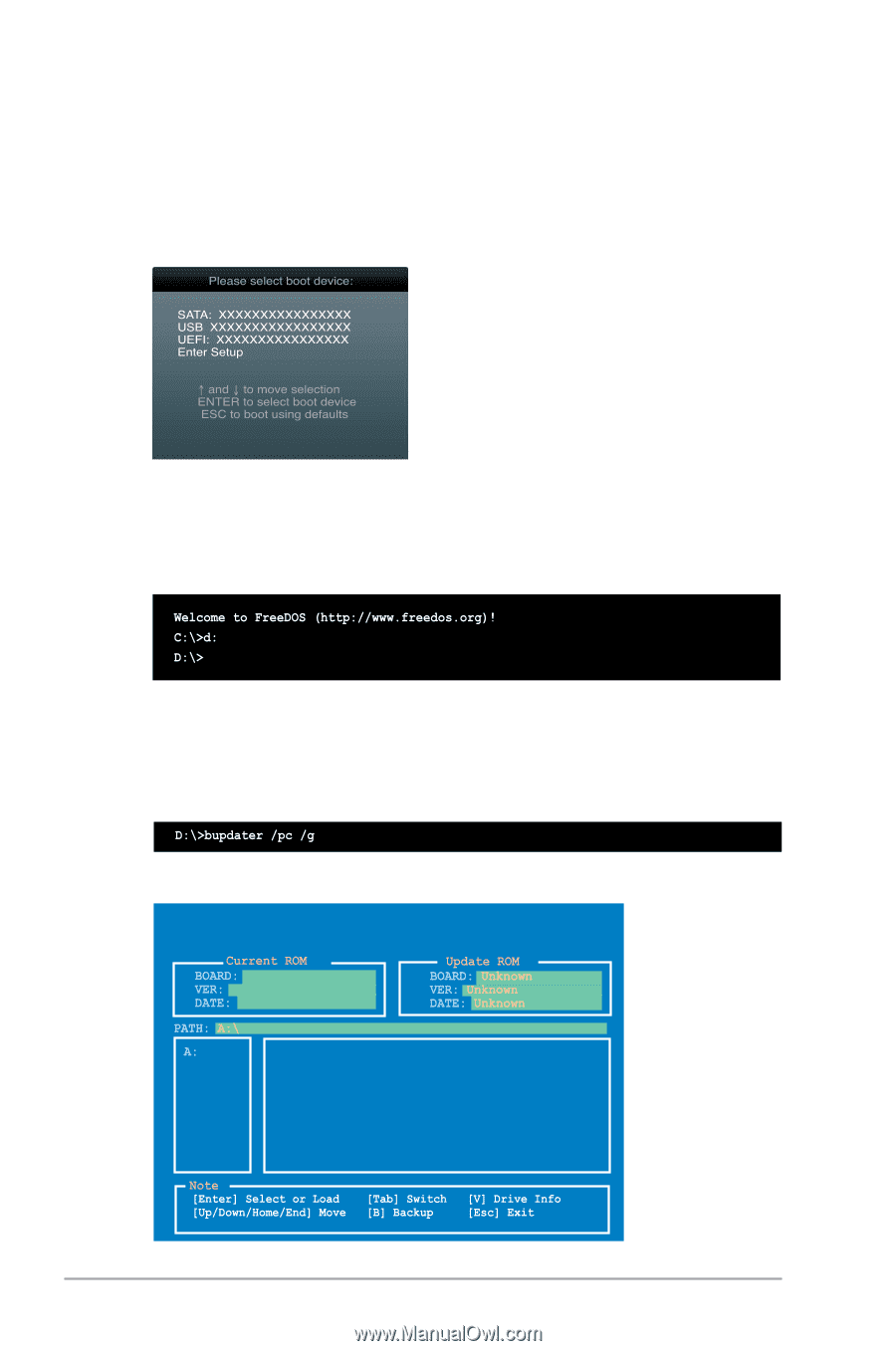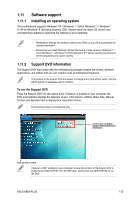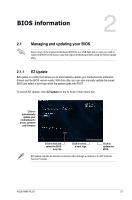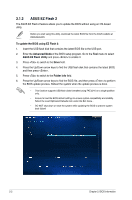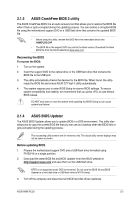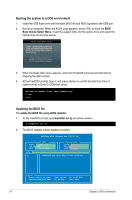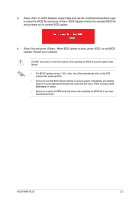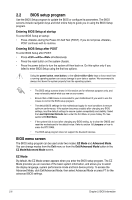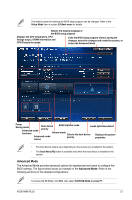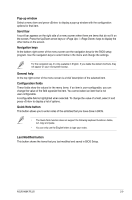Asus A88X-PLUS A88X-PLUS User's Manual - Page 36
Booting the system to a DOS environment, Updating the BIOS file
 |
View all Asus A88X-PLUS manuals
Add to My Manuals
Save this manual to your list of manuals |
Page 36 highlights
Booting the system to a DOS environment 1. Insert the USB flash drive with the latest BIOS file and BIOS Updater to the USB port. 2. Boot your computer. When the ASUS Logo appears, press to show the BIOS Boot Device Select Menu. Insert the support DVD into the optical drive and select the optical drive as the boot device. 3. When the Make Disk menu appears, select the FreeDOS command prompt item by pressing the item number. 4. At the FreeDOS prompt, type d: and press to switch the disk from Drive C (optical drive) to Drive D (USB flash drive). Updating the BIOS file To update the BIOS file using BIOS Updater: 1. At the FreeDOS prompt, type bupdater /pc /g and press . 2. The BIOS Updater screen appears as below. ASUSTek BIOS Updater for DOS V1.30 A88X-PLUS 0301 07/08/2013 A88XPLUS.CAP 8194 2013-07-08 15:25:48 2-4 Chapter 2: BIOS information