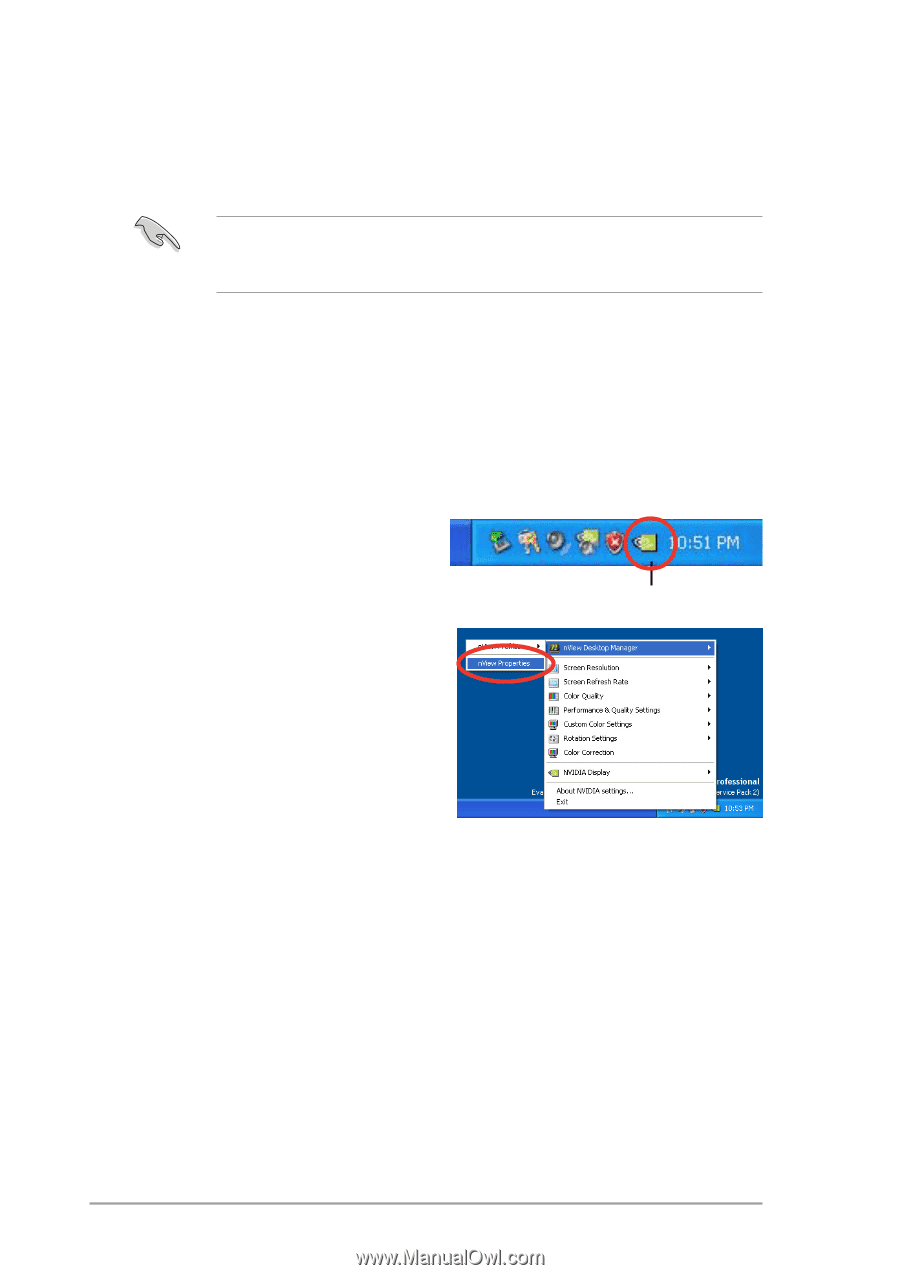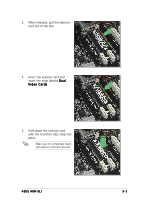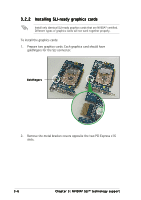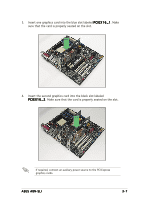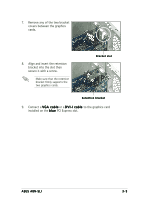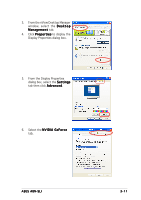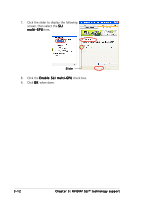Asus A8N-SLI A8N-SLI English edition user's manual, version E2068 - Page 86
Installing the device drivers, Enabling the multi-GPU feature in Windows - drivers download
 |
UPC - 610839124862
View all Asus A8N-SLI manuals
Add to My Manuals
Save this manual to your list of manuals |
Page 86 highlights
3.2.3 Installing the device drivers Refer to the documentation that came with your graphics card package to install the device drivers. Make sure that your PCI Express graphics card driver supports the NVIDIA SLI technology. Download the latest driver from the NVIDIA website (www.nvidia.com). 3.2.4 Enabling the multi-GPU feature in Windows® After installing your graphics cards and the device drivers, enable the Multi-Graphics Processing Unit (GPU) feature in the NVIDIA nView properties. To enable the multi-GPU feature: 1. Click the N V I D I A S e t t i n g s i c o n on your Windows taskbar. 2. From the pop-up menu, select nView Desktop Manager then click n V i e w P r o p e r t i e s. NVIDIA Settings icon 3-10 C h a p t e r 3 : N V I D I A® S L I ™ t e c h n o l o g y s u p p o r t