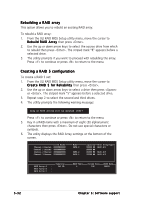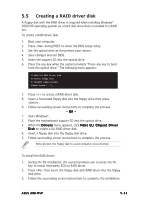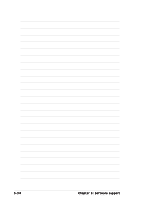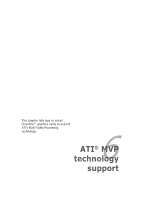Asus A8R-MVP A8R-MVP User's Manual for English Edtion - Page 139
Overview
 |
View all Asus A8R-MVP manuals
Add to My Manuals
Save this manual to your list of manuals |
Page 139 highlights
6.1 Overview The motherboard supports the ATI® MVP (Multi-Video Processing) technology that allows you to install multi-graphics processing units (GPU) graphics cards. Follow the installation procedures in this section. Requirements • CrossFire™ Edition graphics card (Master) • CrossFire™-ready graphics card (Slave) • CrossFire™-ready motherboard, such as the ASUS A8R-MVP motherboard. • Make sure that your power supply unit (PSU) can provide at least the minimum power required by your system. See "6. Power connectors" on page 2-24 for details. • Visit the ATI website or download the Radeon® X850 Crossfire™ Edition User's Guide from the support CD for detailed hardware requirements and installation procedures. • The ATI CrossFire™ technology supports only the following operating systems: - Windows® XP 32-bit (Home or Professional) with Service Pack 2 (SP2) - Windows® XP Professional 64-bit Edition. • Make sure that your graphics card driver supports the ATI CrossFire™ Technology. Download the latest driver from the ATI website (www.ati.com) • The maximum resolution of Radeon™ X850 CrossFire™ Edition is 1600 x 1200 at 65 MHz when you use DVI output. Before you begin Uninstall other graphics card drivers in your system To uninstall other graphics card drivers: 1. Close all current applications. 2. Go to C o n t r o l P a n e l > A d d / R e m o v e P r o g r a m s. 3. Select your current graphics card driver/s. 4. Select A d d / R e m o v e. 5. Restart your system. ASUS A8R-MVP 6-1