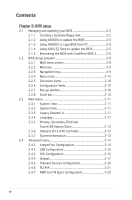iv
Contents
Chapter 2: BIOS setup
2.1
Managing and updating your BIOS
........................................
2-2
2.1.1
Creating a bootable floppy disk
..............................
2-2
2.1.2
Using AFUDOS to update the BIOS
.........................
2-3
2.1.3
Using AFUDOS to copy BIOS from PC
.....................
2-4
2.1.4
Using ASUS EZ Flash to update the BIOS
................
2-5
2.1.5
Recovering the BIOS with CrashFree BIOS 2
...........
2-6
2.2
BIOS Setup program
.............................................................
2-8
2.2.1
BIOS menu screen
...................................................
2-9
2.2.2
Menu bar
.................................................................
2-9
2.2.3
Navigation keys
.......................................................
2-9
2.2.4
Menu items
...........................................................
2-10
2.2.5
Sub-menu items
....................................................
2-10
2.2.6
Configuration fields
...............................................
2-10
2.2.7
Pop-up window
......................................................
2-10
2.2.8
Scroll bar
...............................................................
2-10
2.3
Main menu
...........................................................................
2-11
2.3.1
System Time
.........................................................
2-11
2.3.2
System Date
.........................................................
2-11
2.3.3
Legacy Diskette A
...............................................
2-11
2.3.4
Language
..............................................................
2-11
2.3.5
Primary, Secondary,Third and
Fourth IDE Master/Slave
.......................................
2-12
2.3.6
Onboard PCI S-ATA Controller
..............................
2-13
2.3.7
System Information
..............................................
2-13
2.4
Advanced menu
..................................................................
2-14
2.4.1
JumperFree Configuration
.....................................
2-14
2.4.2
USB Configuration
.................................................
2-15
2.4.3
CPU Configuration
.................................................
2-16
2.4.4
Chipset
..................................................................
2-17
2.4.5
Onboard Devices Configuration
.............................
2-20
2.4.6
PCI PnP
..................................................................
2-21
2.4.7
AMD Cool ʻN Quiet Configuration
..........................
2-22