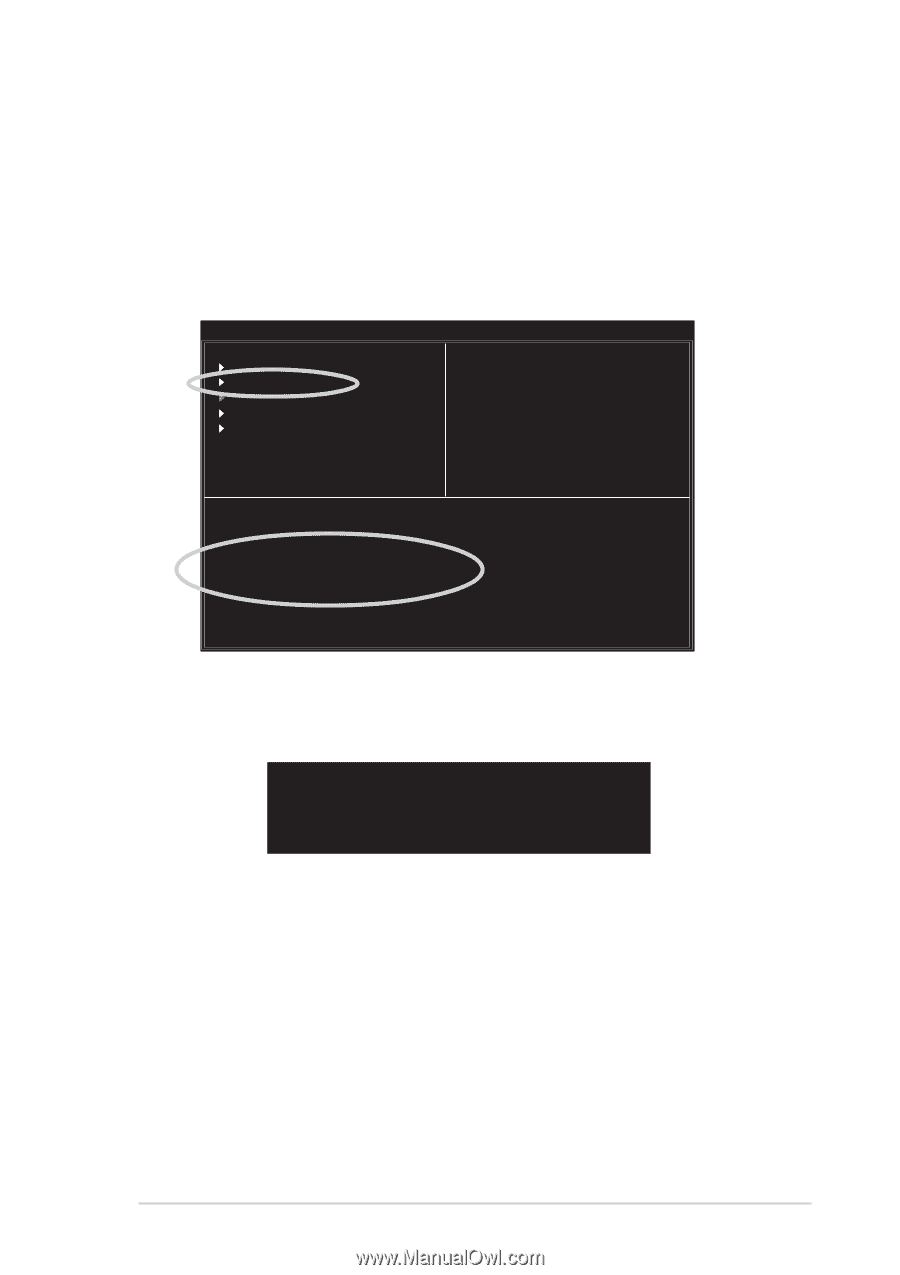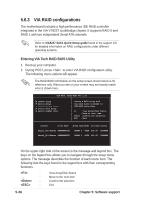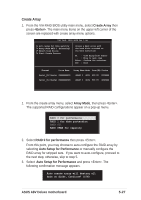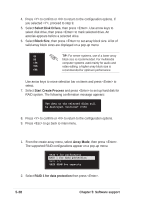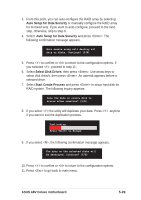Asus A8V Deluxe A8V Deluxe User's Manual - Page 139
Delete Array, Select Boot Array
 |
View all Asus A8V Deluxe manuals
Add to My Manuals
Save this manual to your list of manuals |
Page 139 highlights
10. Press to confirm or to return to the configuration options. 11. Press to go back to main menu. Delete Array 1. From the VIA RAID BIOS utility main menu, select Delete Array then press . VIA Tech. RAID BIOS Ver 1.xx Create Array Delete Array Create/Delete Spare Select Boot Array Serial Number View Create a RAID array with the hard disks attached to VIA RAID controller F1 : View Array/Disk Status ↑,↓ : Move to next item Enter : Confirm the selection ESC : Exit Channel Drive Name Array Name Mode Size(GB) Status [ ]Serial_Ch0 Master XXXXXXXXXXX ARRAY 0 SATA 999.99 XXXXXXX [ ]Serial_Ch1 Master XXXXXXXXXXX ARRAY 0 SATA 999.99 XXXXXXX 2. From the list of channel used for IDE RAID arrays, press to select a RAID array to delete. The following confirmation message appears. The selected array will be destroyed. Are you sure? Continue? Press Y/N 3. Press to confirm or to return to the configuration options. Select Boot Array 1. From the VIA RAID BIOS utility main menu, select Select Boot Array then press . 2. From the list of channel used for IDE RAID arrays, press to select a RAID array for boot. After selection, the Status of the selected array will change to Boot. 3. Press to return to the menu items. Follow the same procedure to deselect the the boot array. ASUS A8V Deluxe motherboard 5-31