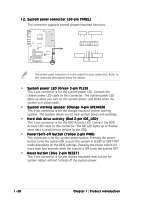Asus A8V-E SE A8V-E SE User's Manual for English Edition - Page 45
Updating the BIOS - via k8t890
 |
View all Asus A8V-E SE manuals
Add to My Manuals
Save this manual to your list of manuals |
Page 45 highlights
c. Click S t a r t, then select R u n. d. From the Open field, type D:\bootdisk\makeboot a: assuming that D: is your optical drive. e. Press , then follow screen instructions to continue. 2. Copy the original or the latest motherboard BIOS file to the bootable floppy disk. 2.1.2 Updating the BIOS The Basic Input/Output System (BIOS) can be updated using the AwardBIOS Flash Utility. Follow these instructions to update the BIOS using this utility. 1. Download the latest BIOS file from the ASUS web site. Rename the file to A 8 V - E _ S E . B I N and save it to a floppy disk. Save only the updated BIOS file in the floppy disk to avoid loading the wrong BIOS file. 2. Copy the AwardBIOS Flash Utility (awdflash.exe) from the Software folder of the support CD to the floppy disk with the latest BIOS file. 3. Boot the system in DOS mode using the bootable floppy disk you created earlier. 4. When the A : > appears, replace the bootable floppy disk with the floppy disk containing the new BIOS file and the Award BIOS Flash Utility. 5. At the prompt, type a w d f l a s h then press . The Award AwardBIOS Flash Utility for ASUS V1.01 (C) Phoenix Technologies Ltd. All Rights Reserved BIOS Flash Utility screen appears. For K8T890-8237-A8V-E-00 DATE: 09/10/2004 Flash Type - PMC Pm49FL004T LPC/FWH File Name to Program: Message: Please input File Name! ASUS A8V-E SE 2-3