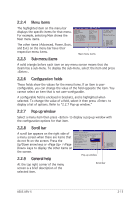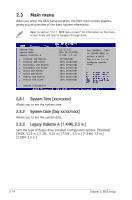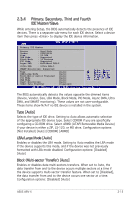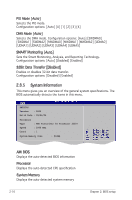Asus A8V-X A8V-X User's Manual for English Edition - Page 60
USB 1.1 Ports Configuration [USB 8 Ports]
 |
View all Asus A8V-X manuals
Add to My Manuals
Save this manual to your list of manuals |
Page 60 highlights
2.4.2 USB Configuration The items in this menu allows you to change the USB-related features. Select an item then press to display the configuration options. USB Configuration Module Version - 2.24.0-10.4 USB Devices Enabled: None USB 1.1 Ports Configuration USB 2.0 Ports Enable Legacy USB Support USB 2.0 Controller Mode BIOS EHCI Hand-Off [USB 8 Ports] [Enable] [Auto] [HiSpeed] [Enabled] The Module Version and USB Devices Enabled items show the auto-detected values. If no USB device is detected, the item shows None. USB 1.1 Ports Configuration [USB 8 Ports] Allows you to configure the USB 1.1 ports. Configuration options: [Disabled] [USB 2 Ports] [USB 4 Ports] [USB 6 Ports] [USB 8 Ports] USB 2.0 Ports Enable [Enable] Allows you to enable or disable the USB 2.0 ports. Configuration options: [Disabled] [Enable] Legacy USB Support [Auto] Allows you to enable or disable support for USB devices on legacy operating systems (OS). Setting to Auto allows the system to detect the presence of USB devices at startup. If detected, the USB controller legacy mode is enabled. If no USB device is detected, the legacy USB support is disabled. Configuration options: [Disabled] [Enabled] [Auto] USB 2.0 Controller Mode [HiSpeed] Allows you to configure the USB 2.0 controller in HiSpeed (480 Mbps) or Full Speed (12 Mbps). Configuration options: [HiSpeed] [Full Speed] BIOS EHCI Hand-Off [Enabled] Allows you to enable or disable the BIOS EHCI hand-off support. Configuration options: [Disabled] [Enabled] 2-18 Chapter 2: BIOS setup