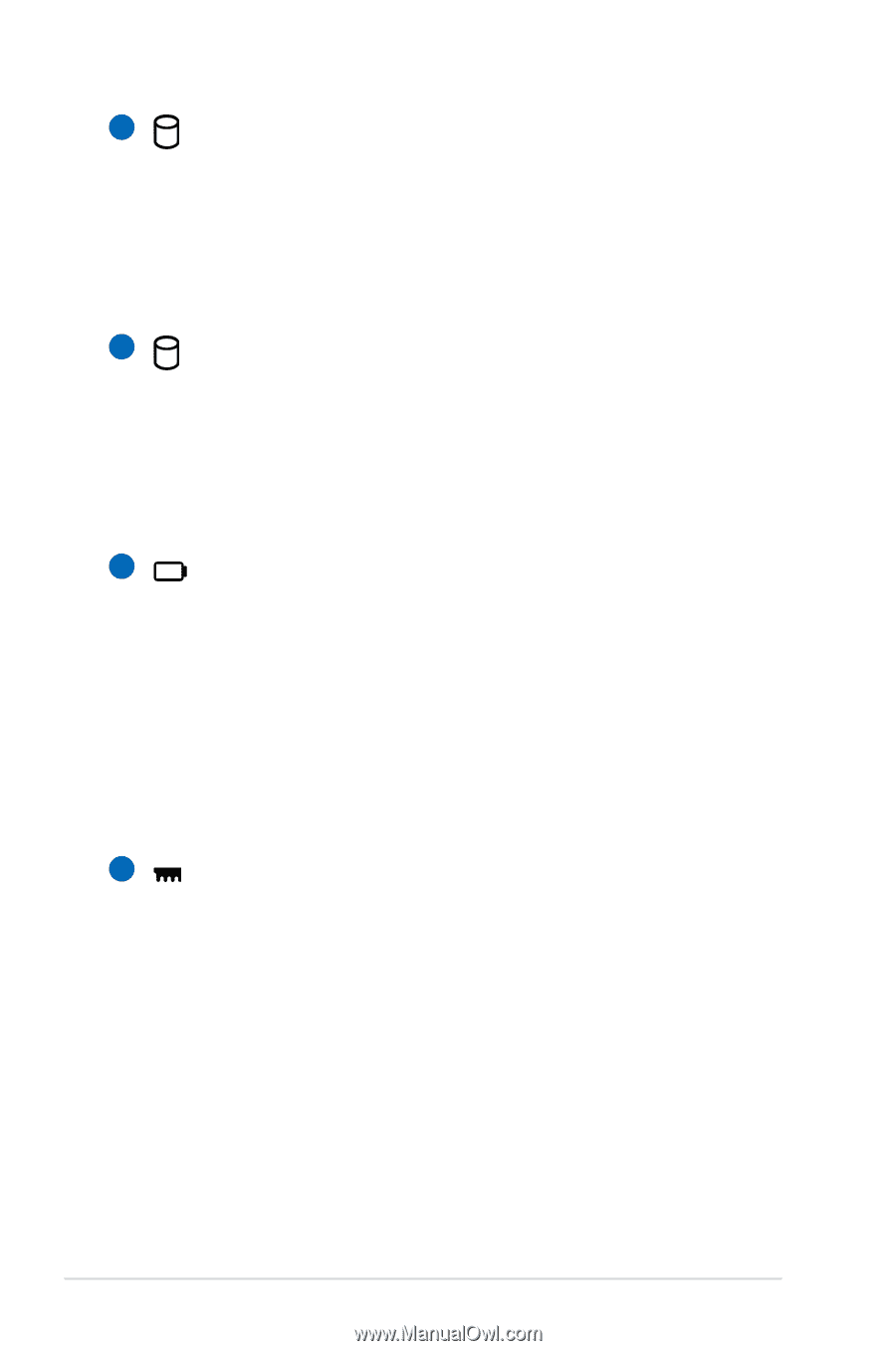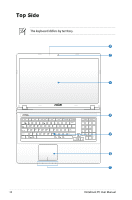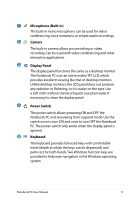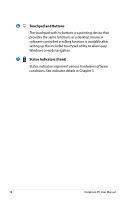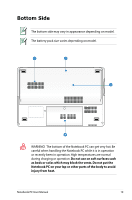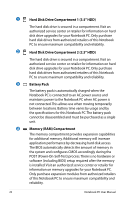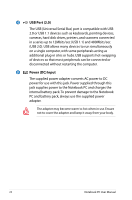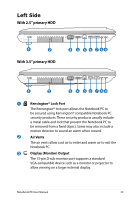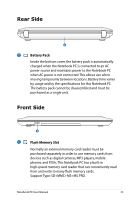Asus A95VB User's Manual for English Edition - Page 20
Hard Disk Drive Compartment 1 3.5 HDD, Battery Pack, Memory RAM Compartment
 |
View all Asus A95VB manuals
Add to My Manuals
Save this manual to your list of manuals |
Page 20 highlights
1 2 3 4 20 Hard Disk Drive Compartment 1 (3.5" HDD) The hard disk drive is secured in a compartment. Visit an authorized service center or retailer for information on hard disk drive upgrades for your Notebook PC. Only purchase hard disk drives from authorized retailers of this Notebook PC to ensure maximum compatibility and reliability. Hard Disk Drive Compartment 2 (2.5" HDD) The hard disk drive is secured in a compartment. Visit an authorized service center or retailer for information on hard disk drive upgrades for your Notebook PC. Only purchase hard disk drives from authorized retailers of this Notebook PC to ensure maximum compatibility and reliability. Battery Pack The battery pack is automatically charged when the Notebook PC is connected to an AC power source and maintains power to the Notebook PC when AC power is not connected. This allows use when moving temporarily between locations. Battery time varies by usage and by the specifications for this Notebook PC.The battery pack cannot be disassembled and must be purchased as a single unit. Memory (RAM) Compartment The memory compartment provides expansion capabilities for additional memory. Additional memory will increase application performance by decreasing hard disk access. The BIOS automatically detects the amount of memory in the system and configures CMOS accordingly during the POST (Power-On-Self-Test) process. There is no hardware or software (including BIOS) setup required after the memory is installed. Visit an authorized service center or retailer for information on memory upgrades for your Notebook PC. Only purchase expansion modules from authorized retailers of this Notebook PC to ensure maximum compatibility and reliability. Notebook PC User Manual