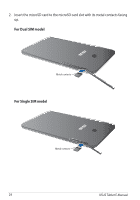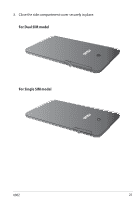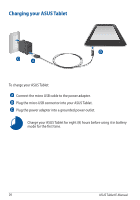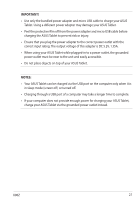Asus ASUS Fonepad 7 Dual SIM User Manual - Page 29
Gestures for the ASUS Tablet
 |
View all Asus ASUS Fonepad 7 Dual SIM manuals
Add to My Manuals
Save this manual to your list of manuals |
Page 29 highlights
Gestures for the ASUS Tablet Gestures allow you to launch programs, access the settings, and navigate your ASUS Fonepad. Refer to the following instructions when using hand gestures on the touch screen panel of your ASUS Tablet. Drag/Tap and hold/Long press • To move an app, tap and hold the app then drag it to a new location. • To delete an app from the main screen, tap and hold the app then drag it up to the top side of the screen. • To capture a screen image, tap and hold . NOTE: To enable this setting, go to > ASUS Customized Setting then tick Settings Capture screenshots by holding the Recent Apps Key. K00Z 29

K00Z
29
Gestures for the ASUS Tablet
Gestures allow you to launch programs, access the settings, and navigate your
ASUS Fonepad. Refer to the following instructions when using hand gestures on
the touch screen panel of your ASUS Tablet.
•
To move an app, tap and hold the app then drag it to a new location.
•
To delete an app from the main screen, tap and hold the app then drag it up
to the top side of the screen.
•
To capture a screen image, tap and hold
.
NOTE:
To enable this setting, go to
Settings
> ASUS Customized Setting
then tick
Capture screenshots by holding the Recent Apps Key.
Drag/Tap and hold/Long press