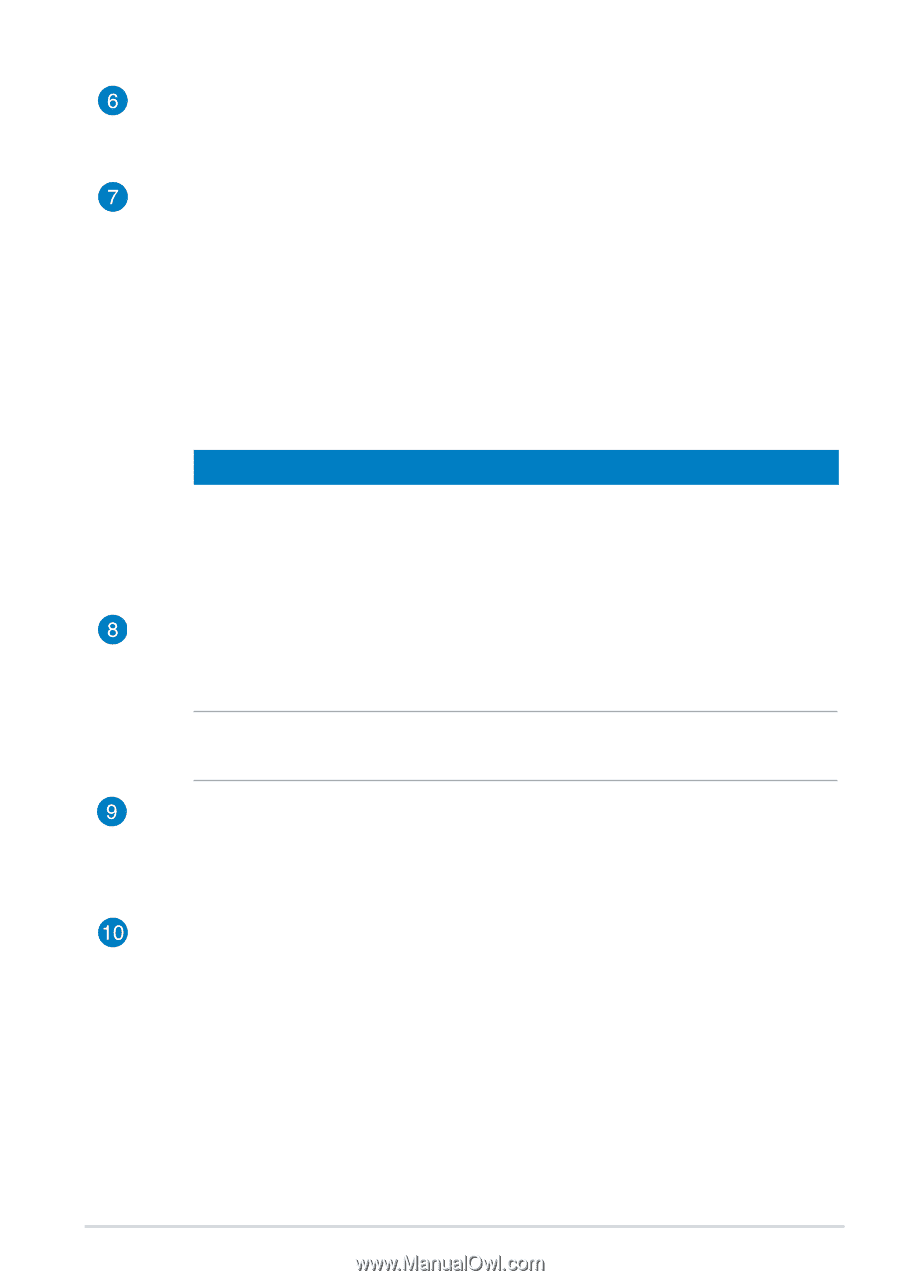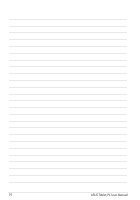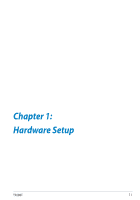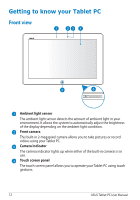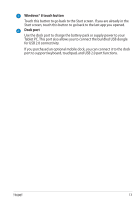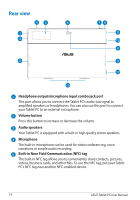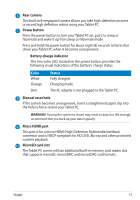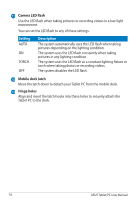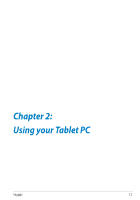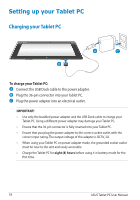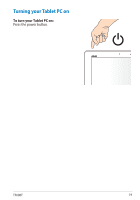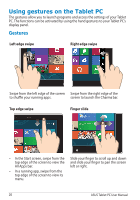Asus ASUS Vivo Tab RT TF600T User Manual - Page 15
Color, Status, Rear camera, Power button, Battery charge indicator, Manual reset hole, Micro HDMI port - support
 |
View all Asus ASUS Vivo Tab RT TF600T manuals
Add to My Manuals
Save this manual to your list of manuals |
Page 15 highlights
Rear camera This built-in 8-megapixel camera allows you take high-definition pictures or record high definition videos using your Tablet PC. Power button Press the power button to turn your Tablet PC on, put it to sleep or hibernate and wake it up from sleep or hibernate mode. Press and hold the power button for about eight (8) seconds to force shut down your Tablet PC when it becomes unresponsive. Battery charge indicator This two-color LED, located on the power button, provides the following visual indications of the battery's charge status: Color White Orange Dim Status Fully charged. Charging mode. The AC adapter is not plugged to the Tablet PC. Manual reset hole If the system becomes unresponsive, insert a straightened paper clip into the hole to force-restart your Tablet PC. WARNING! Forcing the system to restart may result to data loss. We strongly recommend that you back up your data regularly. Micro HDMI port This port is for a micro HDMI (High-Definition Multimedia Interface) connector and is HDCP compliant for HD DVD, Blu-ray and other protected content playback. MicroSD card slot The Tablet PC comes with an additional built-in memory card reader slot that supports microSD, microSDHC and microSDXC card formats. TF600T 15