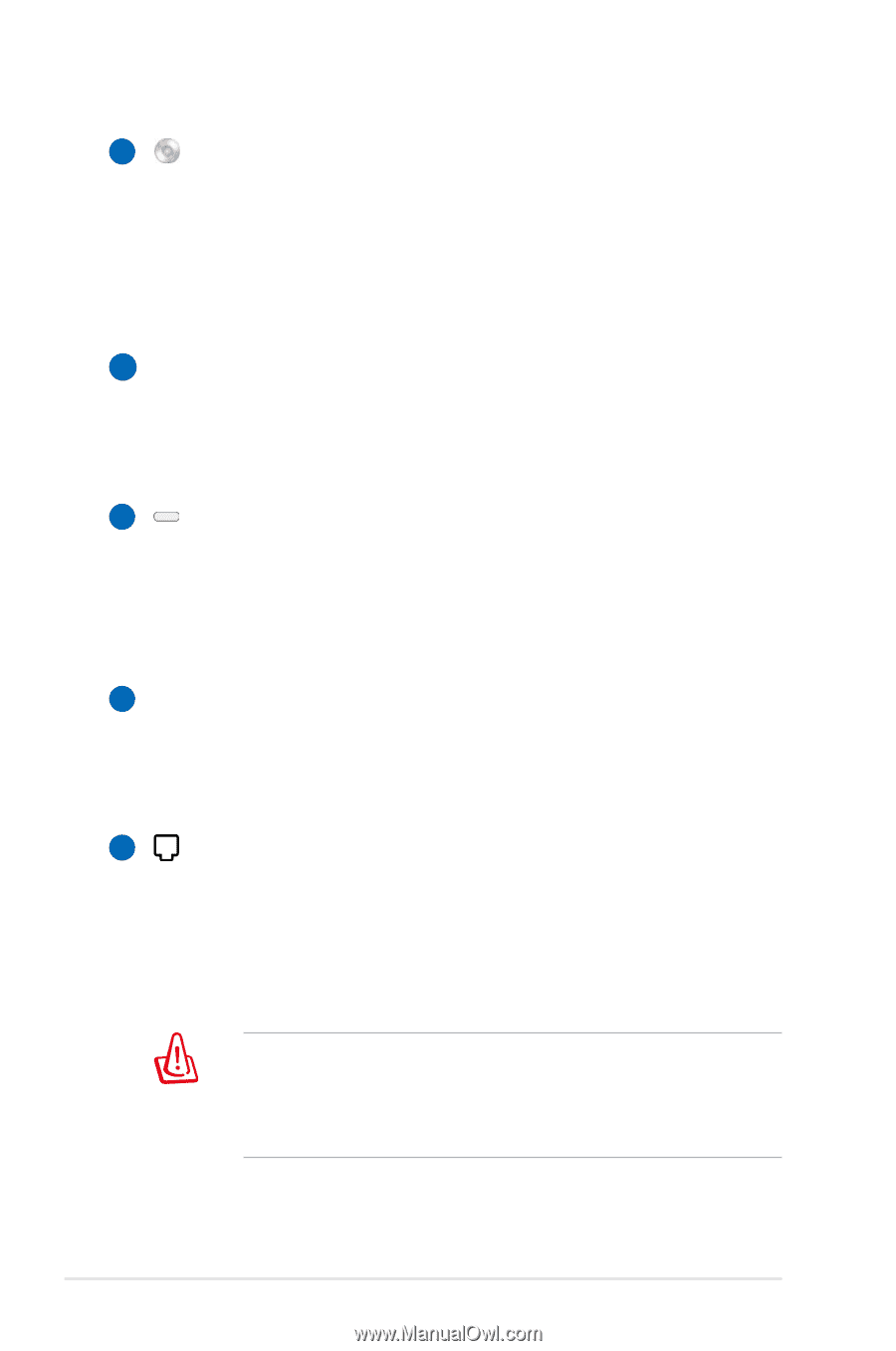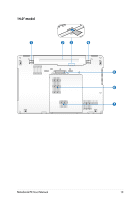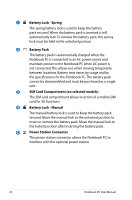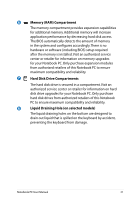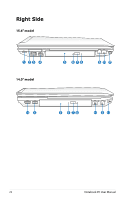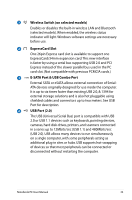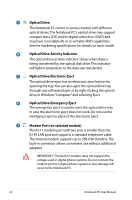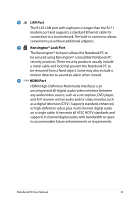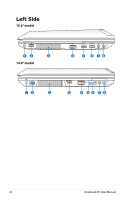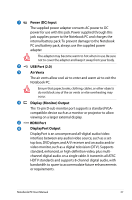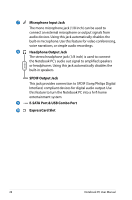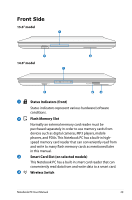Asus ASUSPRO ADVANCED B53J User Manual - Page 24
Optical Drive, Optical Drive Activity Indicator, Optical Drive Electronic Eject
 |
View all Asus ASUSPRO ADVANCED B53J manuals
Add to My Manuals
Save this manual to your list of manuals |
Page 24 highlights
5 Optical Drive The Notebook PC comes in various models with different optical drives.The Notebook PC's optical drive may support compact discs (CD) and/or digital video discs (DVD) and may have recordable (R) or re-writable (RW) capabilities. See the marketing specifications for details on each model. 6 Optical Drive Activity Indicator The optical drive activity indicator shows when data is being transferred by the optical disk drive. This indicator will light in proportion to the data size transferred. 7 Optical Drive Electronic Eject The optical drive eject has an electronic eject button for opening the tray. You can also eject the optical drive tray through any software player or by right clicking the optical drive in Windows "Computer" and selecting Eject. 8 Optical Drive Emergency Eject The emergency eject is used to eject the optical drive tray in case the electronic eject does not work. Do not use the emergency eject in place of the electronic eject. 9 Modem Port (on selected models) The RJ-11 modem port with two pins is smaller than the RJ-45 LAN port and supports a standard telephone cable. The internal modem supports up to 56K V.90 transfers.The built-in connector allows convenient use without additional adapters. IMPORTANT! The built-in modem does not support the voltage used in digital phone systems. Do not connect the modem port to a digital phone system or else damage will occur to the Notebook PC. 24 Notebook PC User Manual